AlienwareノートパソコンでのUSB PowerShareのサポート
Summary: この記事では、PowerShareの概要と、システムの電源がオフのときにPowerShareを使用してデバイスを充電する方法について説明します。
This article applies to
This article does not apply to
Symptoms
| AlienwareノートパソコンでのUSB PowerShareのサポート |
|
サポートされているシステム:
- Alienwareノートパソコン
USB PowerShareとは
USB PowerShareを使用すると、システムの電源がオフのときに、AlienwareシステムのUSBポートを介して電話、MP3プレーヤー、およびその他のUSBデバイスを充電できます。Cause
PowerShareをサポートするUSBポート
システムのUSB PowerShareポートには、USBアイコンの横に避雷針のアイコンが付いています。| USB 2.0ポート(PowerShare付属) | USB 3.0(PowerShare付き) | |
|---|---|---|
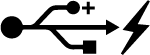 |
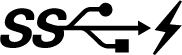 |
Resolution
AlienwareシステムでのUSB PowerShareの有効化
BIOSでPowerShareを有効にする必要があります。PowerShareを有効にするには、次の手順を実行します。
- システムの電源を入れます。
- システムの電源を入れたら、F2キーを繰り返しタップします。
- [Advanced]タブに移動します。
- リストから[ USB PowerShare ]を選択し、 Enterを押します。
- [Enable]を選択し、Enterを押します。
- F10を押して保存し、終了します。
Affected Products
AlienwareArticle Properties
Article Number: 000175421
Article Type: Solution
Last Modified: 18 Sep 2024
Version: 7
Find answers to your questions from other Dell users
Support Services
Check if your device is covered by Support Services.
