USB-C 및 Thunderbolt 이더넷 어댑터에서 PXE 부팅을 구현하는 방법
Summary: USB-C 또는 Thunderbolt 이더넷 어댑터를 사용할 때 PXE(Pre-Boot Execution) 부팅 프로세스를 촉진하는 방법에 대한 정보입니다.
This article applies to
This article does not apply to
This article is not tied to any specific product.
Not all product versions are identified in this article.
Instructions
PXE 부팅
PXE 부팅 시 BIOS에서 여러 옵션을 활성화해야 할 수 있습니다(그림 1).
참고: 다음 스크린샷(그림 1 및 2)은 필요한 옵션의 예입니다. 컴퓨터의 BIOS 옵션은 다를 수 있습니다.
- Fastboot 옵션을 Thorough로 설정하여 UEFI PXE 부팅을 활성화합니다.
- Windows 10 및 11: 레거시 옵션 ROM은 꺼져 있어야 합니다. 보안 부팅 은 원하는 경우 활성화될 수 있습니다.

그림 1: Dell BIOS 고급 부팅 옵션
- USB-C 어댑터를 사용하는 경우 BIOS에서 Thunderbolt 부팅 지원을 활성화합니다. (모든 확인란 확인란) (그림 2)

그림 2: Thunderbolt 부팅 지원 활성화
- 서버는 UEFI PXE 부팅 을 지원해야 합니다(Windows Server 2012는 일반적으로 필요).
- BIOS를 종료하고 UEFI PXE 부팅 IPv4를 선택합니다.
UEFI용 WDS 구성에는 x86 및 x64 부팅 이미지가 포함되어야 합니다(그림 3).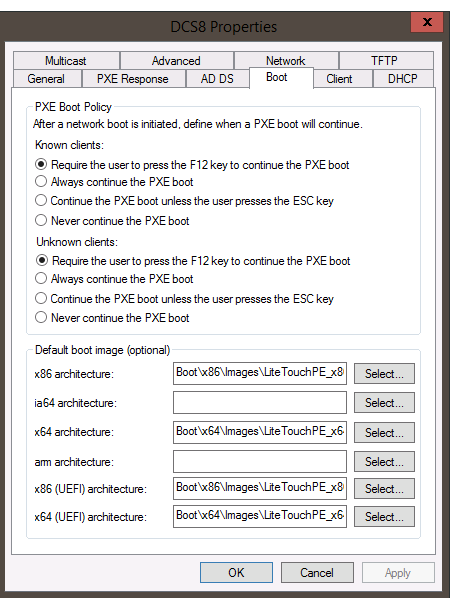
그림 3: Windows 배포 서비스 PXE 부팅 정책
참고: MAC 패스스루가 제대로 작동하려면 Windows 10 PE 이미지에서 Realtek USB FE 제품군 컨트롤러 드라이버(버전 10.9.504.2016가 작동하는지 확인되었습니다. 최신 버전을 사용할 수 있지만 확인되지 않음)가 필요합니다.
Additional Information
권장 문서
다음은 사용자가 관심 있을 만한, 이 주제와 관련된 몇 가지 권장 문서입니다.
Affected Products
Desktops & All-in-Ones, Laptops, WorkstationsArticle Properties
Article Number: 000150882
Article Type: How To
Last Modified: 22 Aug 2024
Version: 8
Find answers to your questions from other Dell users
Support Services
Check if your device is covered by Support Services.