Latitude 7480: Steps For Creating a Pause/Break Hotkey
Summary: Steps for creating a pause/break hot key with the Latitude 7480.
This article applies to
This article does not apply to
Symptoms
Newer Dell computers do not have a Pause/Break key on the keyboard. The following steps can be used to assign the Pause/Break functionality to a given shortcut.
Cause
No cause information.
Resolution
Registry Edit
Warning: The following steps are for advanced users. Making modifications to the Windows Registry can lead to data loss. The Windows registry should be backed up, or a Restore Point should be created prior to these steps.
How to Back Up and Restore the Registry in Windows
How to Back Up and Restore the Registry in Windows

- Click the Windows icon or key and type "Regedit."
- Open Regedit. You may receive a Windows "User Account Control" prompt, click on Yes.
- Expand the following registry elements: HKEY_LOCAL_MACHINE > SYSTEM > Current Control Set > Control > Keyboard Layout (Figure 1 & 2)
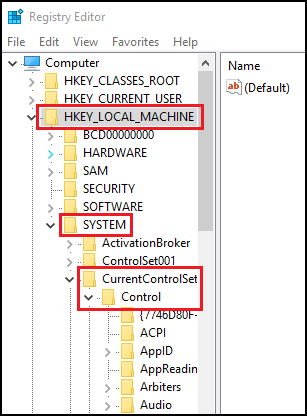
Figure 1
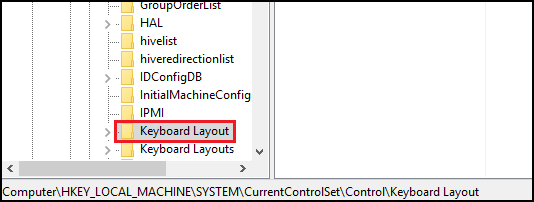
Figure 2
- Right-click and choose New, and then Binary Value.
- Type name Scancode Map.
- Double-click on Scancode Map and type: 00 00 00 00 00 00 00 00 02 00 00 00 46 E0 44 00 00 00 00 00
- Click OK.
- Close Registry Editor.
- Restart your System.
You should now be able to use CTRL + F10 as the Pause/Break key.
Affected Products
Latitude 7480Article Properties
Article Number: 000144800
Article Type: Solution
Last Modified: 01 Aug 2023
Version: 4
Find answers to your questions from other Dell users
Support Services
Check if your device is covered by Support Services.