How to Troubleshoot Error Code 077-900 on the C1765nf / C1765nfw / C1660w / C1760nw Dell Laser Printers
Summary: Troubleshoot and resolve Error Code 077-900 on the C1765nf / C1765nfw / C1660w / C1760nw Dell Laser Printers.
This article applies to
This article does not apply to
This article is not tied to any specific product.
Not all product versions are identified in this article.
Symptoms
How to Troubleshoot Error Code 077-900 on the C1765nf / C1765nfw / C1660w / C1760nw Dell Laser Printers
- Power off the printer and unplug the printer from the wall.
- Push the rear cover release handle and open the rear cover.
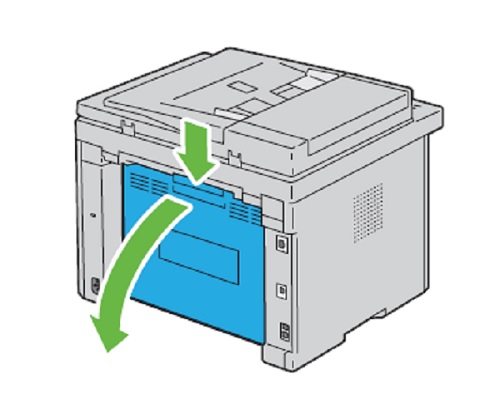
- Lift up the fusing release levers.
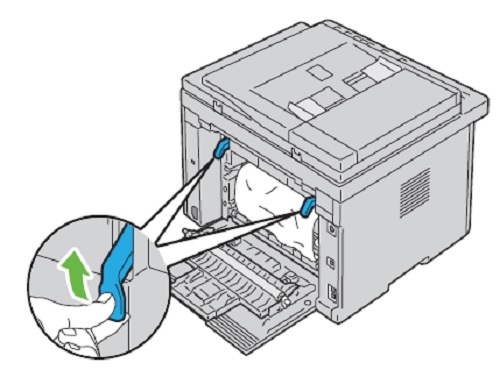
- Remove any paper jammed from the back of the printer. If no paper is found in the paper path, then remove any paper jammed out of the output tray.
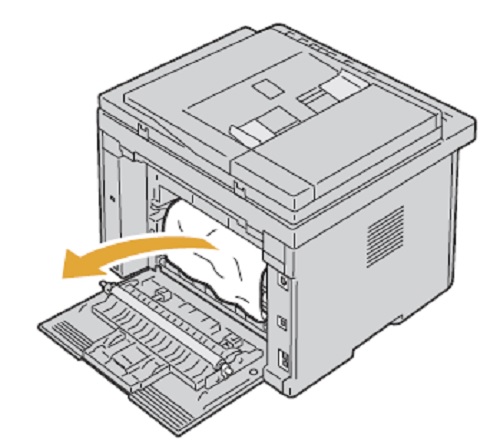
- Lift and open the scanner unit.
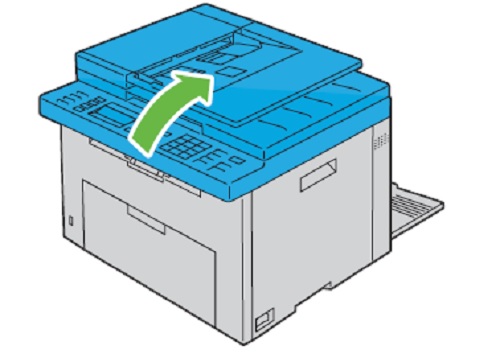
- Remove any paper jammed out of the output tray.

- Lower and close the scanner unit.
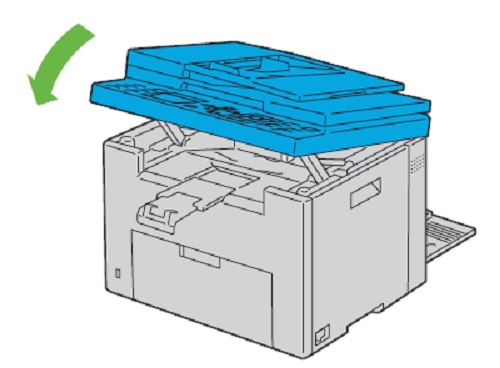
- Lower the fusing release levers to their original position.
- Close the rear cover.
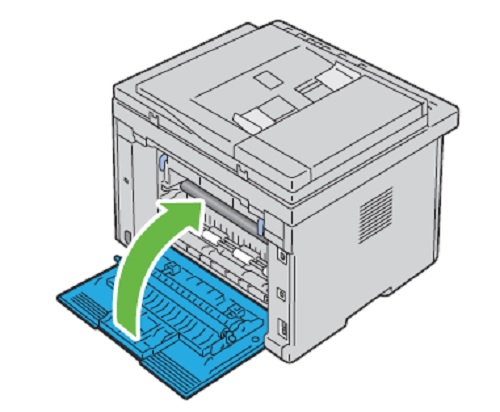
- Plug the printer back into the outlet.
- Power the printer back on.
- Load 1 sheet into the paper tray.
-
- For the C1765NFW model press and hold the "AC" button for 5 seconds until the paper is pulled through the printer.
- For C1660W, C1760W, and E525W models, press and hold the cancel button "X" for 5 seconds until the paper is pulled through the printer.
- Print a test page.

More information can be found in the User Guide for your model printer, or visit our Printer Support site for additional information, troubleshooting articles and videos.
Purchase Toner and other Dell Laser Printer Supplies
Dell Recycling
 It is recommended that only Dell Branded toner, drums, transfer rollers or other consumables are used in our laser printers. Dell cannot guarantee compatibility or the print quality of any 3rd party consumables.
It is recommended that only Dell Branded toner, drums, transfer rollers or other consumables are used in our laser printers. Dell cannot guarantee compatibility or the print quality of any 3rd party consumables.
Back to Top
Affected Products
Dell C1660W Color Laser Printer, Dell C1760NW Color Laser Printer, Dell C1765NF MFP Laser Printer, Dell C1765NFW MFP Laser PrinterArticle Properties
Article Number: 000135046
Article Type: Solution
Last Modified: 10 Apr 2021
Version: 3
Find answers to your questions from other Dell users
Support Services
Check if your device is covered by Support Services.