手動行動寬頻啟用協助
Summary: 本文提供如何取得行動寬頻卡國際行動設備身分識別 (IMEI) 號碼以進行啟用的相關資訊。
This article applies to
This article does not apply to
This article is not tied to any specific product.
Not all product versions are identified in this article.
Symptoms
Cause
無造成原因的資訊。
Resolution
IMEI 編號
若要手動啟動行動寬頻 (MMB) 或無線廣域網路 (WWAN) 卡,您必須取得該卡的國際行動設備身分識別 (IMEI) 號碼。以下是使用命令提示字元取得 IMEI 編號的指示。
- 若為 Windows 10,請按 下 Windows + X 鍵。按一下 命令提示字元 (管理員) 以系統管理員模式開啟 (圖 1,僅限英文)。
命令提示字元選項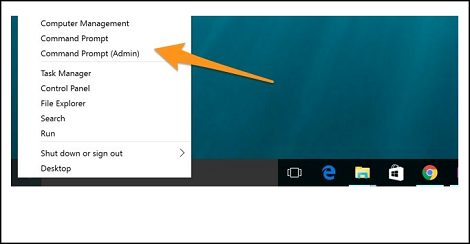
圖 1
- 若要在本機系統上尋找裝置的裝置資訊,請在命令提示字元中使用下列命令:
netsh mbn show interface
(圖 2,僅限英文)
按下 Enter 鍵。
netsh mbn show interface Command。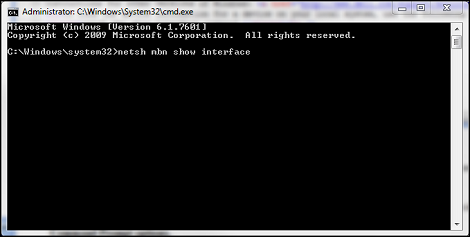
圖 2
- 裝置 ID 是 IMEI 編號 (圖 3,僅限英文)。
命令提示字元裝置 ID。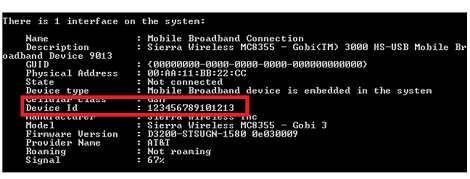
圖 3
如果 WWAN 服務 已停用,命令提示字元中會顯示訊息 (圖 4,僅限英文):「行動寬頻服務 (wwansvc) 未執行。」
(wwansvc) 未執行。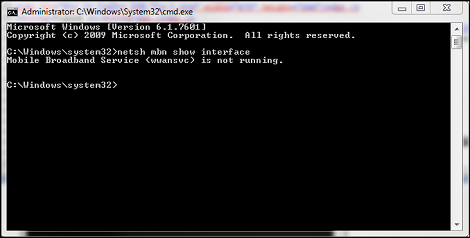
圖 4
啟動服務的選項 1。
- 使用命令提示字元命令啟動服務。
- 再次開啟命令提示字元並輸入:
net start wwanSvc
按下 Enter 鍵。
啟動服務的選項 2。
- 在「服務」功能表中啟用服務。
- 再次開啟命令提示字元並輸入:
services.msc
按下 Enter 鍵。 - 尋找「WWAN AutoConfig」(圖 5,僅限英文)。
WWAN AutoConfig 服務。
圖 5
- 連按兩下 WWAN 服務 專案,並開啟 WWAN 服務 一般標籤 (僅限圖 6,英文)。
WWAN 服務一般標籤。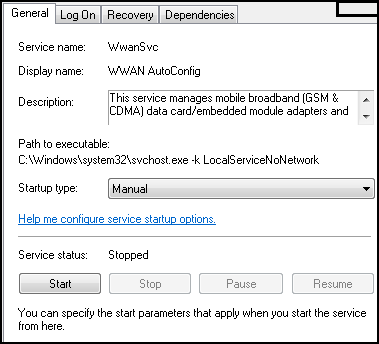
圖 6
- 將 Startup Type 變更為:自動。
- 按一下開始按鈕。
- 服務成功啟動後,請從命令提示字元重試「」
netsh mbn show interface,以擷取 IMEI 編號。
注意:若未輸入 IMEI 編號,則無法啟動。下一個選項 (不建議,因為它可能會帶來進一步的複雜性) 是打開電池和系統主機殼蓋,以尋找 IMEI 編號貼紙。
您現在可以連絡貨運業者 (Verizon、T-Mobile、AT&T 等) 以啟動插卡。
Affected Products
Home & Office Networking, Wireless NetworkingArticle Properties
Article Number: 000130127
Article Type: Solution
Last Modified: 11 Feb 2025
Version: 6
Find answers to your questions from other Dell users
Support Services
Check if your device is covered by Support Services.