如何啟動或停止 Windows 服務以進行故障診斷
Summary: 瞭解如何在 Windows 中開啟服務並管理這些服務以進行故障診斷。探索啟動或停止 Windows 服務、使用命令行強制停止服務以及控制服務的方法。
This article applies to
This article does not apply to
This article is not tied to any specific product.
Not all product versions are identified in this article.
Instructions
目錄:
Windows 服務
Windows 服務是 Windows 中的應用程式,可讓您管理在 Windows 背景中執行的程序。這些服務可以在系統啟動、暫停或重新啟動時自動啟動。
注意:下列步驟適用於進階使用者,Dell 提供本文僅供參考。
開啟 Windows 服務
下列方法可用來開啟 Windows 服務使用者介面 (UI)。
開始功能表
- 按一下左下角的 Windows 圖示。
- 輸入 「服務 」,然後按下 Enter 鍵。
您應該會看到下列內容:
執行方塊
- 同時按下 Windows 和 R 鍵。
- 輸入:服務
- 按一下確定或按下 Enter 鍵。
您應該會看到下列內容: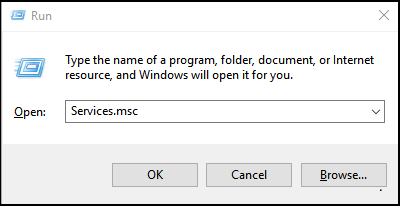
命令提示字元
- 按一下左下角的 Windows 圖示。
- 輸入:命令提示字元
- 在 命令提示字元 視窗中,輸入 Services.msc ,然後按下 Enter 鍵。
您應該會看到下列內容: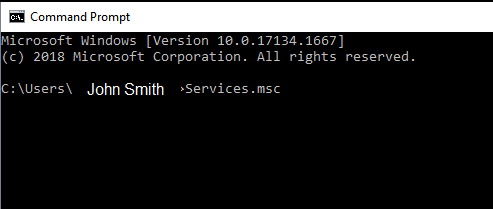
使用 Windows 服務
打開 Windows 服務 UI 後,可以右鍵按下所選服務以停止 (禁用) 或啟動 (啟用) 該服務。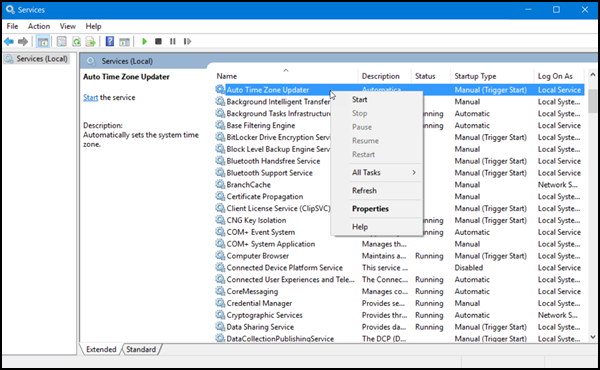
更多資訊
下列連結可用來收集使用 Windows 服務的詳細資訊。
Affected Products
Alienware, Inspiron, OptiPlex, Vostro, XPS, G Series, G Series, Alienware, Inspiron, Latitude, Vostro, XPS, Fixed Workstations, Mobile WorkstationsArticle Properties
Article Number: 000126393
Article Type: How To
Last Modified: 05 Feb 2025
Version: 5
Find answers to your questions from other Dell users
Support Services
Check if your device is covered by Support Services.
