如何启动或停止 Windows 服务以进行故障处理
Summary: 了解如何在 Windows 中打开 Services并管理它们以进行故障处理。探索启动或停止 Windows 服务、使用命令行强制停止服务以及控制服务的方法。
This article applies to
This article does not apply to
This article is not tied to any specific product.
Not all product versions are identified in this article.
Instructions
目录:
Windows 服务
Windows 服务是 Windows 中的一个应用程序,可用于管理在 Windows 后台运行的进程。这些服务可以在系统启动、暂停或重新启动时自动启动。
提醒:以下步骤适用于高级用户,戴尔提供本文仅供参考。
打开 Windows 服务
可使用以下方法打开 Windows 服务用户界面 (UI)。
开始菜单
- 单击左下角的 Windows 图标。
- 键入服务,然后按 ENTER 键。
您应看到以下信息: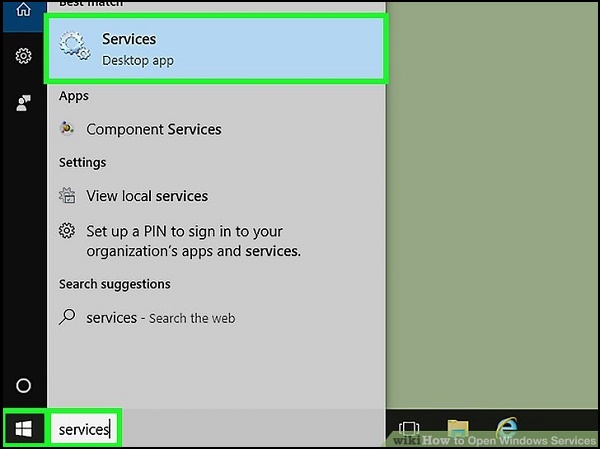
运行框
- 同时按下 Windows 和 R 键。
- Type: 服务
- 单击确定或按 Enter 键。
您应看到以下信息: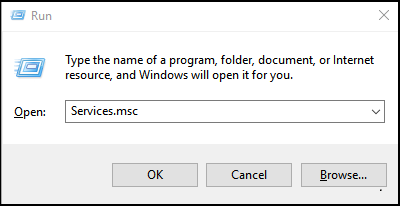
命令提示符
- 单击左下角的 Windows 图标。
- Type: 命令提示符
- 在命令提示符窗口中,键入 Services.msc,然后按 Enter 键。
您应看到以下信息: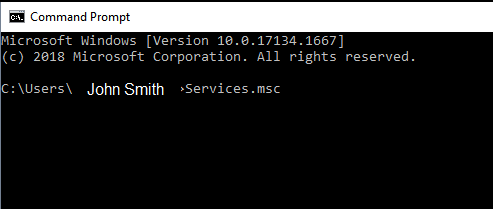
使用 Windows 服务
打开 Windows 服务 UI 后,可以右键单击所选服务以停止(禁用)或启动(启用)该服务。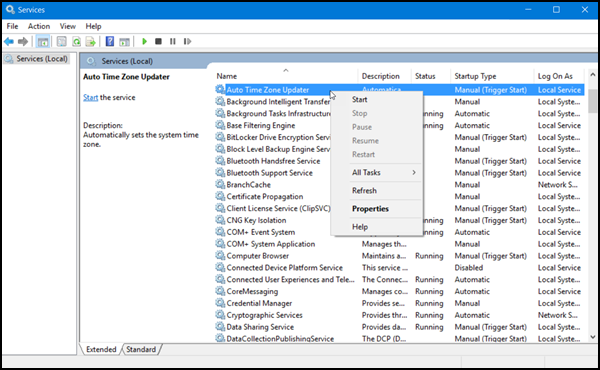
更多信息
可使用以下链接收集有关使用 Windows 服务的详细信息。
Affected Products
Alienware, Inspiron, OptiPlex, Vostro, XPS, G Series, G Series, Alienware, Inspiron, Latitude, Vostro, XPS, Fixed Workstations, Mobile WorkstationsArticle Properties
Article Number: 000126393
Article Type: How To
Last Modified: 05 Feb 2025
Version: 5
Find answers to your questions from other Dell users
Support Services
Check if your device is covered by Support Services.
