如何从 VMware Carbon Black Cloud 中删除设备
Summary: 了解如何按照这些分步说明从 VMware Carbon Black Cloud 中手动或自动删除 Windows、Mac 或 Linux 设备。
This article applies to
This article does not apply to
Symptoms
本文提供从 VMware Carbon Black Cloud 中手动和自动删除设备的步骤。
受影响的产品:
- VMware Carbon Black Cloud Endpoint
受影响的操作系统:
- Windows
- Mac
- Linux
Cause
不适用
Resolution
默认情况下,VMware Carbon Black Cloud 将保留当前或以前使用 VMware Carbon Black Cloud Endpoint 传感器激活的任何设备。如果不再需要设备,管理员可以手动或自动删除它们。
单击首选的方法以了解更多信息。
警告:
- 在 VMware Carbon Black Cloud 控制台中删除 VMware Carbon Black Cloud Endpoint 传感器之前,必须先从设备中将其卸载。
- 设备删除是一项永久性操作,会清除所有历史信息。
- 在网页浏览器中,转至 [REGION].conferdeploy.net。
提醒:[REGION] = 租户的区域
- 登录到 VMware Carbon Black Cloud。
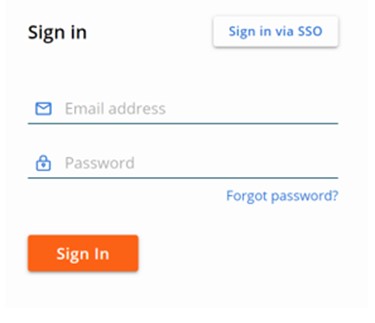
- 在左侧菜单窗格中,单击 ENDPOINTS。
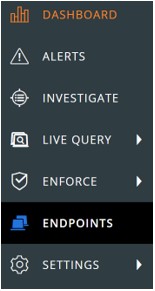
提醒:示例中的布局可能与您的环境稍有不同。
- 在 “All Sensor ”用户界面 (UI) 中:
- 选中相应的设备名称。
- 单击 Take Action。
- 单击 Delete deregistered devices。
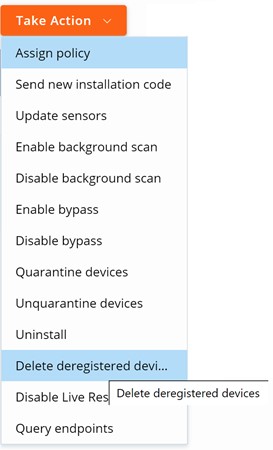
- 单击 Delete。
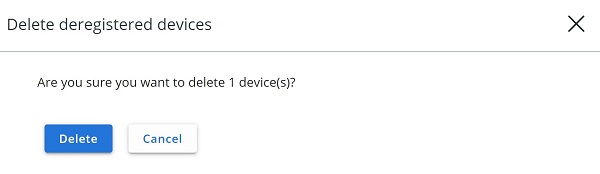
提醒:刷新时,UI 会反映更改。
- 在网页浏览器中,转至 [REGION].conferdeploy.net。
提醒:[REGION] = 租户的区域
- 登录到 VMware Carbon Black Cloud。
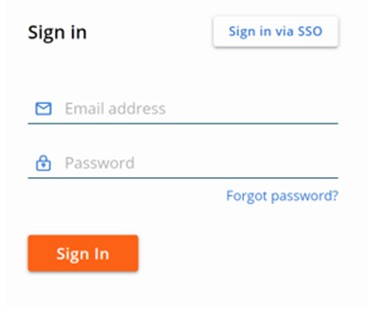
- 在左侧菜单窗格中,单击 ENDPOINTS。
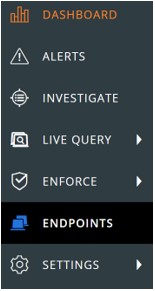
提醒:示例中的布局可能与您的环境稍有不同。
- 在右上角,单击 Sensor Options ,然后选择 Sensor settings。
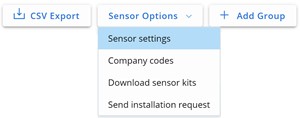
- 在 “Sensor Settings ”用户界面 (UI) 中:
- 选中 Delete sensors that have been deregistered for。
- 从下拉列表中选择时间。
- 单击 Save。
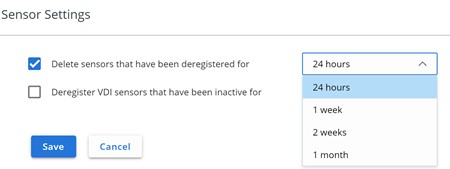
提醒:刷新时,UI 会反映更改。
要联系支持部门,请参阅 Dell Data Security 国际支持电话号码。
转至 TechDirect,在线生成技术支持请求。
要获得更多见解和资源,请加入戴尔安全社区论坛。
Additional Information
Affected Products
VMware Carbon BlackArticle Properties
Article Number: 000126231
Article Type: Solution
Last Modified: 15 Feb 2024
Version: 10
Find answers to your questions from other Dell users
Support Services
Check if your device is covered by Support Services.
