如何從 VMware Carbon Black Cloud 移除裝置
Summary: 瞭解如何依照以下逐步指示,手動或自動從 VMware Carbon Black Cloud 移除 Windows、Mac 或 Linux 裝置。
This article applies to
This article does not apply to
Symptoms
本文提供手動和自動從 VMware Carbon Black Cloud 移除裝置的步驟。
受影響的產品:
- VMware Carbon Black Cloud Endpoint
受影響的作業系統:
- Windows
- Mac
- Linux
Cause
不適用
Resolution
根據預設,VMware Carbon Black Cloud 會保留目前/先前使用 VMware Carbon Black Cloud Endpoint 感應器啟動的所有裝置。系統管理員可手動或自動移除不再需要的裝置。
如需詳細資訊,請按一下偏好的方法。
警告:
- 必須先從裝置解除安裝 VMware Carbon Black Cloud Endpoint 感應器,然後再將其從 VMware Carbon Black Cloud 主控台移除。
- 移除裝置是永久性的操作,並會清除所有歷史資訊。
- 在網頁瀏覽器中,前往 [REGION].conferdeploy.net。
注意:[REGION] = 租戶的地區
- 登入 VMware Carbon Black Cloud。
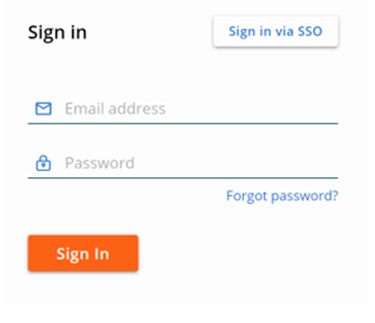
- 在左窗格中,按一下端點。
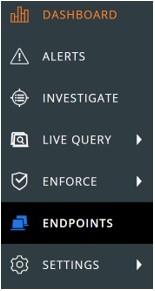
注意:範例中的配置可能會與您的環境稍有不同。
- 在 「所有感應器 」使用者介面 (UI) 中:
- 勾選適當的裝置名稱。
- 按一下採取行動。
- 按一下刪除已取消註冊的裝置。
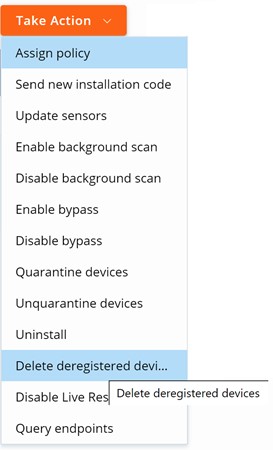
- 按一下刪除。
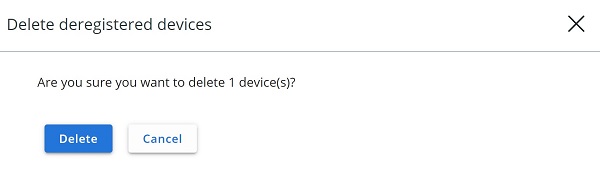
注意:重新整理時,使用者介面會反映變更。
- 在網頁瀏覽器中,前往 [REGION].conferdeploy.net。
注意:[REGION] = 租戶的地區
- 登入 VMware Carbon Black Cloud。
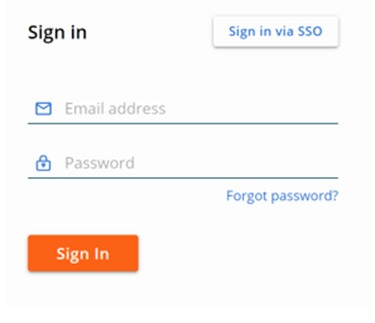
- 在左窗格中,按一下端點。
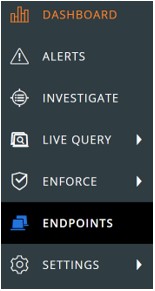
注意:範例中的配置可能會與您的環境稍有不同。
- 在右上角按一下感應器 選項 ,然後選取 感應器設定。
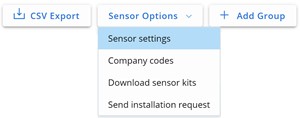
- 在 「感應器設定 」使用者介面 (UI) 中:
- 勾選刪除已取消註冊的感應器。
- 從下拉式功能表中選取時間。
- 按一下儲存。
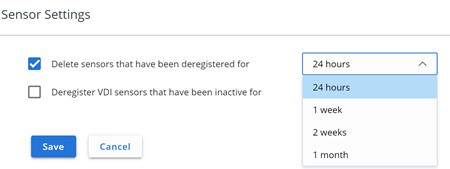
注意:重新整理時,使用者介面會反映變更。
如要聯絡支援部門,請參閱 Dell Data Security 國際支援電話號碼。
請前往 TechDirect,以線上產生技術支援要求。
如需更多深入見解與資源,請加入 Dell 安全性社群論壇。
Additional Information
Affected Products
VMware Carbon BlackArticle Properties
Article Number: 000126231
Article Type: Solution
Last Modified: 15 Feb 2024
Version: 10
Find answers to your questions from other Dell users
Support Services
Check if your device is covered by Support Services.
