如何以系統管理員身分登入 Windows Embedded Standard 或 Windows IoT Enterprise Wyse 精簡型用戶端
Summary: 瞭解使用者如何使用 Windows Embedded Standard (WES) 或 Windows IoT Enterprise (WIE) 以管理員身分登入 Wyse 精簡型用戶端。
This article applies to
This article does not apply to
This article is not tied to any specific product.
Not all product versions are identified in this article.
Instructions
執行 Windows Embedded Standard 和 Windows IoT Enterprise 的 Wyse 精簡型用戶端需要登入的系統管理員帳戶才能:
- 啟用檔案型寫入篩選器。
- 停用檔案型寫入篩選器。
- 變更 Wyse Device Agent 中的設定。
受影響的作業系統:
- Windows Embedded Standard 7 (WES7)
- Windows Embedded Standard 7P (WES7P)
- Windows Embedded 8 Standard (WE8S)
- Windows 10 IoT 企業版 (WIE10)
執行 WES 或 WIE 的 Wyse 精簡型用戶端需要登入的系統管理員帳戶才能進行系統管理變更。
- 使用一般使用者帳戶登入時:
- 按一下開始功能表。
- 按一下使用者帳戶。
- 按住 Shift。
- 按一下登出。
- 放開 Shift。
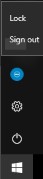
- 在登入畫面,按一下系統管理員。

- 填入 密碼, 然後按下 Enter 鍵。
 注意:系統管理員帳戶的預設密碼為
注意:系統管理員帳戶的預設密碼為DellCCCvdi。
Affected Products
Wyse Management SuiteArticle Properties
Article Number: 000126150
Article Type: How To
Last Modified: 01 Aug 2024
Version: 5
Find answers to your questions from other Dell users
Support Services
Check if your device is covered by Support Services.