Come accedere a un thin client Wyse Windows Embedded Standard o Windows IoT Enterprise come amministratore
Summary: Informazioni su come gli utenti possono accedere a un thin client Wyse come amministratori con Windows Embedded Standard (WES) o Windows IoT Enterprise (WIE).
This article applies to
This article does not apply to
Instructions
Per i thin client Wyse che eseguono Windows Embedded Standard e Windows IoT Enterprise è necessario l'accesso di un account amministratore per:
- Abilitare un filtro di scrittura basato su file.
- Disabilitare un filtro di scrittura basato su file.
- Modificare le impostazioni in Wyse Device Agent.
Sistemi operativi interessati:
- Windows Embedded Standard 7 (WES7)
- Windows Embedded Standard 7P (WES7P)
- Windows Embedded 8 Standard (WE8S)
- Windows 10 IoT Enterprise (WIE10)
Per i thin client Wyse che eseguono WES o WIE è necessario l'accesso di un account amministratore per apportare modifiche amministrative.
- Dopo aver eseguito l'accesso con un account utente normale:
- Cliccare sul menu Start.
- Cliccare su Account utente.
- Tenere premuto il tasto Maiusc.
- Cliccare su Disconnetti.
- Rilasciare il tasto Maiusc.
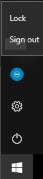
- Nella schermata di accesso, cliccare su Admin (Amministratore).

- Inserire la password, quindi premere Invio.
 Nota: La password predefinita per l'account amministratore è
Nota: La password predefinita per l'account amministratore èDellCCCvdi.