Windows Embedded StandardまたはWindows IoT Enterprise Wyseシン クライアントに管理者としてログインする方法
Summary: Windows Embedded Standard (WES)またはWindows IoT Enterprise (WIE)のいずれかを使用して、ユーザーが管理者としてWyseシン クライアントにログインする方法について説明します。
This article applies to
This article does not apply to
This article is not tied to any specific product.
Not all product versions are identified in this article.
Instructions
Windows Embedded StandardとWindows IoT Enterpriseを実行しているWyseシン クライアントで、次の操作を行うには、管理者としてログインする必要があります。
- File-Based Write Filterを有効にする。
- File-Based Write Filterを無効にする。
- Wyseデバイス エージェントの設定を変更する。
対象オペレーティング システム:
- Windows Embedded Standard 7(WES7)
- Windows Embedded Standard 7P(WES7P)
- Windows Embedded 8 Standard(WE8S)
- Windows 10 IoT Enterprise(WIE10)
WESまたはWIEを実行しているWyseシン クライアントで管理上の変更を行うには、管理者アカウントとしてログインする必要があります。
- 通常のユーザー アカウントでログインしているときに、次を行います。
- [スタート メニュー]をクリックします。
- [ユーザー アカウント]をクリックします。
- Shiftを押したままにします。
- [サイン アウト]をクリックします。
- Shiftを放します。
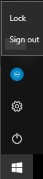
- ログイン画面で[管理者]をクリックします。

- パスワードを入力して、Enterを押します。
 注:管理者アカウントのデフォルト パスワードは次のとおりです。
注:管理者アカウントのデフォルト パスワードは次のとおりです。DellCCCvdiが連携しない場合があります。
Affected Products
Wyse Management SuiteArticle Properties
Article Number: 000126150
Article Type: How To
Last Modified: 01 Aug 2024
Version: 5
Find answers to your questions from other Dell users
Support Services
Check if your device is covered by Support Services.