如何将映像放入 Wyse Management Suite 的操作系统映像存储库中
Summary: 了解如何将 Windows Embedded Standard、ThinLinux、ThinOS 和 Teradici 的映像放入 Wyse Management Suite 的操作系统映像存储库中。
This article applies to
This article does not apply to
This article is not tied to any specific product.
Not all product versions are identified in this article.
Instructions
将映像上传到 Wyse Management Suite 的操作系统映像存储库,是执行升级等操作的第一步。
受影响的产品:
- Wyse Management Suite
受影响的版本:
- v1.0 及更高版本
Wyse Management Suite 为 Windows Embedded Standard (WES) 或 ThinLinux、 ThinOS 和 Teradici 上传映像的步骤各不相同。单击相应方法以了解更多信息。
提醒:有关下载映像的信息,请参阅如何为 Dell Wyse 瘦客户端下载固件。
Windows Embedded Standard (WES) 或 ThinLinux
- 登录到 Wyse Management Suite。
 提醒:有关访问 Wyse Management Suite 管理控制台的信息,请参阅如何访问 Wyse Management Suite 管理控制台。
提醒:有关访问 Wyse Management Suite 管理控制台的信息,请参阅如何访问 Wyse Management Suite 管理控制台。 - 单击Apps & Data(应用程序和数据)。

- 在“OS Image Repository”下,单击 WES/ThinLinux。
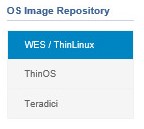
- 从 Windows 资源管理器中,将压缩的图像移动到
C:\WMS\LocalRepo\repository\osImages\zipped。
 提醒:如果 Wyse Management Suite 安装在自定义目录中,此路径可能不同。
提醒:如果 Wyse Management Suite 安装在自定义目录中,此路径可能不同。 - 压缩的图像将解压到
C:\WMS\LocalRepo\repository\osImages\valid。
 提醒:如果 Wyse Management Suite 安装在自定义目录中,此路径可能不同。
提醒:如果 Wyse Management Suite 安装在自定义目录中,此路径可能不同。
ThinOS
上传 ThinOS 固件的方法因 Wyse Management Suite 的版本而异。有关详情,请参阅How to Identify the Version of Wyse Management Suite(如何识别Wyse Management Suite的版本)。
- 登录到 Wyse Management Suite。
 提醒:有关访问 Wyse Management Suite 管理控制台的信息,请参阅如何访问 Wyse Management Suite 管理控制台。
提醒:有关访问 Wyse Management Suite 管理控制台的信息,请参阅如何访问 Wyse Management Suite 管理控制台。 - 单击Apps & Data(应用程序和数据)。

- 在OS Image Repository(操作系统映像存储库)下,单击ThinOS。
 提醒:请勿将固件映像上传到 ThinOS 9.x。
提醒:请勿将固件映像上传到 ThinOS 9.x。 - 单击Add Firmware file(添加固件文件)。

- 从 “Add File ”菜单中:
- 单击 Browse。
- 转至要上传的文件,然后双击该文件。
- 填充描述。
- (可选)选择覆盖现有文件。
- 单击 Upload。
 提醒:如果文件超过 100 MB,请解压映像的.zip,然后浏览到该文件
提醒:如果文件超过 100 MB,请解压映像的.zip,然后浏览到该文件wnos而是在文件名中。
- 登录到 Wyse Management Suite。
 提醒:有关访问 Wyse Management Suite 管理控制台的信息,请参阅如何访问 Wyse Management Suite 管理控制台。
提醒:有关访问 Wyse Management Suite 管理控制台的信息,请参阅如何访问 Wyse Management Suite 管理控制台。 - 单击Apps & Data(应用程序和数据)。

- 在OS Image Repository(操作系统映像存储库)下,单击ThinOS。

- 单击Add Firmware file(添加固件文件)。

- 从 “Add File ”菜单中:
- 单击 Browse。
- 转至要上传的文件,然后双击该文件。
- 填充描述。
- (可选)选择覆盖现有文件。
- 单击 Upload。
 提醒:如果文件超过 100 MB,请解压映像的.zip,然后浏览到该文件
提醒:如果文件超过 100 MB,请解压映像的.zip,然后浏览到该文件wnos而是在文件名中。
Teradici
提醒:只有 Wyse Management Suite 私有云才能管理 Teradici。必须安装 Teradici End-User Management Software Development Kit (EM SDK) 才能使用此选项。有关详情,请参阅如何安装 Wyse Management Suite(私有云)。
- 登录到 Wyse Management Suite。
 提醒:有关访问 Wyse Management Suite 管理控制台的信息,请参阅如何访问 Wyse Management Suite 管理控制台。
提醒:有关访问 Wyse Management Suite 管理控制台的信息,请参阅如何访问 Wyse Management Suite 管理控制台。 - 单击Apps & Data(应用程序和数据)。

- 在OS Image Repository(操作系统映像存储库)下,单击Teradici。
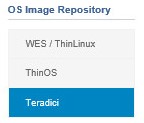
- 单击Add Firmware file(添加固件文件)。

- 从 “Add File ”菜单中:
- 单击 Browse。
- 转至要上传的文件,然后双击该文件。
- 填充描述。
- (可选)选择覆盖现有文件。
- 单击 Upload。
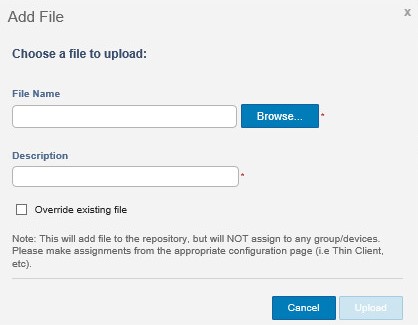
Affected Products
Wyse Management SuiteArticle Properties
Article Number: 000126020
Article Type: How To
Last Modified: 29 Jul 2024
Version: 6
Find answers to your questions from other Dell users
Support Services
Check if your device is covered by Support Services.