Inspiron 3277 & 3477 - Auto Power On Fails When Set to Everyday Mode
Summary: Learn how to resolve auto power on mode issue on Dell Inspiron 3277 and 3477.
Resolution
Symptom
On Inspiron 3277 and 3477, you may notice that PC will fail to power ON based on the scheduled time configured in the BIOS. This is noticed when the Auto Power on Mode is set to "Every Day".
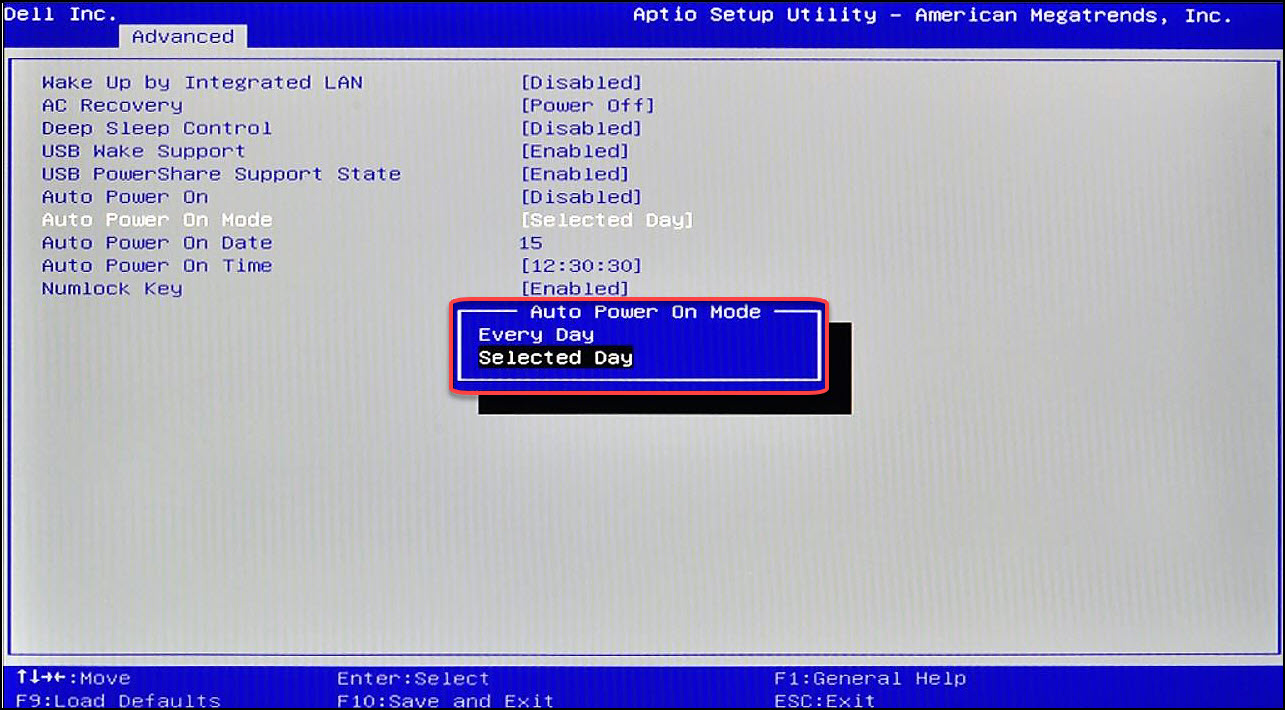
Figure 1: Auto Power on Mode in BIOS
Solution
Updating your system to the latest BIOS version will help resolve the issue. To download and install the latest BIOS:
Warning: It is recommended that you disconnect external peripherals like external hard disk drives, printers, scanners before updating the BIOS on your Dell PC.
Warning: Dell laptop PCs must have the battery installed and charged to at least 10% before you begin the BIOS update. Dell recommends running the laptop PC on AC power before proceeding with the update process.
 Note: To learn more about updating the BIOS on your PC, refer to the Dell knowledge-base article Dell BIOS Updates
Note: To learn more about updating the BIOS on your PC, refer to the Dell knowledge-base article Dell BIOS Updates
- Browse to the Dell Drivers & downloads page for your product
- Ensure you have selected the correct Operating System
- Under Category, select BIOS
- Locate the latest System BIOS
- Click Download and save the file to your PC
- Open File Explorer and browse to the location where the downloaded file is saved
- Double-click the BIOS setup file and follow the on-screen instructions to complete the installation process
Affected Products
Inspiron 3277, Inspiron 3477Article Properties
Article Number: 000125965
Article Type: Solution
Last Modified: 21 Feb 2021
Version: 4
Find answers to your questions from other Dell users
Support Services
Check if your device is covered by Support Services.
Article Properties
Article Number: 000125965
Article Type: Solution
Last Modified: 21 Feb 2021
Version: 4
Find answers to your questions from other Dell users
Support Services
Check if your device is covered by Support Services.