如何改善外接硬碟的效能
Summary: 提升電腦上外接硬碟的效能。請按照步驟啟用較佳效能選項。包含 Dell 可攜式 SSD 的秘訣,以避免資料遺失。
This article applies to
This article does not apply to
This article is not tied to any specific product.
Not all product versions are identified in this article.
Instructions
如果您發現外接硬碟連接至電腦時效能下降,您可以啟用下列設定,以協助提升效能:
- 按下鍵盤上的 Windows 標誌鍵 + R。
- 在執行對話方塊中,輸入 devmgmt.msc,然後按下 Enter 鍵。
- 在 Windows 裝置管理員中,展開 磁碟機 類別。
- 以滑鼠右鍵按一下外部硬碟,然後從功能表中選取內容 。
- 在 原則 標籤下,選取以啟用下列設定:
- 效能更高
- 在裝置上啟用寫入快取
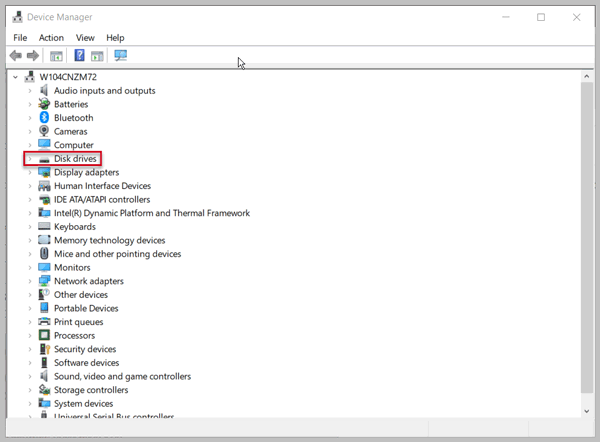
便條:
請務必使用通知區域中的 「安全移除硬體」和「退出媒體」選項,以安全地退出外部硬碟。在未使用此選項的情況下中斷連接硬碟可能會導致資料遺失或資料損毀。
在裝置上啟用寫入快取可改善硬碟的效能。但是,電源中斷或設備故障可能會導致數據丟失或數據損壞。
請務必使用通知區域中的 「安全移除硬體」和「退出媒體」選項,以安全地退出外部硬碟。在未使用此選項的情況下中斷連接硬碟可能會導致資料遺失或資料損毀。
在裝置上啟用寫入快取可改善硬碟的效能。但是,電源中斷或設備故障可能會導致數據丟失或數據損壞。
上述步驟可改善下列 Dell 可攜式 SSD 儲存裝置的效能:
- Dell 可攜式 SSD,USB-C 250 GB (SD1-U0250)
- Dell 可攜式 Thunderbolt 3 SSD,500 GB (SD1-T0500)
- Dell 可攜式 Thunderbolt™ 3 SSD,1TB (SD1-T1000)
Affected Products
Dell Portable SSD, USB-C 250GB, Dell Portable Thunderbolt™ 3 SSD, 1TB, Dell Portable Thunderbolt™ 3 SSD, 500GB, Dell 1TB Portable External Hard Drive USB 3.0, Dell 500GB Portable External Hard Drive USB 3.0Article Properties
Article Number: 000125479
Article Type: How To
Last Modified: 22 Aug 2024
Version: 7
Find answers to your questions from other Dell users
Support Services
Check if your device is covered by Support Services.