如何提高外部硬盘的性能
Summary: 提高计算机上外部硬盘的性能。按照步骤启用“更好的性能”选项。包含有关戴尔便携式固态硬盘避免数据丢失的提示。
This article applies to
This article does not apply to
This article is not tied to any specific product.
Not all product versions are identified in this article.
Instructions
如果在将外部硬盘驱动器连接到计算机时发现性能下降,可以启用以下设置以帮助提高性能:
- 按键盘上的Windows徽标键 + R。
- 在Run(“运行”)对话框中,键入devmgmt.msc,然后按Enter键。
- 在 Windows 设备管理器中,展开磁盘驱动器类别。
- 右键单击外部硬盘,然后从菜单中选择属性 。
- 在 策略 选项卡下,选择以启用以下设置:
- 更好的性能
- 启用设备上的写入缓存
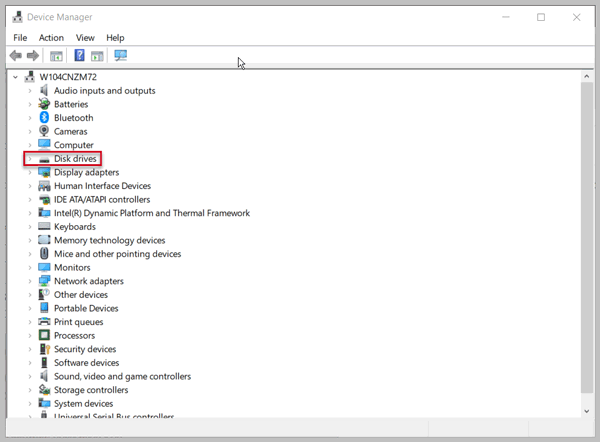
注意:
确保使用通知区域中的 安全移除硬件并弹出介质选项安全弹出外部硬盘。断开硬盘的连接而不使用此选项可能会导致数据丢失或数据损坏。
在设备上启用写入高速缓存可提高硬盘的性能。但是,断电或设备故障可能会导致数据丢失或数据损坏。
确保使用通知区域中的 安全移除硬件并弹出介质选项安全弹出外部硬盘。断开硬盘的连接而不使用此选项可能会导致数据丢失或数据损坏。
在设备上启用写入高速缓存可提高硬盘的性能。但是,断电或设备故障可能会导致数据丢失或数据损坏。
上述步骤可提高以下戴尔笔记本 SSD 存储设备的性能:
- 戴尔笔记本 SSD,USB-C 250GB (SD1-U0250)
- 戴尔笔记本 Thunderbolt 3 SSD,500GB (SD1-T0500)
- 戴尔便携式 Thunderbolt™ 3 SSD,1 TB (SD1-T1000)
Affected Products
Dell Portable SSD, USB-C 250GB, Dell Portable Thunderbolt™ 3 SSD, 1TB, Dell Portable Thunderbolt™ 3 SSD, 500GB, Dell 1TB Portable External Hard Drive USB 3.0, Dell 500GB Portable External Hard Drive USB 3.0Article Properties
Article Number: 000125479
Article Type: How To
Last Modified: 22 Aug 2024
Version: 7
Find answers to your questions from other Dell users
Support Services
Check if your device is covered by Support Services.