How to Improve Performance of External Hard Drive
Summary: Improve the performance of an external hard drive on your computer. Follow the steps to enable the better performance option. Includes tips for Dell portable SSDs to avoid data loss.
This article applies to
This article does not apply to
This article is not tied to any specific product.
Not all product versions are identified in this article.
Instructions
If you notice a performance drop when an external hard drive is connected to your computer, the following settings can be enabled to help increase the performance:
- Press the Windows logo key + R on the keyboard.
- In the Run dialog box, type devmgmt.msc and press Enter key.
- In Windows Device Manager, expand the Disk drives category.
- Right-click the external hard drive and select Properties from the menu.
- Under the Policies tab, select to enable the following settings:
- Better performance
- Enable write caching on the device
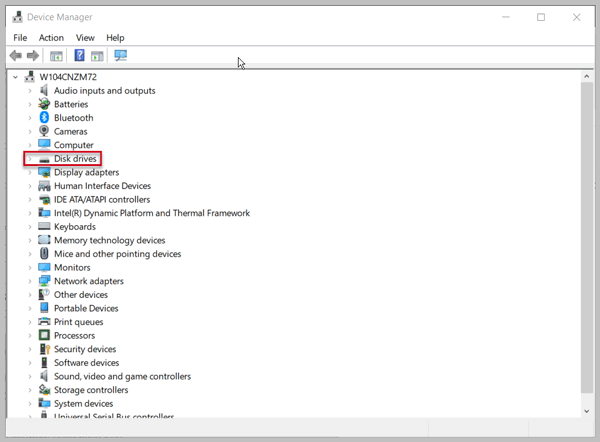
Note:
Ensure to use Safely Remove Hardware and Eject Media option in the notification area to safely eject the external hard drive. Disconnecting the hard drive without using this option may lead to data loss or data corruption.
Enabling write caching on the device improves the performance of the hard drive. However, a power outage or equipment failure may result in data loss or data corruption.
Ensure to use Safely Remove Hardware and Eject Media option in the notification area to safely eject the external hard drive. Disconnecting the hard drive without using this option may lead to data loss or data corruption.
Enabling write caching on the device improves the performance of the hard drive. However, a power outage or equipment failure may result in data loss or data corruption.
The steps above will work to improve performance on the following Dell portable SSD storage devices:
- Dell Portable SSD, USB-C 250GB (SD1-U0250)
- Dell Portable Thunderbolt 3 SSD, 500GB (SD1-T0500)
- Dell Portable Thunderbolt™ 3 SSD, 1TB (SD1-T1000)
Affected Products
Dell Portable SSD, USB-C 250GB, Dell Portable Thunderbolt™ 3 SSD, 1TB, Dell Portable Thunderbolt™ 3 SSD, 500GB, Dell 1TB Portable External Hard Drive USB 3.0, Dell 500GB Portable External Hard Drive USB 3.0Article Properties
Article Number: 000125479
Article Type: How To
Last Modified: 22 Aug 2024
Version: 7
Find answers to your questions from other Dell users
Support Services
Check if your device is covered by Support Services.