在第12代系统上更换系统主板后如何连接到iDRAC 7
Summary: 在 PowerEdge 服务器上更换主板后,iDRAC 将会在标准模式下工作,直至企业密钥导入为止。
This article applies to
This article does not apply to
This article is not tied to any specific product.
Not all product versions are identified in this article.
Symptoms
要执行的第一个步骤是使用 BIOS 配置 iDRAC 的网络选项,并允许通过标准 LOM(板载 LAN)进行连接,直至企业许可证密钥导入为止/p>
如果将网线插入专用的idrac端口,则无法访问iDRAC界面。
警告:iDRAC 许可证密钥与服务编号相关联。在更换主板的情况下,如果尚未恢复该编号,则无法安装许可证。
Cause
-
Resolution
- 在服务器背面确定可用于连接网线的网络端口,在大多数情况下,您可以将网线插入端口1。
提醒:如果已使用端口 1 和 2,则将网线插入端口 3 或端口 4。
- 打开服务器电源并在启动期间按 F2 键进入 “Setup”。
- 选择“IDRAC settings”(IDRAC设置)
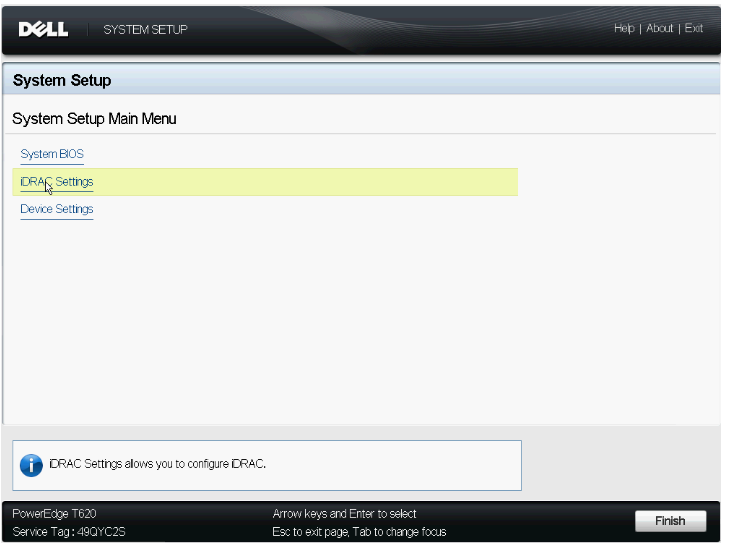
图 1:显示iDRAC设置的系统设置主菜单
- 单击“Network”(网络)
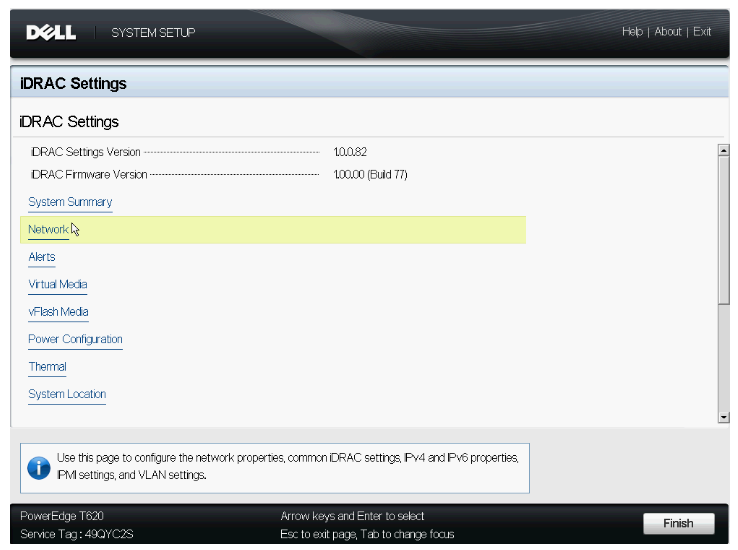
图 2:显示“Network”选项的 iDRAC 菜单
- 单击“Enable NIC”(启用NIC)
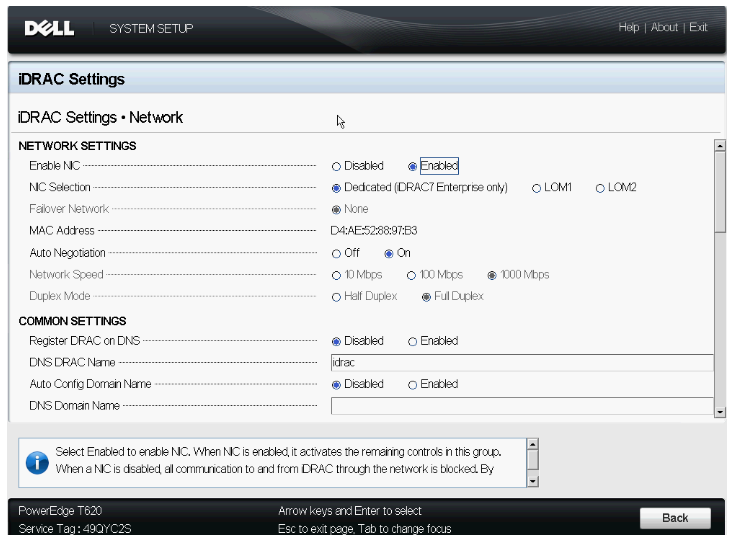
图 3:将“Enable NIC”设置为“Enabled”
- 将“NIC Selection”设置为可供设置的 LOM 端口之一: LOM 1、2、3、4
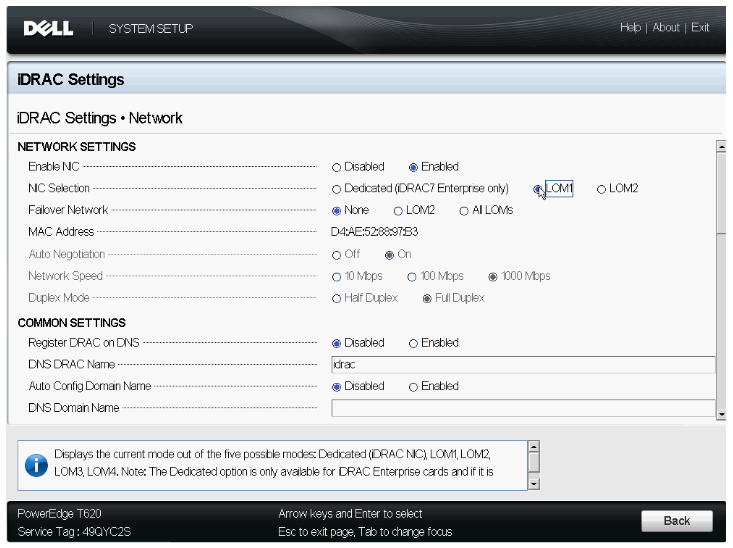
图 4:将“NIC Selection”设置为您插入网线的 (LOM) 端口
- 启用IPV4
- 在所选的LOM上设置IP地址
- 单击Back(返回)
- 选择 Finish
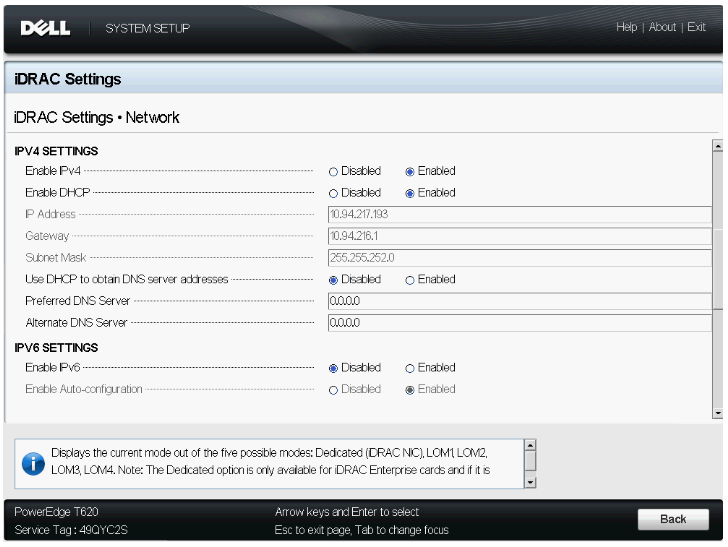
图 5:启用 IPv4
- 系统将提示您保存设置
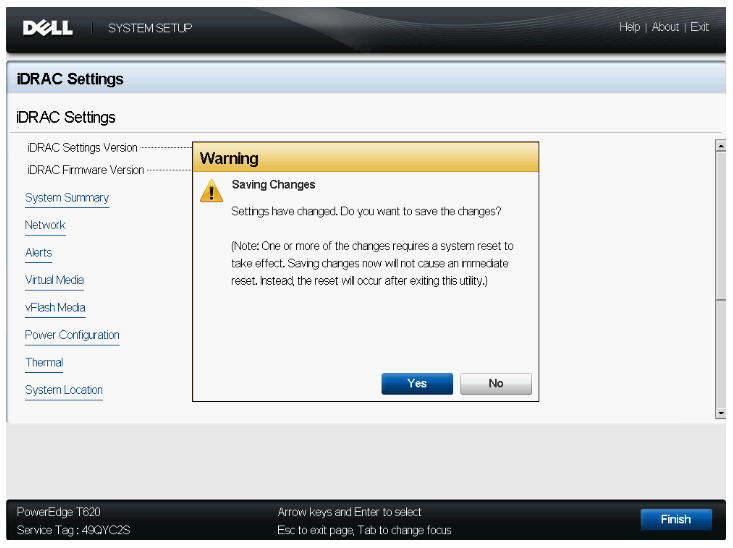
图 6:按“Finish”后显示的保存更改对话框
- 将 LAN 缆线从 iDRAC LAN 端口移至步骤 6 中设置的 LOM 端口。
- 重新启动服务器,然后尝试从另一系统访问iDRAC GUI
- 要访问GUI,启动互联网导航器,然后输入iDRAC的IP地址。
如果此时无法访问iDRAC GUI,则尝试以下故障排除步骤:
- 在BIOS中将IDRAC重置为iDRAC设置中的默认值
- 重新拔插NDC
- 确保主板具有正确的服务标签。
Additional Information
Videos
Affected Products
PowerEdge R220, PowerEdge R320, PowerEdge R420, PowerEdge R420XR, PowerEdge R520, PowerEdge R620, PowerEdge R720, PowerEdge R720XD, PowerEdge R820, PowerEdge R920, PowerEdge T320, PowerEdge T420, PowerEdge T620Article Properties
Article Number: 000124271
Article Type: Solution
Last Modified: 17 Sep 2021
Version: 6
Find answers to your questions from other Dell users
Support Services
Check if your device is covered by Support Services.