Article Number: 000121955
アクティブ ディレクトリー ドメイン サービスをインストールし、サーバーをドメイン コントローラーに移行させる
Summary: この記事では、Windows PowerShellを使用してActive Directory Domain Servicesをインストールし、Windows Server Core Serverをドメイン コントローラーに移行する方法について説明します
Article Content
Instructions
Windows Server Coreで、Windows PowerShellを使用してActive Directory Domain Servicesをインストールします。
- Start PowerShellと入力し、[Command Prompt(コマンド プロンプト)]ウィンドウ内でEnterキーを押して、新しいWindows PowerShellコンソール ウィンドウを開きます。
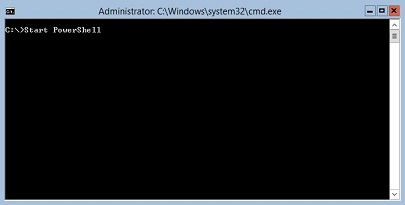
- Add-WindowsFeature AD-Domain-Servicesと入力し、Enterキーを押して、アクティブ ディレクトリー ドメイン サービスをインストールします。
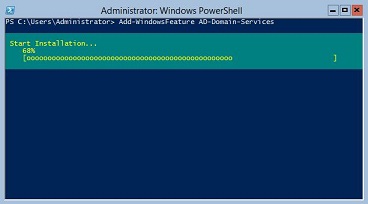
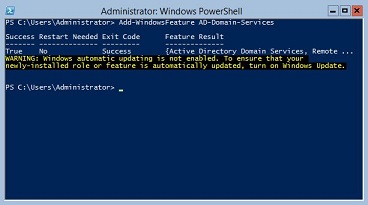
新しいActive Directoryのフォレストとドメインを作成し、Windows Server CoreのWindows PowerShellを使用して、Domain Name Services (DNS)をインストールし、サーバーをドメイン コントローラーに移行させます。
- Start PowerShellと入力し、[Command Prompt(コマンド プロンプト)]ウィンドウ内でEnterキーを押して、新しいWindows PowerShellコンソール ウィンドウを開きます。
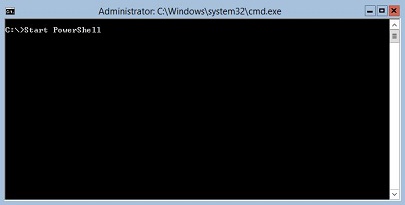
- Install-ADDSForest -DomainName vdom.local -InstallDNSと入力し、Enterキーを押して、vdom.localという名前の新しいフォレストとドメインを作成します。
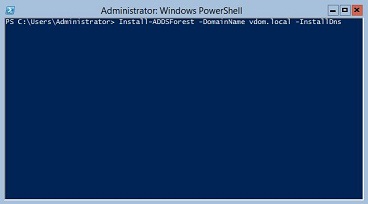 注:vdom.localをフォレストとドメインの正しい名前に置き換えます。
注:vdom.localをフォレストとドメインの正しい名前に置き換えます。 - ディレクトリー サービス復元モード(DSRM)パスワードを2回入力して、Enterキーを押してパスワードを保存します。DSRMパスワードは、Windows PowerShellのSafeModeAdministratorPasswordと呼ばれます。
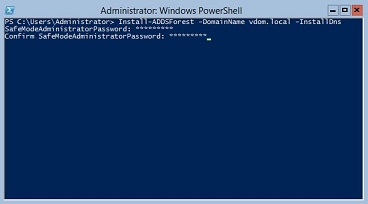
- Aと入力し、Enterキーを押して、サーバーをドメイン コントローラーとして設定し、DNSをインストールします。
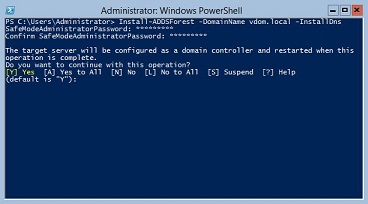
- ドメイン コントローラーの移行が完了し、サーバーが再起動されてプロセスが完了します。
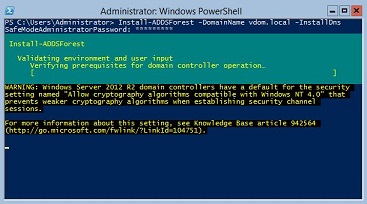
その他の情報:
この記事は、Windows Serverに適用されます。
Article Properties
Affected Product
Microsoft Windows 2012 Server, Microsoft Windows 2012 Server R2
Last Published Date
10 Jun 2024
Version
8
Article Type
How To