NetWorker: How To Collect ddfs.info log from Data Domain
Summary: This article provides a general overview of how to collect the ddfs.info logs from a NetWorker system when troubleshooting NetWorker backup, clone, or recover operations.
This article applies to
This article does not apply to
This article is not tied to any specific product.
Not all product versions are identified in this article.
Instructions
When troubleshooting issues regarding NetWorker backup, clone, or recover operations, it may be necessary to review the
Log in to the Data Domain web management user interface and generate a support bundle under Maintenance> Support > Support Bundles.
The
ddfs.info logs from the Data Domain. This log can be collected using one of the following processes.
Support Bundle
Log in to the Data Domain web management user interface and generate a support bundle under Maintenance> Support > Support Bundles.
Note: The
ddfs.info log can be collected by generating a mini bundle.
The
ddfs.info log is found under \ddr\var\log\debug.
CIFS Mountpoint
A CIFS mount point can be created on the Data Domain and mounted on a Windows system with network access to the Data Domain. Theddfs.info log file can be copied directly from the Data Domain to the windows system.
- Log in to the Data Domain over SSH using the sysadmin account.
- Create the CIFS share:
Syntax:
cifs share create name path path clients allowed_clients
Example:
sysadmin@ddve# cifs share create logs path /ddvar/log/debug clients 192.168.9.0/24
Share "logs" has been created.
Note: The
allowed_clients can be replaced with a specific IP FQDN address, network address, or * depending on if you want to restrict CIFS share access to a specific host, network, or open it up to be accessible across networks. In addition to address restrictions, user authentication must be met before you can access the CIFS share.
- On the Windows client that is specified or with access to the Data Domain, create a mountpoint using:
\\DD_ADDRESS\logs
When prompted, enter the sysadmin or ddboost username and password.
- Collect the
ddfs.infolog from the mountpoint:
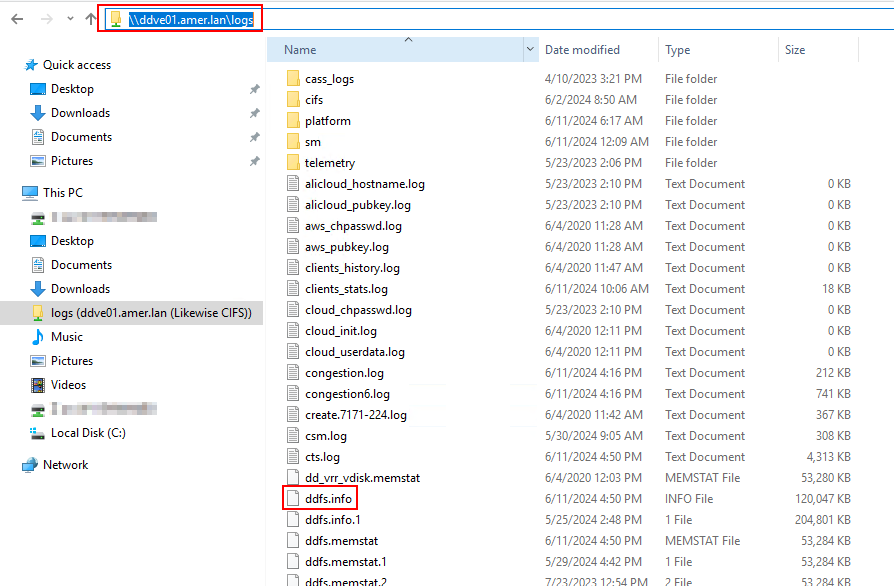
- To delete the CIFS share from the Data Domain, run:
Syntax:
cifs share destroy name
Example:
cifs share destroy logs
Additional Information
Related article: NetWorker NVP vProxy: Confirm that a VM saveset resides on the Data Domain file system (Log in to Dell Support is required to view this article)
Affected Products
Data Domain, NetWorkerProducts
NetWorker Family, NetWorker SeriesArticle Properties
Article Number: 000205241
Article Type: How To
Last Modified: 02 Aug 2024
Version: 9
Find answers to your questions from other Dell users
Support Services
Check if your device is covered by Support Services.