Dell Digital Delivery를 사용하여 CyberLink PowerDVD를 다운로드하고 설치하는 방법
Summary: DDD(Dell Digital Delivery)를 사용하여 Power Media Player for Dell을 다운로드 및 설치하고 Windows용 PowerDVD 다운로드 지침을 포함한 Dell DVD 플레이어 소프트웨어에 액세스하는 방법에 대해 알아봅니다.
This article applies to
This article does not apply to
This article is not tied to any specific product.
Not all product versions are identified in this article.
Instructions
영향을 받는 제품:
- CyberLink PowerDVD
영향을 받는 운영 체제:
- Windows
CyberLink PowerDVD는 일부 Dell 플랫폼과 함께 구입할 수 있습니다. 이 문서에서는 DDD를 통해 설치 파일을 얻는 방법에 대해 설명합니다.
CyberLink PowerDVD는 다음 경우에 Dell에서 구입할 수 있습니다.
- 하드웨어 구입 시:
- DDD에 저장된 소프트웨어
- 하드웨어 구입 후
- DDL(Dell Digital Locker)에 소프트웨어 저장
이 문서에서는 DDD 방법만 다룹니다.
참고: CyberLink PowerDVD를 다운로드하고 설치하기 전에 다음을 수행하십시오.
- 관리자 권한이 있는 계정을 사용하여 Windows에 로그인합니다.
- DDD를 다운로드하여 설치합니다.
- 자세한 내용은 Dell Digital Delivery 다운로드 및 설치 방법을 참조하십시오.
CyberLink PowerDVD를 다운로드하고 설치하려면 다음을 수행합니다.
- Windows 시작 메뉴에서 DDD를 찾아 클릭합니다.
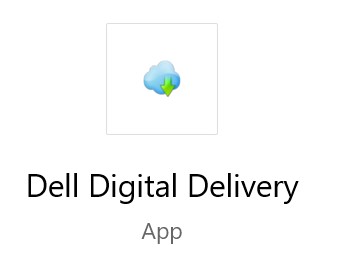
- DDD에서 Available 탭을 클릭합니다.
- Cyberlink Power Media Player를 찾은 다음 Get을 클릭합니다.
 참고: Cyberlink Power Media Player가 Available 탭 아래에 나열되지 않으면 소프트웨어 구매가 Dell Digital Delivery 계정과 연결되지 않았음을 나타낼 수 있습니다. 이러한 상황에서는 다음 방법으로 지원 부서에 문의하십시오.
참고: Cyberlink Power Media Player가 Available 탭 아래에 나열되지 않으면 소프트웨어 구매가 Dell Digital Delivery 계정과 연결되지 않았음을 나타낼 수 있습니다. 이러한 상황에서는 다음 방법으로 지원 부서에 문의하십시오.- https://www.dell.com/support/home 로 이동
- 지원 검색에서 서비스 태그를 입력한 다음 검색을 누릅니다.
- 화면 오른쪽에서 헤드폰 아이콘을 클릭한 다음 기술 지원에 문의를 클릭합니다.
- 아래로 스크롤하여 사용 가능한 지원 옵션을 봅니다.
- DDD는 소프트웨어를 자동으로 다운로드하여 설치합니다.

- 설치 후 Windows 시작 메뉴 또는 데스크탑 바로 가기를 통해 CyberLink PowerDVD에 액세스할 수 있습니다.
Article Properties
Article Number: 000179027
Article Type: How To
Last Modified: 03 Dec 2024
Version: 8
Find answers to your questions from other Dell users
Support Services
Check if your device is covered by Support Services.