在 Windows 中安裝 PCIe 卡:綜合指南
Summary: 瞭解如何在 Windows 系統中安裝 PCIe 卡。尋找 PCIe 插槽、介面卡選項的秘訣,以及簡單的逐步安裝指示
This article applies to
This article does not apply to
This article is not tied to any specific product.
Not all product versions are identified in this article.
Instructions
如果您要在 Dell 系統中新增 PCIe 卡,請按照以下步驟完成安裝。
- 卸下側蓋。如果您不知道如何將其移除,請參閱 Dell 支援 頁面以取得您的系統文件。
- PCIe 卡已新增至 PCIe 插槽。(請參閱圖 1)

(圖 1 - PCIe 插槽)
- 新增 PCIe 卡 ID 後。您需要 DisplayPort 對 DisplayPort 纜線,才能從 PCIe 卡 DisplayPort 插入顯示卡 DisplayPort。(請參閱圖 2)
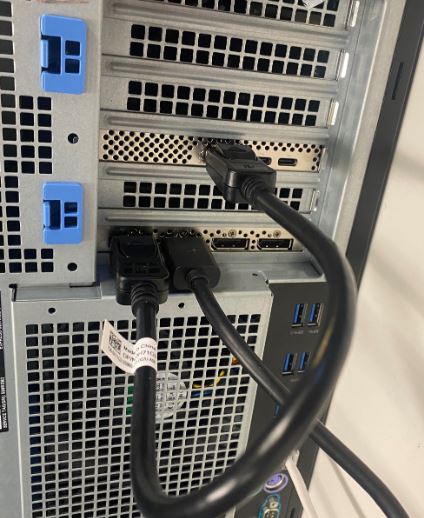
(圖 2 - DP 轉 DP 纜線)
- 安裝擴充卡後,若為 Thunderbolt PCIe 卡,您必須更新最新的 Thunderbolt 控制器驅動程式。前往我們的 驅動程式網站 ,搜尋適合您系統的相符驅動程式。您可以在「晶片組」底下找到 Thunderbolt 控制器驅動程式。(請參閱圖 3)
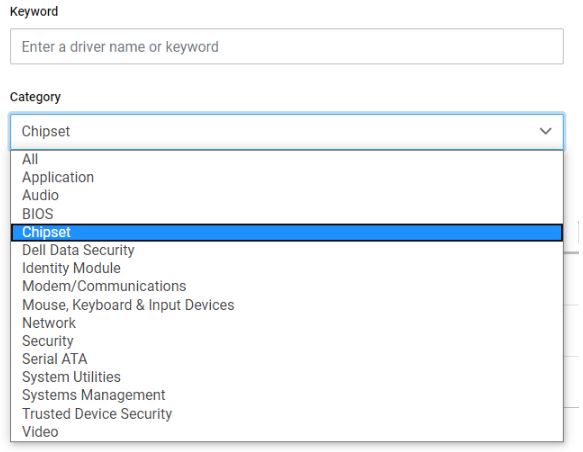
(圖 3 - Dell 驅動程式類別)
完成此驅動程式安裝和系統重新開機後,PCIe 卡功能現在應可使用 PCIe 插槽。
Additional Information
Article Properties
Article Number: 000126038
Article Type: How To
Last Modified: 09 Dec 2024
Version: 9
Find answers to your questions from other Dell users
Support Services
Check if your device is covered by Support Services.