Windows에서 PCIe 카드 설치: 종합 가이드
Summary: Windows 시스템에서 PCIe 카드를 설치하는 방법에 대해 알아봅니다. PCIe 슬롯, 어댑터 옵션 및 간편한 단계별 설치 지침에 대한 팁 찾기
This article applies to
This article does not apply to
This article is not tied to any specific product.
Not all product versions are identified in this article.
Instructions
Dell 시스템에 PCIe 카드를 추가하려면 아래 단계에 따라 설치를 완료합니다.
- 측면 커버를 제거합니다. 제거 방법을 모르는 경우 Dell 지원 페이지를 참조하여 시스템 설명서를 받으십시오.
- PCIe 카드가 PCIe 슬롯에 추가됩니다. (그림 1 참조)

(그림 1 - PCIe 슬롯)
- PCIe 카드 ID가 추가되면. PCIe 카드 디스플레이 포트에서 그래픽 카드 디스플레이 포트로 연결하려면 디스플레이 포트-디스플레이 포트 케이블이 필요합니다. (그림 2 참조)
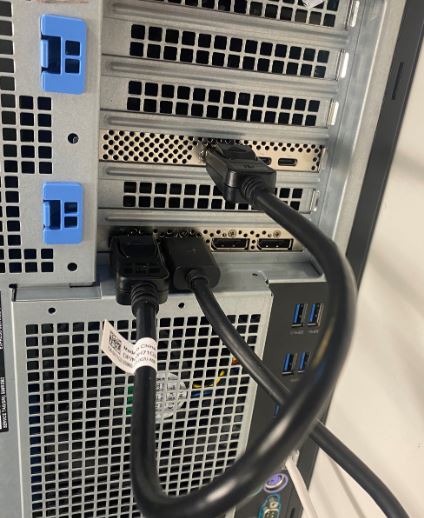
(그림 2 - DP-DP 케이블)
- 카드가 설치된 후 Thunderbolt PCIe 카드이면 최신 Thunderbolt 컨트롤러 드라이버를 업데이트해야 합니다. 드라이버 사이트로 이동하여 시스템에 맞는 드라이버를 검색하십시오. Thunderbolt 컨트롤러 드라이버는 "칩셋"에서 찾을 수 있습니다. (그림 3 참조)
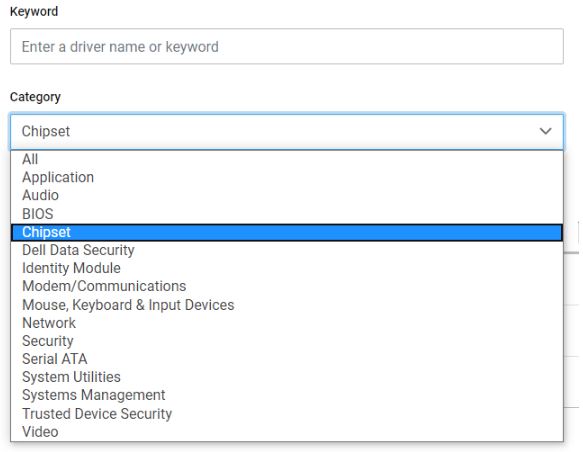
(그림 3 - Dell 드라이버 범주)
이 드라이버 설치가 완료되고 시스템이 재부팅되면 이제 PCIe 카드 기능에서 PCIe 슬롯을 사용할 수 있습니다.
Additional Information
권장 문서
다음은 사용자가 관심 있을 만한, 이 주제와 관련된 몇 가지 권장 문서입니다.
Article Properties
Article Number: 000126038
Article Type: How To
Last Modified: 09 Dec 2024
Version: 9
Find answers to your questions from other Dell users
Support Services
Check if your device is covered by Support Services.