使用全新安装选项安装 NVIDIA 显卡驱动程序
Summary: 使用“Clean Install”选项在戴尔计算机上安装 NVIDIA 显卡驱动程序的步骤。
This article applies to
This article does not apply to
This article is not tied to any specific product.
Not all product versions are identified in this article.
Symptoms
视频帧速率(每秒帧数 = FPS)低、视频掉帧、视频像素化以及未检测到独立显卡处理器(显卡)
Cause
以前的显卡驱动程序安装冲突、过时的驱动程序版本或损坏的驱动程序文件
Resolution
显卡驱动程序安装
如果您的计算机有视频问题,则在安装 NVIDIA 驱动程序时使用“全新安装”选项可帮助解决这些问题。此选项优于使用第三方解决方案或 Dell SupportAssist。
- 下载可从以下网站获得的最新版本的 NVIDIA 显卡驱动程序:戴尔支持或 Nvidia.com

- 以下文章可用于确定计算机中安装的 NVIDIA 卡。
- 下载显卡驱动程序后,双击它以开始安装。
- 按照屏幕上的说明进行操作,直至显示“Installation Options”窗口(图 1)。
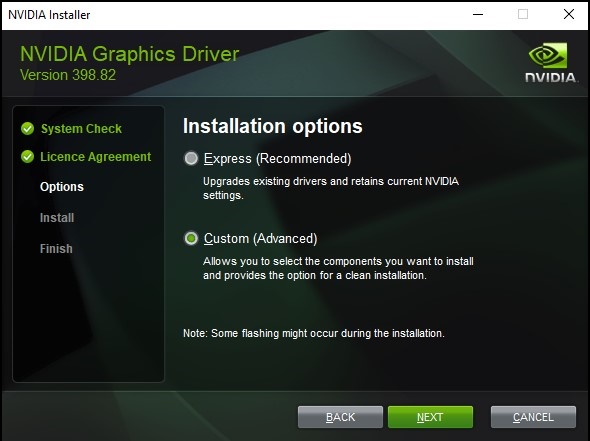
图 1
- 选择 Custom (Advanced),然后单击 Next。
- 在下一个屏幕上,您将可以选择要安装的组件。默认情况下,应选中所有这些选项,请将所有项保持选中状态(图 2)。
- 在“Select Driver Component”表下面,选中“Perform a Clean Installation”复选框,然后单击 Next(图 2)。
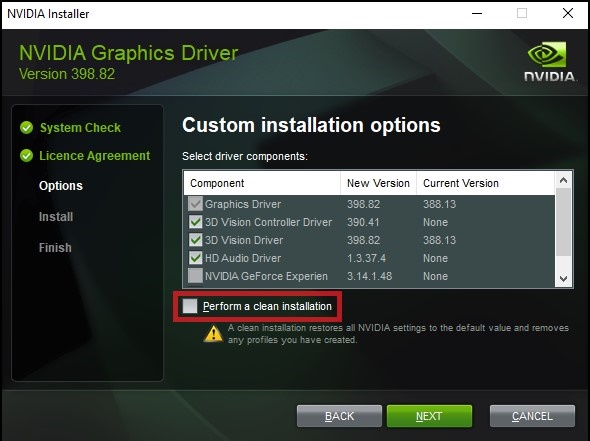
图 2
- 完成安装,然后重新启动计算机。
如果您对本文还有其他问题,请联系戴尔技术支持。
Article Properties
Article Number: 000190215
Article Type: Solution
Last Modified: 19 Mar 2025
Version: 5
Find answers to your questions from other Dell users
Support Services
Check if your device is covered by Support Services.