使用全新安裝選項安裝 Nvidia 影像驅動程式
Summary: 在 Dell 電腦上使用「全新安裝」選項安裝 Nvidia 影像驅動程式的步驟。
This article applies to
This article does not apply to
This article is not tied to any specific product.
Not all product versions are identified in this article.
Symptoms
未偵測到低影像畫面播放速率 (每秒畫面 = FPS)、視訊框降低、像素化的影像和獨立顯示卡處理器 (顯示卡)。
Cause
先前的影像驅動程式安裝衝突、過時的驅動程式版本或損毀的驅動程式檔案。
Resolution
印表機驅動程式安裝
如果您的電腦發生影像問題,安裝 Nvidia 驅動程式時,使用「全新安裝」選項可協助您解決這些問題。此選項比使用第三方解決方案或 Dell SupportAssist 更適合。
- 下載最新版的 Nvidia 顯示卡驅動程式,可從以下任一選項取得:Dell 支援或 Nvidia.com

- 下列文章可用來識別電腦中安裝的 Nvidia 卡:我的 Dell 系統有哪些零件?
- 下載影像驅動程式後,將其連按兩下即可開始安裝。
- 按照畫面上的指示操作,直到出現「安裝選項」視窗 (圖 1)。
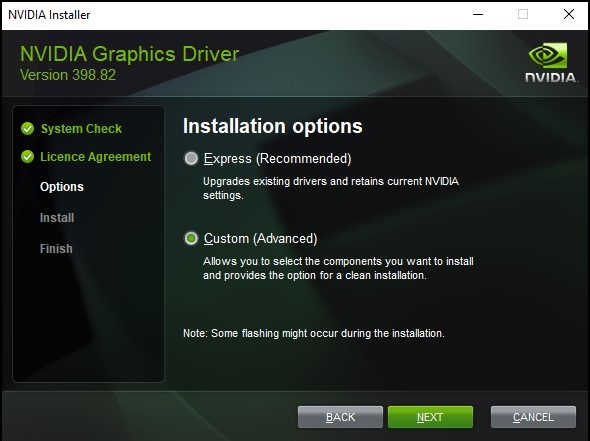
圖 1
- 選取自訂 (進階),然後按一下下一步。
- 在下一個畫面上,您將可選擇要安裝的元件。依預設這些應全部勾選,請保留全部勾選 (圖 2)。
- 在「選取驅動程式元件」表格下方,勾選「執行全新安裝」方塊,然後按一下下一步 (圖 2)。
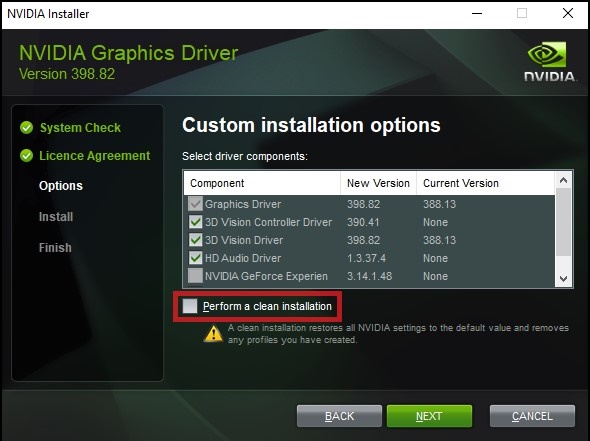
圖 2
- 完成安裝,然後將電腦重新開機。
如果您對此文章有進一步的問題,請聯絡 Dell 技術支援。
Article Properties
Article Number: 000190215
Article Type: Solution
Last Modified: 25 Aug 2022
Version: 4
Find answers to your questions from other Dell users
Support Services
Check if your device is covered by Support Services.