How to Identify the Netskope Client Version
Summary: The version of the Netskope Client may be identified by following these instructions.
Symptoms
This article provides the steps to locate and identify the Netskope Client version.
Affected Products:
- Netskope Client
Affected Operating Systems:
- Windows
- Mac
- Android
Cause
Resolution
Knowing the Netskope Client version allows administrators to:
- Identify known issues
- Determine UI differences
- Understand workflow changes
- Verify system requirements
Click on Windows, Mac, or Android for versioning information.
Windows
The Windows Netskope Client version can be identified by:
- User interface (UI)
- Command Line (CLI)
- Installer
Click on the appropriate method for more information.
To identify the version by UI:
- Log in to the Windows computer.
- In the Windows System Tray, right-click the Netskope Client icon and then select About.
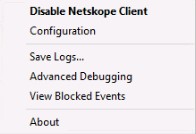
- Record the Version. In the example, 66.0.0.327 is the Version.
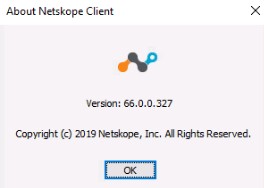
To identify the version by CLI:
- As an administrator, right-click the Windows start menu and then click Run.

- In the Run UI, type
cmdand then press Enter.
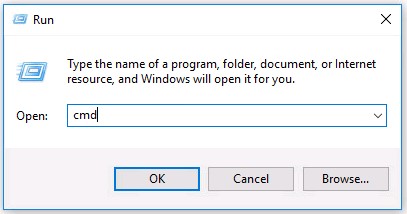
- In Command Prompt, type
wmic product where name=’Netskope Client’ get versionand then press Enter.

- Record the Version. In the example, 70.0.0.391 is the product version.

- Type
exitand then press Enter.
To identify the version by Installer:
- Right-click NSClient[TENANTSPECIFICINFO].msi and select Properties.
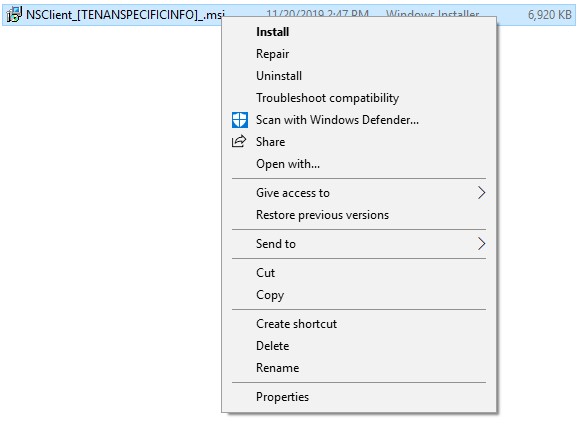
- Click the Details tab.

- The version is located within Subject. Record the version. In the example, 69.2.0.373 is the Version.
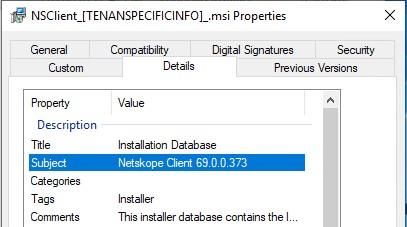
Mac
The Mac Netskope Client version can be identified by:
- User interface (UI)
- Terminal
Click on the appropriate method for more information.
To identify the version by UI:
- Log in to the Mac computer.
- In the menu bar, select the Netskope Client icon and then select About.
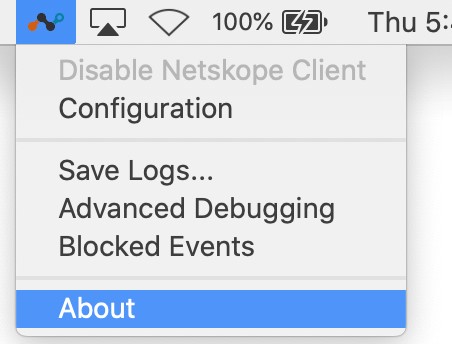
- Record the Version. In the example, 70.0.0.391 is the Version.
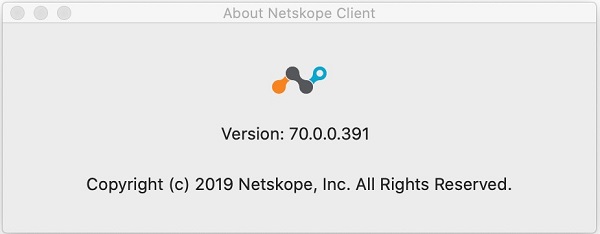
To identify the version by Terminal:
- From the Apple menu, click Go and then select Utilities.
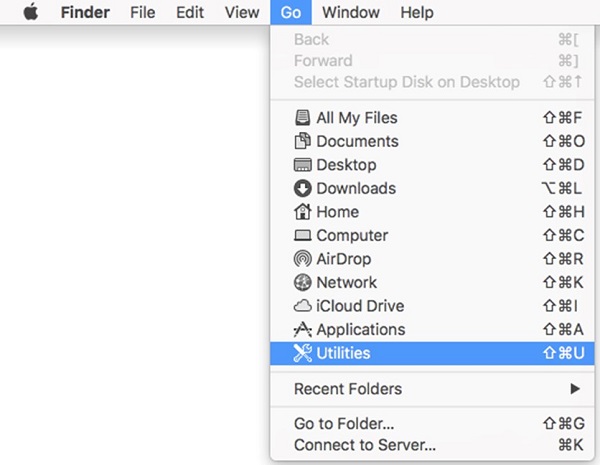
- In the Utilities menu, double-click Terminal.
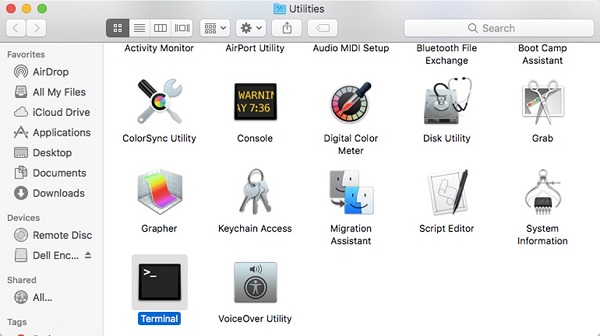
- In Terminal, type
defaults read /Library/Application\ Support/Netskope/STAgent/Netskope\ Client.app/Contents/Info.plist CFBundleShortVersionStringand then press Enter.

- Record the Version. In the example, 70.0.0.391 is the product version.

- Type
exitand then press Enter.
Android
The Android Netskope Client version can be identified by User interface (UI). Click on the appropriate method for more information.
To identify the version for Android:
- Select the Netskope Client application.
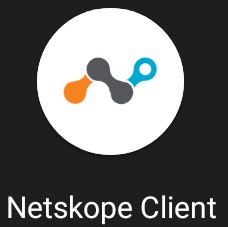
- Select the dropdown on the right and then choose Settings.
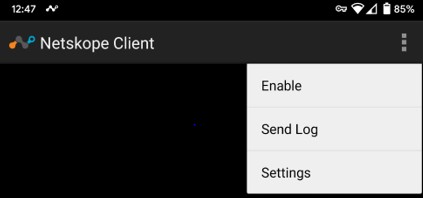
- Locate App info and then record the Version. In the example, 70.0.0.391 is the Version.
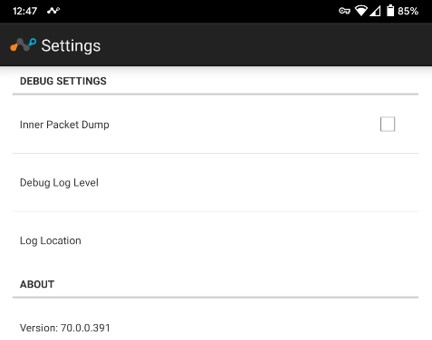
To contact support, reference Dell Data Security International Support Phone Numbers.
Go to TechDirect to generate a technical support request online.
For additional insights and resources, join the Dell Security Community Forum.