Alienware OLED 게이밍 모니터에서 패널 상태의 색상 상태를 읽는 방법
Summary: 이 문서에서는 Alienware OLED 게이밍 모니터에 표시되는 패널 상태의 색상 상태에 대한 정보를 제공합니다.
This article applies to
This article does not apply to
This article is not tied to any specific product.
Not all product versions are identified in this article.
Instructions
Alienware OLED 게이밍 모니터 사용자는 메뉴 시작 관리자가 켜져 있을 때 화면 상단 중앙에 OSD(On-Screen Display) 상태 표시줄이 나타나는 것을 확인할 수 있습니다(그림 1).
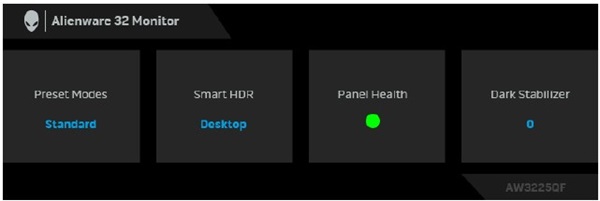
그림 1. Alienware OLED 게이밍 모니터의 OSD(On-Screen Display) 상태 표시줄
영향을 받는 모니터:
- Alienware 34 커브드 QD OLED 게이밍 모니터 AW3423DWF
- Alienware 27 360Hz QD OLED 게이밍 모니터 AW2725DF
- Alienware 32 4K QD OLED 게이밍 모니터 AW3225QF
패널 상태(Panel Health)에 표시되는 각 색상 상태에 대해 다음 작업을 참조하십시오.
- 패널 상태가 녹색이면 조치가 필요하지 않습니다.
- 패널 상태가 노란색이면 픽셀 새로 고침을 수행합니다.
- 패널 상태가 빨간색이면 패널 새로 고침을 수행합니다.
참고: Pixel Refresh 또는 Panel Refresh를 수행하는 방법에 대해서는 사용자 가이드의 OLED 패널 유지 관리 섹션을 참조하십시오. 자세한 내용은 Dell 제품에 대한 설명서 및 문서에서 확인할 수 있습니다.
Affected Products
Alienware 27 360Hz QD OLED Gaming Monitor AW2725DF, Alienware 32 4K QD OLED Gaming Monitor AW3225QF, Alienware 34 Curved QD OLED Gaming Monitor AW3423DWFArticle Properties
Article Number: 000222060
Article Type: How To
Last Modified: 18 okt 2024
Version: 4
Find answers to your questions from other Dell users
Support Services
Check if your device is covered by Support Services.