How to Download and Install CyberLink PowerDVD
Summary: This article provides instructions on downloading and installing Cyberlink PowerDVD Using Dell Digital Delivery (DDD).
This article applies to
This article does not apply to
This article is not tied to any specific product.
Not all product versions are identified in this article.
Symptoms
Affected Products:
- CyberLink PowerDVD
Affected Operating Systems:
- Windows
CyberLink PowerDVD is available to purchase with select Dell platforms. This article covers how to obtain the installation file through DDD.
Cause
Not Applicable
Resolution
CyberLink PowerDVD can be purchased at Dell:
- At the time, of hardware purchase
- Software is stored in DDD:
- After purchase of hardware:
- Software is stored in Dell Digital Locker (DDL)
This article covers only the DDD method.
Note: Before downloading and installing CyberLink PowerDVD:
- Log in to Windows with an account with administrator privileges.
- Download and install DDD.
- For more information, How to Download and Install Dell Digital Delivery.
To download and install CyberLink PowerDVD:
- In the Windows start menu, locate and then click DDD.
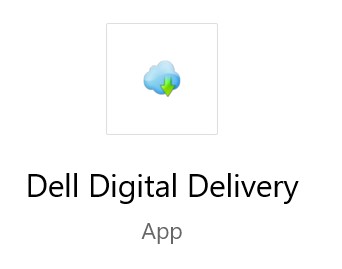
Figure 1: (English Only) Dell Digital Delivery App
- In DDD, click the Available tab.
- Locate Cyberlink Power Media Player and then click Get.

Figure 2: (English Only) Locate Cyberlink Power Media Player and then click Get
Note: If Cyberlink Power Media Player is not listed under the Available tab that could indicate that the software purchase is not associated to your Dell Digital Delivery account. In those situations, contact support by:
- Go to https://www.dell.com/support/home
- Under Search Support, enter your Service Tag and then press Search.
- To the right of the screen, click the headphone icon and then click Contact Technical Support.
- Scroll down for available support options.
- DDD is automatically downloads and installs the software.

Figure 3: (English Only) Cyberlink Power Media Player installing
- Post installation, CyberLink PowerDVD can be accessed through your Windows start menu or desktop shortcut.
Article Properties
Article Number: 000179027
Article Type: Solution
Last Modified: 03 jan 2024
Version: 7
Find answers to your questions from other Dell users
Support Services
Check if your device is covered by Support Services.