当 Latitude 7350 的 BIOS 中可信平台模块 (TPM) 呈灰显时如何对其进行配置
Summary: 本文介绍了 Latitude 7350 的 TPM 问题,其中 TPM 的启用选项在 BIOS 中呈灰色显示。
This article applies to
This article does not apply to
This article is not tied to any specific product.
Not all product versions are identified in this article.
Symptoms
本文介绍了 Latitude 7350 的 TPM 问题,其中 TPM 的启用选项在 BIOS 中呈灰色显示。
BIOS 中出现此问题的示例:
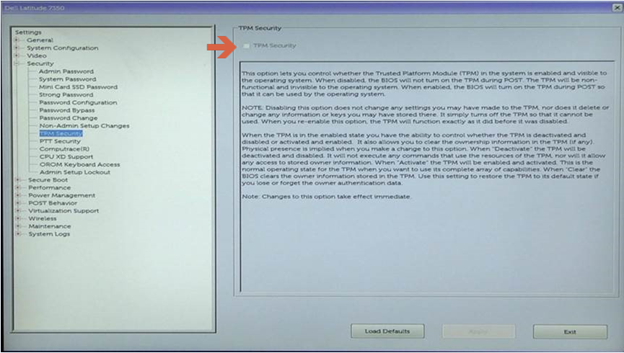
Cause
这是预期行为,Latitude 7350 上默认已启用英特尔平台信任技术 (PTT),这会导致禁用“TPM 安全性”选项,因为 TPM 和 PTT 不能同时启用。


Resolution
在 BIOS 中禁用 PTT 以启用 TPM 安全性的步骤:
- 当出现戴尔徽标进入 BIOS 时,按 F2 键
- 展开“Security”部分,单击“PTT Security”,然后取消选择 Intel Platform Trust Technology
注意:如果 PTT 也呈灰色显示,请通过在 Virtualization Support 下禁用 Intel Trusted Execution 来重新启用 PTT。
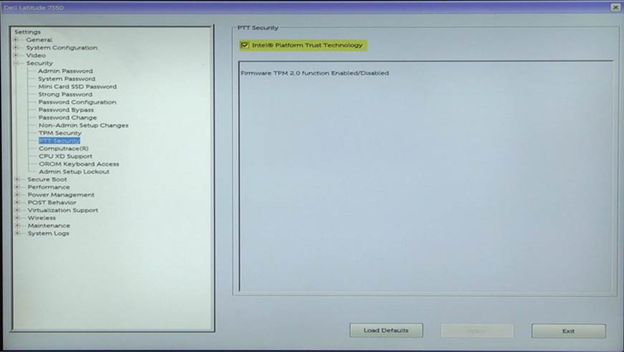
- 单击 Apply and Exit 以重新启动
- 重新启动时,在出现戴尔徽标时按 F2 键以重新进入 BIOS
- 展开“Security”部分,单击“TPM Security”,然后选择“TPM Security”
- 单击 Apply and Exit 以重新引导至操作系统并启用 BitLocker
Additional Information
推荐的文章
以下是您可能会感兴趣的与此主题相关的一些推荐文章。
Affected Products
Latitude 7350 2-in-1 (End of Life)Article Properties
Article Number: 000143414
Article Type: Solution
Last Modified: 08 aug 2024
Version: 5
Find answers to your questions from other Dell users
Support Services
Check if your device is covered by Support Services.