Dell PowerVault: Update the PowerVault MD32xx – MD36xx disk array
Summary: How to update the Firmware on your PowerVault MD
This article applies to
This article does not apply to
This article is not tied to any specific product.
Not all product versions are identified in this article.
Symptoms
 Note: This article is part of the Dell PowerVault knowledge library, available here
Note: This article is part of the Dell PowerVault knowledge library, available here
Warning: This update requires a production shutdown of the array if the tests of redundancy weren’t made or weren’t successful.
As a precautionary measure, it is recommended that you have a complete backup of the present data on the array.
As a precautionary measure, it is recommended that you have a complete backup of the present data on the array.
This tutorial explains how to update the firmware of a Dell PowerVault MD32xx or MD36xx.
If servers connected to this array are under Microsoft Windows Operating System, think of updating the MPIO (DSM) drivers.
Requirements
- Latest version of MDSS (to manage your MD32XX or your MD36XX)
- Latest version of the controller firmware.
- Array is in an "optimal" state in the management software.
- Both management ports answer correctly the ping.
Update procedure
1) Uninstall the MDSM software currently present.
2) Install the latest MDSM version on a desktop PC, which can access the management port of the array.
3) Shutdown the production by unbinding the LUNs of the servers, or by powering off the servers having access to the LUNs of the array.
4) Clear the event log in MDSM
- Go on the grey bar menu at the top of the screen and click on: "Monitor -> Reports -> Event log, and then click on "Clear All"

Figure 1: Where to find the Event Log in MDSM

Figure 2: The Event Log
Updating Controller firmware
Important:
If the version of the controller is 07.70.xx.xx or 07.75.xx.xx the latest version won’t be accessible.
As a first step, it will be necessary to install the intermediate 07.75.28.60 version, and then you would be able to install your version.
Here is the procedure to be followed in this case:
1) Get back the firmware version 07.75.28.60.
The update file is called Bridge_Firmware_07_75_28_60.dlp and is in the archive MD3xxxf_MD3xxxf_Firmware_Package_07_8X_XX_XX.zip.
Once this version installed, install the latest version by following this tutorial:
On the grey bar at the top of the screen, click on: Upgrade-> RAID Controller Module Firmware -> Upgrade
- The following warning will be displayed:
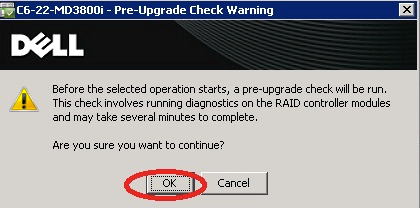
Figure 3: Pre-Upgrade Check Warning
Click on "OK".
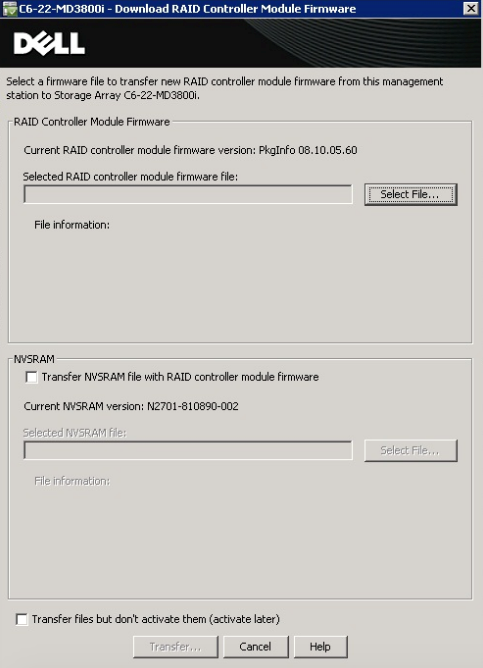
Figure 4: Firmware update selection screen
Update to latest firmware
On the image above, select the RAID_Controller_Firmware_07_8X_XX_XX.dlp file to update the RAID controller.
For the update of the NVSRAM, select the MD3xxxf_NVSRAM_N26X0-780890-001.dlp file.
Notes:
Don’t check the deferred transfer, unless you want to update it at a later stage.
The process can last up to 30 minutes.
MDSM risks to lose the access to the management of the array: it’s normal, it will find access to the array as soon as the controllers will have finished their start routine.
Notes:
 Don’t check the deferred transfer, unless you want to update it at a later stage.
Don’t check the deferred transfer, unless you want to update it at a later stage. The process can last up to 30 minutes.
The process can last up to 30 minutes. MDSM risks to lose the access to the management of the array: it’s normal, it will find access to the array as soon as the controllers will have finished their start routine.
MDSM risks to lose the access to the management of the array: it’s normal, it will find access to the array as soon as the controllers will have finished their start routine.
Cause
-
Resolution
-
Affected Products
PowerVault MD3200, PowerVault MD3200i, PowerVault MD3220, PowerVault MD3220i, PowerVault MD3260, PowerVault MD3260i, PowerVault MD3600F, PowerVault MD3600i, PowerVault MD3620F, PowerVault MD3620i, PowerVault MD3660f, PowerVault MD3660iArticle Properties
Article Number: 000136967
Article Type: Solution
Last Modified: 04 Oct 2021
Version: 5
Find answers to your questions from other Dell users
Support Services
Check if your device is covered by Support Services.