How to Install the Optional 550-Sheet Paper Feeder on the S3840cdn / S3845cdn Dell Color Laser Printers
Summary: Instructions for installing the Optional 550-Sheet Paper Feeder on the S3840cdn / S3845cdn Dell Color Laser Printers.
Symptoms
How to Install the Optional 550-Sheet Paper Feeder on the S3840cdn / S3845cdn Dell Color Laser Printers
If the printer location needs to change or the printer and print media handling options need to be shipped to a new location, all print media handling options must be removed from the printer. For shipping, pack the printer and print media handling options securely to avoid damage.
 When you remove the optional 550-sheet feeder (Tray 2), be sure to turn off the printer, unplug the power cable, and disconnect all cables from the rear of the printer before starting these tasks.
When you remove the optional 550-sheet feeder (Tray 2), be sure to turn off the printer, unplug the power cable, and disconnect all cables from the rear of the printer before starting these tasks.
- Ensure that the printer is turned off, and then disconnect all cables from the rear of the printer.
- Pull Tray 1 out of the printer about 200 mm.
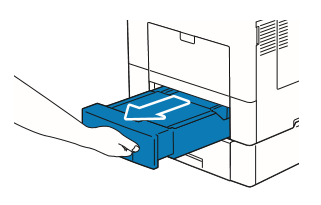
- Hold Tray 1 with both hands, and remove it from the printer
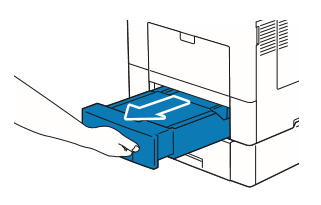
- Remove the two screws joining the printer and the optional 550-sheet feeder by unscrewing them with a coin or similar object.
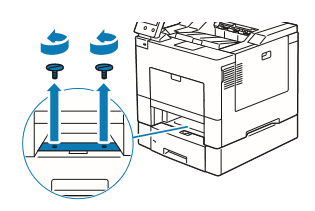
- Gently lift the printer off the optional 550-sheet feeder, and place it on a level surface.
 Two people are required to lift the printer.
Two people are required to lift the printer.
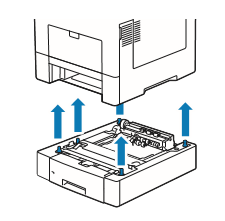
- Insert Tray 1 into the printer, and push until it stops.
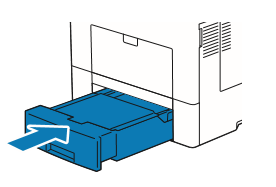
 Do not use excessive force on the tray. Doing so could damage the tray or the inside of the printer.
Do not use excessive force on the tray. Doing so could damage the tray or the inside of the printer.
- Re-connect all cables into the rear of the printer and turn on the printer.
If these steps do not correct the problem, please contact Dell Technical Support.

More information can be found in the User Guide for your model printer, or visit our Printer Support site for additional information, troubleshooting articles and videos.
Purchase Toner and other Dell Laser Printer Supplies
Dell Recycling
 It is recommended that only Dell Branded toner, drums, transfer rollers or other consumables are used in our laser printers. Dell cannot guarantee compatibility or the print quality of any 3rd party consumables.
It is recommended that only Dell Branded toner, drums, transfer rollers or other consumables are used in our laser printers. Dell cannot guarantee compatibility or the print quality of any 3rd party consumables.
Cause
N/A
Resolution
N/A
Affected Products
Dell Color Smart Printer S3840cdn, Dell Color Smart Multifunction Printer S3845cdnArticle Properties
Article Number: 000136229
Article Type: Solution
Last Modified: 07 Jun 2024
Version: 4
Find answers to your questions from other Dell users
Support Services
Check if your device is covered by Support Services.
Article Properties
Article Number: 000136229
Article Type: Solution
Last Modified: 07 Jun 2024
Version: 4
Find answers to your questions from other Dell users
Support Services
Check if your device is covered by Support Services.