64-Bit BIOS Installation Utility
Summary: This article provides general information about using the 64-Bit BIOS installation utility.
Symptoms
Affected Products
- 64-Bit BIOS Utility
Dell now has a utility to allow for BIOS upgrades in a native 64-bit environment (WinPE).
Cause
Not Applicable
Resolution
Begin by downloading the Dell BIOS Flash Utility 64 Bit, by going to the computers product page and clicking Drivers & Downloads.
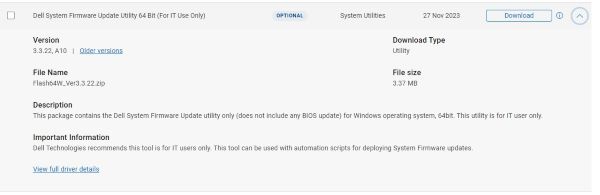
Note: The version number may differ from that in the screenshot above.
Install Instructions
- Download the BIOS executable for the specific computer that you are going to update and place it in a directory of your choice.
- Download Flash64W.exe and place it in the same directory as the BIOS executable.
- Open a Windows command prompt (The Command Prompt: What It Is and How to Use It on a Dell System) and go to the directory that you placed the BIOS and the Flash64W.exe file.
- Type:
Run Flash64W.exe /b=BIOSExecutableName.exe
Example: Flash64W.exe /b=XPS_9350_112.exe
Note: This is for Client computers only and does not work on Enterprise servers.
Article Properties
Article Number: 000147030
Article Type: Solution
Last Modified: 16 Jul 2024
Version: 9
Find answers to your questions from other Dell users
Support Services
Check if your device is covered by Support Services.
Article Properties
Article Number: 000147030
Article Type: Solution
Last Modified: 16 Jul 2024
Version: 9
Find answers to your questions from other Dell users
Support Services
Check if your device is covered by Support Services.