Windows PowerShellを使用してシステムのサービス タグを見つける方法
Summary: この記事では、Windows PowerShellを使用してお使いのDell製デバイスまたはPCのサービス タグを検索または検出する方法について説明します。MicrosoftがWMIコマンドライン(WMIC)を廃止したため、Windowsコマンド プロンプトはオプションではなくなりました。
Instructions
影響を受けるプラットフォーム:
- OptiPlex
- Latitude
- Precision Workstation
- Inspiron
- XPS
- Vostro
- Alienware
- Dell Gシリーズ
対象オペレーティング システム:
- Windows 10
- Windows 11
注:Windows PowerShell の詳細については、「 PowerShell とは」を参照してください。


Windowsノートパソコンおよびデスクトップ
- 画面の左下にあるWindows検索バーに 「PowerShell 」と入力し、結果のリストから [Windows PowerShell ]を選択します。
- PowerShellウィンドウで、次のように入力します。
GWMI -Class Win32_Bios | select SerialNumberと入力してEnterを押します。 - 次の画像のように、サービス タグ(シリアル番号)が表示されます。
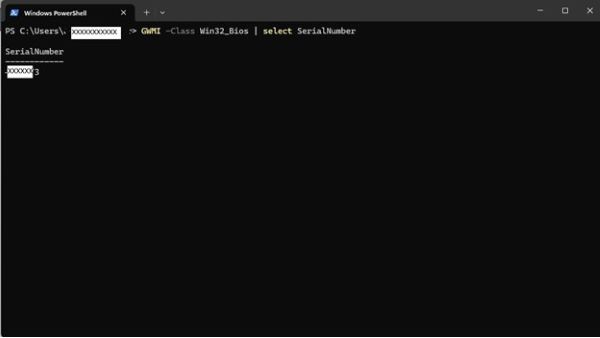
Windowsタブレット
- Windowsタイル画面で、下から上にスワイプして 、[すべてのアプリ]をタップします。
- Windows PowerShell が表示されるまで右にスクロールします。
- PowerShellウィンドウで、スクリーン キーボードを使用して次の文字を入力します
GWMI -Class Win32_Bios | select SerialNumberと入力してEnterを押します。 - 次の画像のように、サービス タグ(シリアル番号)が表示されます。
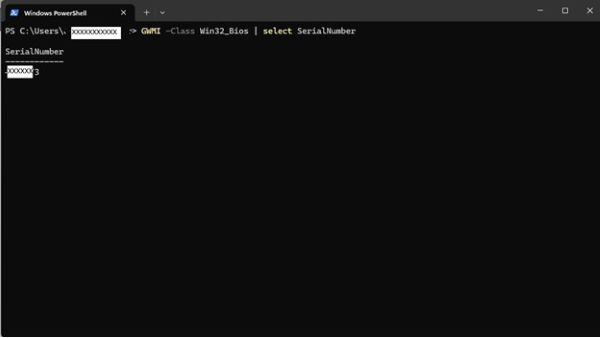
 保証対象外ですか?大丈夫です。Dell.com/support Webサイトにアクセスして、お使いのDell製品のサービス タグを入力し、デル・テクノロジーズのサービスをご確認ください。
保証対象外ですか?大丈夫です。Dell.com/support Webサイトにアクセスして、お使いのDell製品のサービス タグを入力し、デル・テクノロジーズのサービスをご確認ください。
メモ: 本サービスは、米国、カナダ、英国、フランス、ドイツ、中国、日本 の個人向けPCのお客様のみが利用できます。サーバーとストレージには適用されません。
Additional Information
その他のリファレンス
お手持ちのDellコンピューターまたは製品に応じて、Dell製品のサービス タグを検索する方法の詳細については、次のリンクに従ってください。
Affected Products
Alienware, Inspiron, OptiPlex, Vostro, XPS, G Series, G Series, Alienware, Inspiron, Latitude, Vostro, XPS, Fixed Workstations, Mobile WorkstationsArticle Properties
Article Number: 000130711
Article Type: How To
Last Modified: 07 Aug 2024
Version: 12
Find answers to your questions from other Dell users
Support Services
Check if your device is covered by Support Services.
Article Properties
Article Number: 000130711
Article Type: How To
Last Modified: 07 Aug 2024
Version: 12
Find answers to your questions from other Dell users
Support Services
Check if your device is covered by Support Services.