在使用PCIe M2驱动器的系统上加载Ubuntu
Summary: 在PCIe M2硬盘上安装Ubuntu的步骤。
This article applies to
This article does not apply to
This article is not tied to any specific product.
Not all product versions are identified in this article.
Instructions
本文提供有关如何在使用 PCIe M2 驱动器的系统上安装 Ubuntu 的信息。
未看到硬盘
在仅具有基于 PCIe 的 m2 驱动器的系统上引导至 Ubuntu 14.04/ 15.04 介质时。您可能会看到安装程序无法找到硬盘(默认情况下,安装程序仅查找 /dev/sdx)(图 1)。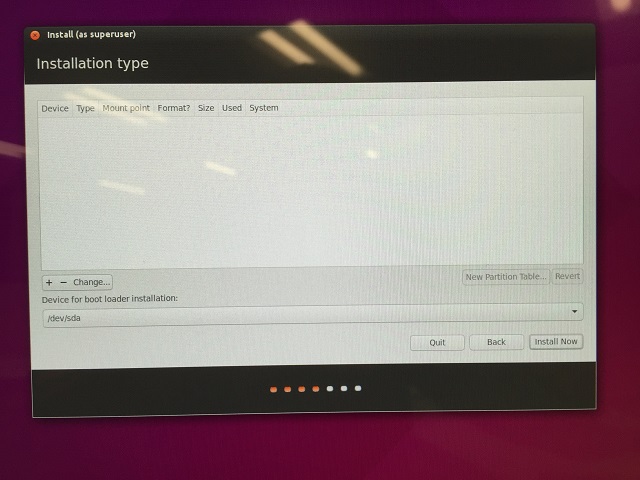
图 1
NVME加载
提醒:用户应转至系统 BIOS(启动时为 F2),并将 SATA 设置更改为 AHCI。在执行此更改之后,如果仍然无法看到驱动器,用户应遵循下面的说明进行操作。
在引导时添加以下内核参数:
nvme_load=YES
- 当您看到键盘提示时按 F12 键(图 2):
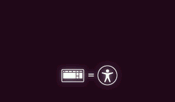
图 2
- 按 Enter 键选择 Language (语言)
- 按 F6
- 按 Esc 键
- 修改引导选项以添加“nvme_load=YES”,并在之前删除“quiet splash ---”
(图 3):

图 3
之后(图 4):

图 4
按 Enter 键。
NVME 驱动器现在在安装程序中可用(图 5):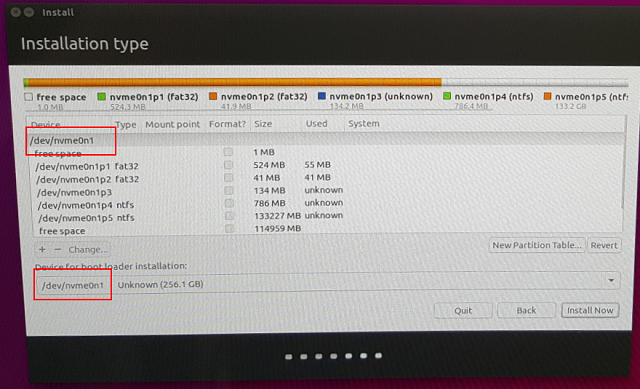
图 5
- 控制器:Nvme0
- Port: N1
- 分区:Px
有关 Ubuntu 的更多信息
如果您对本文还有其他问题,请联系戴尔技术支持。
Additional Information
Article Properties
Article Number: 000131901
Article Type: How To
Last Modified: 04 Jan 2024
Version: 5
Find answers to your questions from other Dell users
Support Services
Check if your device is covered by Support Services.