Come scaricare e installare CyberLink PowerDVD
Summary: Questo articolo fornisce istruzioni su come scaricare e installare CyberLink PowerDVD utilizzando Dell Digital Delivery (DDD).
Symptoms
Prodotti interessati:
- CyberLink PowerDVD
Sistemi operativi interessati:
- Windows
CyberLink PowerDVD è disponibile per l'acquisto con alcune piattaforme Dell. Questo articolo illustra come ottenere il file di installazione tramite DDD.
Cause
Non applicabile
Resolution
CyberLink PowerDVD può essere acquistato presso Dell:
- Al momento dell'acquisto dell'hardware
- Il software è memorizzato in DDD:
- Dopo l'acquisto dell'hardware:
- Il software è memorizzato in Dell Digital Locker (DDL)
In questo articolo viene descritto solo il metodo DDD.
Nota: Prima di scaricare e installare CyberLink PowerDVD:
- Effettuare l'accesso a Windows con un account con privilegi di amministratore.
- Scaricare e installare DDD.
- Per ulteriori informazioni, come scaricare e installare Dell Digital Delivery (in inglese).
Per scaricare e installare CyberLink PowerDVD:
- Nel menu Start di Windows, individuare e cliccare su DDD.
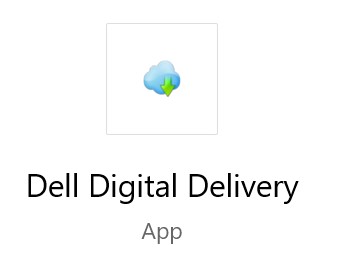
Figura 1. (solo in inglese) App Dell Digital Delivery
- In DDD, fare clic sulla scheda Available .
- Individuare CyberLink Power Media Player e cliccare su Get.

Figura 2. (solo in inglese) Individuare CyberLink Power Media Player, quindi cliccare su Get
Nota: Se Cyberlink Power Media Player non è elencato nella scheda Available, ciò potrebbe indicare che l'acquisto del software non è associato all'account Dell Digital Delivery. In questo caso, contattare il supporto tecnico nel modo seguente:
- Accedere a https://www.dell.com/support/home
- In Cerca nel supporto inserire il codice di matricola, quindi premere Cerca.
- A destra della schermata, cliccare sull'icona delle cuffie, quindi su Contatta il supporto.
- Scorrere verso il basso per le opzioni di supporto disponibili.
- DDD scarica e installa automaticamente il software.

Figura 3. (solo in inglese) Installazione di CyberLink Power Media Player
- Dopo l'installazione, sarà possibile accedere a CyberLink PowerDVD tramite il menu Start di Windows o il collegamento sul desktop.
Article Properties
Article Number: 000179027
Article Type: Solution
Last Modified: 03 Jan 2024
Version: 7
Find answers to your questions from other Dell users
Support Services
Check if your device is covered by Support Services.
Article Properties
Article Number: 000179027
Article Type: Solution
Last Modified: 03 Jan 2024
Version: 7
Find answers to your questions from other Dell users
Support Services
Check if your device is covered by Support Services.