Come eseguire il test automatico del monitor Dell D2720DS
Summary: Questo articolo fornisce informazioni sull'esecuzione del test automatico sui monitor Dell D2720DS.
This article applies to
This article does not apply to
This article is not tied to any specific product.
Not all product versions are identified in this article.
Instructions
Test automatico del monitor
Il monitor D2720DS dispone di un test automatico (modalità burn-in) che consente di determinare se un'anomalia dello schermo causata da un problema del monitor, del cavo video, della scheda video, dei driver o del computer.
Passaggi per l'esecuzione del test automatico:
- Scollegare tutti i cavi video dal monitor e spegnere il monitor.
- Tenere premuto il tasto 5 (Figura 1), quindi premere il tasto di accensione per accendere il monitor.
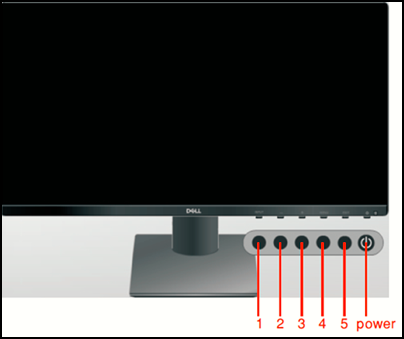
Figura 1
Il monitor avvia il test automatico (modalità burn-in). - Ispezionare attentamente lo schermo per verificare la presenza di eventuali anomalie mentre il display diventa rosso, verde, blu, nero e bianco automaticamente.
- Premere il pulsante di accensione per uscire dal test automatico.
Se non si rilevano anomalie sullo schermo durante l'utilizzo dello strumento di test automatico, il monitor funziona correttamente. Controllare il cavo video, la scheda video, i driver e il computer.
Affected Products
Dell D2720DSArticle Properties
Article Number: 000188983
Article Type: How To
Last Modified: 20 Sept 2024
Version: 4
Find answers to your questions from other Dell users
Support Services
Check if your device is covered by Support Services.