Dell Data Vault Control Device (DDV Device) has a Yellow Bang Symbol Showing in Device Manager
Summary: Dell Data Vault Control Device (DDV Device) is not able to be uninstalled due to Blue Screen during SupportAssist (SA) installation, uninstallation or upgrade.
Symptoms
Affected Products:
- SupportAssist
- SupportAssist for Business PCs
Affected Operating Systems:
- Windows 10 20H2, 21H2
- Windows 11 22H2
Dell Data Vault Control Device (DDV Device) has a yellow bang symbol showed in Device Manager.
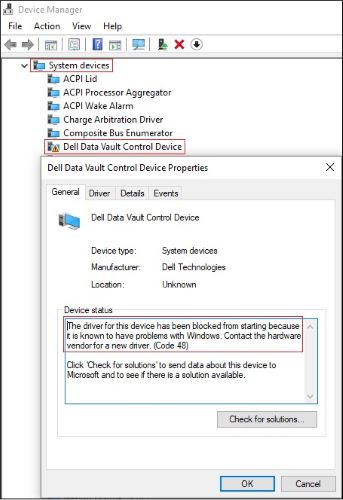
Figure 1: (English Only) Dell Data Vault Control Device has a yellow bang
Cause
Microsoft has blocked the driver for Dell Data Vault Control Device from starting because it is known to have problems with Windows.
Note:
- Dell applications may have installed DDV, and should have removed it, as it is End of Life.
- The issue is specific to Windows operating system version and not the version of the Dell application.
Resolution
Case 1
Duplicate Dell Data Vault Control Devices with a yellow bang symbol
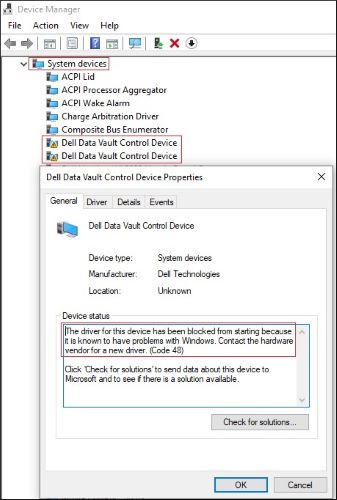
Figure 2: (English Only) Duplicate Dell Data Vault Control Devices with a yellow bang symbol
- Open Device Manager > Expand System devices.
- Right-click the first Dell Data Vault Control Device > Click Uninstall device > clear Delete the driver software for this device > Click Uninstall button.
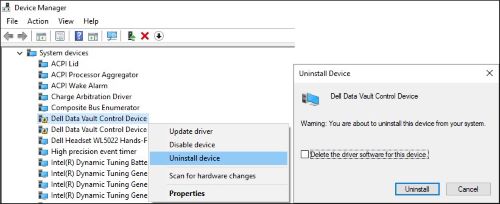
Figure 3: (English Only) Uninstall the first Dell Data Vault Control Device
- Repeat step 2 for other Dell Data Vault Control Devices.
- Right-click the last Dell Data Vault Control Device > Click Uninstall device > Check Delete the driver software for this device > Click Uninstall button.
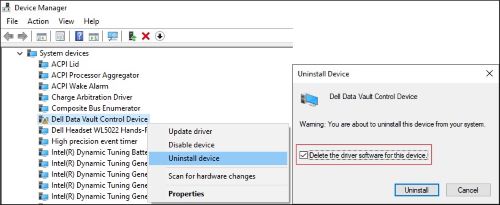
Figure 4: (English Only) clear Delete the driver software for this device and uninstall the last Dell Data Vault Control Device.
Case 2
Single Dell Data Vault Control Device with a yellow bang symbol
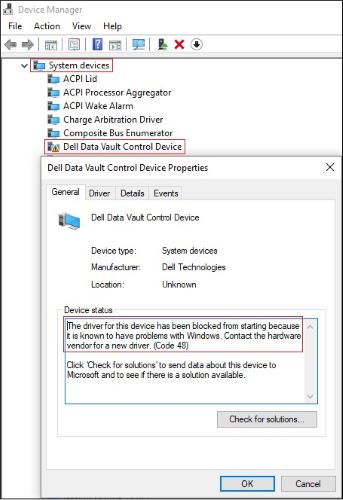
Figure 5: (English Only) Dell Data Vault Control Device with a yellow bang symbol
- Open Device Manager > Expand System devices.
- Right-click Dell Data Vault Control Device > Click Uninstall device > Check Delete the driver software for this device > Click Uninstall button.
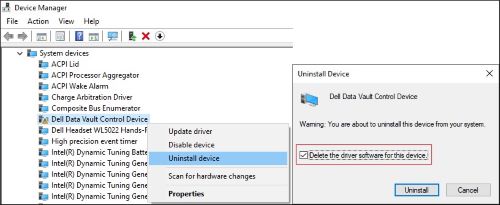
Figure 6: (English Only) clear Delete the driver software for this device and uninstall the last Dell Data Vault Control Device