NVP-vProxy: Log Collection Processes for VMware Protection Issues
Summary: This article provides an overview of how to collect the vProxy support bundle, NetWorker server logs specific to VMware Protection operations, and log files and bundles to collect when a vProxy system crash is observed. ...
This article applies to
This article does not apply to
This article is not tied to any specific product.
Not all product versions are identified in this article.
Instructions
vProxy bundles contain vProxy engine state, previous backup sessions, and engine log files. The bundles also provide command outputs for common troubleshooting commands.
The NetWorker Management Console (NMC) can be used to generate a bundle and download it to your system. The tar command can also be used to manually create a tarball.
Collecting a vProxy log bundle can be used to review issues observed during vProxy backup or restore operations. Specific log files are detailed in: NVP-vProxy Triage Guide: NetWorker VMware Protection vProxy Triage and Log Collection Guide

Optionally, it may be possible to SCP the bundle from your Windows workstation using command-line:
NOTE: You do not have to replace anything in the above command. This command creates a tar bundle with the vProxy's hostname in the /tmp directory. Another location (such as /data01) can be specified instead.
NOTE: Replace
Optionally, it may be possible to SCP the bundle from your Windows workstation using command-line:
NetWorker server-side logs can be reviewed for the following types of issues:
On the NetWorker server, run the following command from a root prompt (Linux) or Administrator Command-Prompt (Windows):
If a vProxy is being unresponsive, the following logs and bundles can be collected to review why the crash occurred.
Optionally, it may be possible to SCP the bundle from your Windows workstation using command-line:
NOTE: There may be multiple vmware.log files, ensure to grab the files which have a timestamp that aligns with when the crash was observed; otherwise, collect them all.

NOTE: Ensure to select the host logs for the ESXi host that the vProxy resides on.
The NetWorker Management Console (NMC) can be used to generate a bundle and download it to your system. The tar command can also be used to manually create a tarball.
General vProxy Log Collection:
Collecting a vProxy log bundle can be used to review issues observed during vProxy backup or restore operations. Specific log files are detailed in: NVP-vProxy Triage Guide: NetWorker VMware Protection vProxy Triage and Log Collection Guide
Option 1: Collect the bundle using the NMC.
- Log in to NMC and select Devices tab
- Select VMware proxies
- Right-click your proxy and select Log Bundle

- Click Yes to collect the vProxy's recycled logs. Virtual Machine (VM) session logs are sent here upon completion.
NOTE: Collecting the bundle this way may fail, depending on the size of the vProxy bundle and networking or firewall rules between the NMC client and vProxy. In which case, perform the following to see if the bundle is available on the vProxy.
- Open an SSH session to the vProxy and log in as admin
- Switch to root:
sudo su - - Check the /opt/emc/vproxy/runtime/state/logbundle/ to see if a bundle exists with the timestamp from when the bundle was generated in the NMC:
nsr-vproxy01:~ # ls -lh /opt/emc/vproxy/runtime/state/logbundle/ total 616K -rw-r----- 1 root root 616K Jul 10 09:03 logbundle-5679cd0c-0262-46e9-b99a-97ae336f8ff2.tar.gz
- If the bundle exists, perform the following steps to copy it off with an SCP agent; otherwise, see option 2.
- Move the bundle to the admin user's home directory (Example):
nsr-vproxy01:~ # mv /opt/emc/vproxy/runtime/state/logbundle/logbundle-5679cd0c-0262-46e9-b99a-97ae336f8ff2.tar.gz /home/admin
- Change the permissions on the bundle so that the admin user can copy the file off the vProxy (Example):
nsr-vproxy01:~ # chmod 777 /home/admin/logbundle-5679cd0c-0262-46e9-b99a-97ae336f8ff2.tar.gz
- Use an SCP agent (WinSCP, and so forth) to copy the bundle from the user's home directory to your system. Required settings in SCP agent:
Address: vProxy Hostname or IP address
Protocol: SCP
User: Admin
Protocol: SCP
User: Admin
Optionally, it may be possible to SCP the bundle from your Windows workstation using command-line:
scp admin@vProxyAddress:/path/to/logbundle .
See: NetWorker (Linux): How to copy files to or from a Linux NetWorker server.
Option 2: Use tar on the vProxy:
- Connect to the vProxy using SSH and log in as admin.
- Switch to root:
sudo su - - Run:
tar cvzfP `hostname`_`date -I`.tgz /opt/emc/vproxy/runtime/state/vProxyRegistry.dat /opt/emc/vproxy/runtime/logs/ /var/log/messages* /etc/hosts
NOTE: You do not have to replace anything in the above command. This command creates a tar bundle with the vProxy's hostname in the /tmp directory. Another location (such as /data01) can be specified instead.
nsr-vproxy01:~ # tar czfP /tmp/`hostname`_`date -I`.tgz /opt/emc/vproxy/runtime/state/vProxyRegistry.dat /opt/emc/vproxy/runtime/logs/ /var/log/messages* /etc/hosts nsr-vproxy01:~ # ls -l /tmp | grep tgz -rw------- 1 root root 614092 Jul 10 10:07 nsr-vproxy01.amer.lan_2024-07-10.tgz nsr-vproxy01:~ #
- Change the permissions of the bundle so that you can copy it from the vProxy:
chmod 755 /tmp/bundle_name.tgz
NOTE: Replace
bundle_name with the bundle created by the tar command.
- Use an SCP agent (WinSCP, and so forth) to copy the bundle from the user's home directory to your system. Required settings in SCP agent:
Address: vProxy Hostname or IP address
Protocol: SCP
User: Admin
Protocol: SCP
User: Admin
Optionally, it may be possible to SCP the bundle from your Windows workstation using command-line:
scp admin@vProxyAddress:/path/to/logbundle .
NetWorker Server-Side Logs:
NetWorker server-side logs can be reviewed for the following types of issues:
- vProxy reports as unavailable in NetWorker daemon logs or NMC
- vProxy upgrade performed using
nsrvproxy_mgmtcommand has failed - VMware inventory issues/errors
- VMware backup errors observed during a VMware protection policy failure
General Server Logs:
| Log Name | Location | Purpose |
| daemon.raw |
|
General NetWorker server daemon messages - This contains logging about vProxy availability or unavailability and registration status messages: |
| <job-uuid>.log |
|
vProxy management job log file is created during the redeployment of the associated vProxy. |
| vproxy_upgrade_sessio n__< jobuuid> |
|
Associated nsrvisd log file is created during redeployment of the vProxy. |
| nsrvisd-daemon.log |
|
Associated nsrvisd detailed log file is created. |
| ProxySessions- .log |
|
Associated ProxySessions log file is created during redeployment of the vProxy. |
| Nsrvisd logs |
|
Associated inventory sessions log file is created. |
| VM backup logs |
|
The VM backup session logs are retained as per the jobsdb retention window (default 72 hours). The session logs are the same logs found on the vProxy under /opt/emc/vproxy/runtime/logs/recycle. The logs from the vProxy are not removed by the NetWorker jobsdb log rotation. |
vCenter Inventory:
On the NetWorker server, run the following command from a root prompt (Linux) or Administrator Command-Prompt (Windows):
nsrvim -d --names vCenter_NameWhere vCenter_Name matches how the vCenter/Hypervisor was added to NetWorker. For example (Shortname, FQDN, IP) This command generates .xml files in the following directories:
Linux: /nsr/cores/nsrvim
Windows: Files are generated in the same directory that the nsrvim command was run.
[root@nsr ~]# ls -l /nsr/cores/nsrvim total 48 -rw-r--r--. 1 root root 47 Jul 10 10:30 vcsa.amer.lan-cat_tags.xml -rw-r--r--. 1 root root 4175 Jul 10 10:30 vcsa.amer.lan-mapping.xml -rw-r--r--. 1 root root 32913 Jul 10 10:30 vcsa.amer.lan.xml
See: NetWorker (Linux): How to copy files to or from a Linux NetWorker server.
vProxy System Crashes:
If a vProxy is being unresponsive, the following logs and bundles can be collected to review why the crash occurred.
- Collect the SUSE support bundle.
- Connect to the vProxy over SSH as admin.
- Switch to root: sudo su -
- Run the following command:
supportconfig
This generates a scc .txz bundle under /var/log, for example:
-vproxy01:~ # ls -l /var/log | grep scc -rw------- 1 root root 945064 Jul 10 13:40 scc_nsr-vproxy01.amer.lan_240710_1338.txz -rw------- 1 root root 33 Jul 10 13:40 scc_nsr-vproxy01.amer.lan_240710_1338.txz.md5
- Move the .txz bundle somewhere the admin user can access, for example /tmp:
nsr-vproxy01:~ # mv /var/log/scc_nsr-vproxy01.amer.lan_240710_1338.txz /tmp
- Change permissions of the .txz bundle so that the admin user can copy the bundle off of the vProxy:
nsr-vproxy01:~ # chmod 777 /tmp/scc_nsr-vproxy01.amer.lan_240710_1338.txz
- Use an SCP agent (WinSCP, and so forth) to copy the bundle from the user's home directory to your system. Required settings in SCP agent:
Address: vProxy Hostname or IP address
Protocol: SCP
User: Admin
Protocol: SCP
User: Admin
Optionally, it may be possible to SCP the bundle from your Windows workstation using command-line:
scp admin@vProxyAddress:/path/to/logbundle .
- From vSphere, collect the vmware.log files from the vProxy VMs VMware datastore folder:
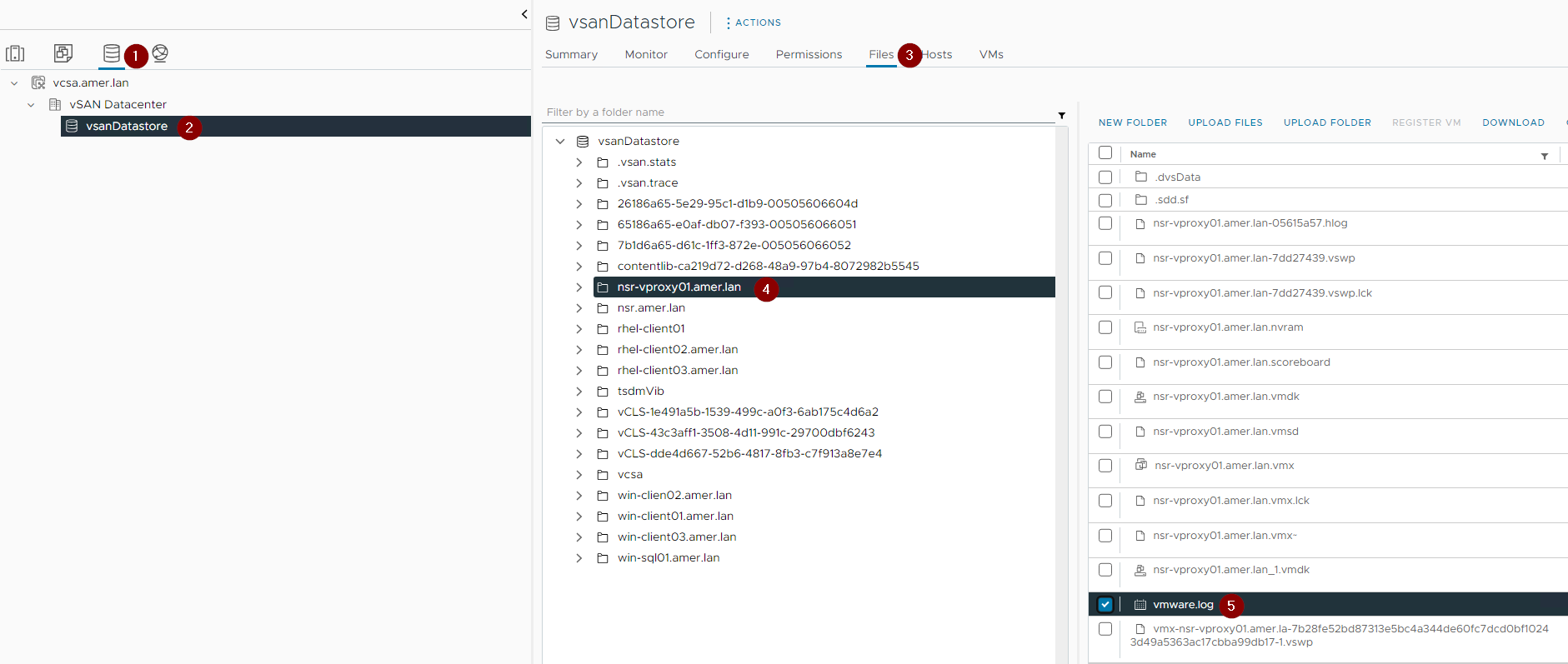
NOTE: There may be multiple vmware.log files, ensure to grab the files which have a timestamp that aligns with when the crash was observed; otherwise, collect them all.
- vSphere support bundle:

NOTE: Ensure to select the host logs for the ESXi host that the vProxy resides on.
Additional Information
Related articles:
- NetWorker VMware Protection (NVP)-vProxy: How to Enable Debug Logging
- NVP-vProxy: How to use health check tool ProxyHC on vProxy appliance
- NVP vProxy: Troubleshooting Network Connectivity For Backup and Restore Operations NetWorker: NVP vProxy Troubleshooting VM Backup and Restore Performance and Throughput
- NVP vProxy: Troubleshooting VMware Snapshot Issues during NetWorker backups.
- NVP vProxy: Understanding VMware VM backup levels shown in NetWorker
Affected Products
NetWorkerArticle Properties
Article Number: 000022831
Article Type: How To
Last Modified: 30 Aug 2024
Version: 5
Find answers to your questions from other Dell users
Support Services
Check if your device is covered by Support Services.