在主機板更換後啟用 Windows
Summary: 本文提供在 Dell 電腦主機板更換後啟用 Windows 的指引和方向。
This article applies to
This article does not apply to
This article is not tied to any specific product.
Not all product versions are identified in this article.
Symptoms
對於大部分的電腦,在更換電腦的主機板後,更換的主機板韌體中會預先插入金鑰,以自動啟動 Windows。
在少數情況下,由於各種原因,此自動啟動程序可能會失敗,而且可能需要更換 Windows 服務產品金鑰才能解決問題。
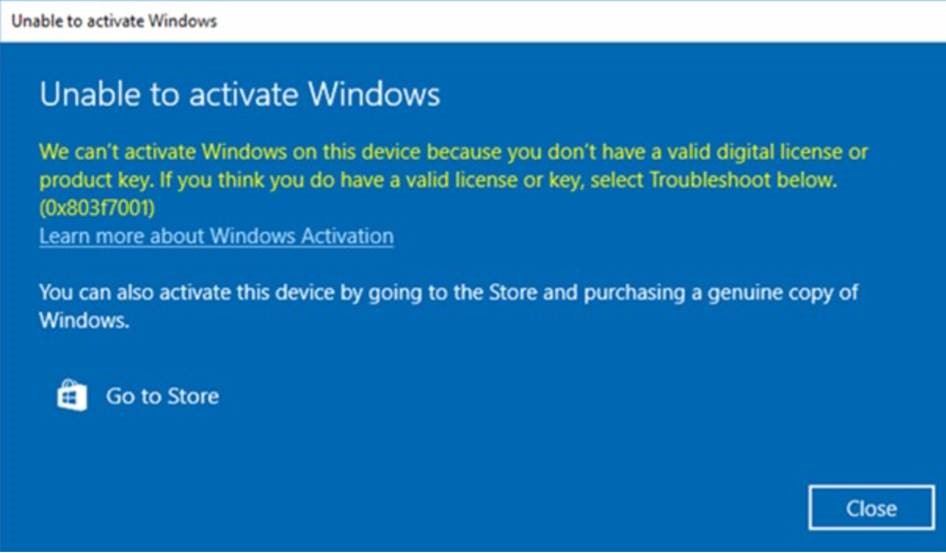
注意:若更換的主機板沒有可自動啟動 Windows 的預先插入金鑰,Dell 技術支援部門會提供 Windows 的服務產品金鑰。
Cause
沒有可用的原因資訊。
Resolution
如果 Windows 在更換主機板後無法啟動, 請聯絡 Dell 技術支援 部門,並讓代理程式故障診斷問題。
如果 Dell 技術支援部門建議他們為 Windows 提供服務產品金鑰,請依照下列步驟,透過您的 Dell Digital Locker 安全介面存取產品金鑰並啟用 Windows。
- 為了確保您能夠存取 Dell Digital Locker,系統會要求您先登入此 Locker,再啟動金鑰要求程序。這可確保您可在 Locker 提供金鑰後進行存取。
- 請按照您所收到的訂單資訊中提供的指示登入您的 Dell Digital Locker 。
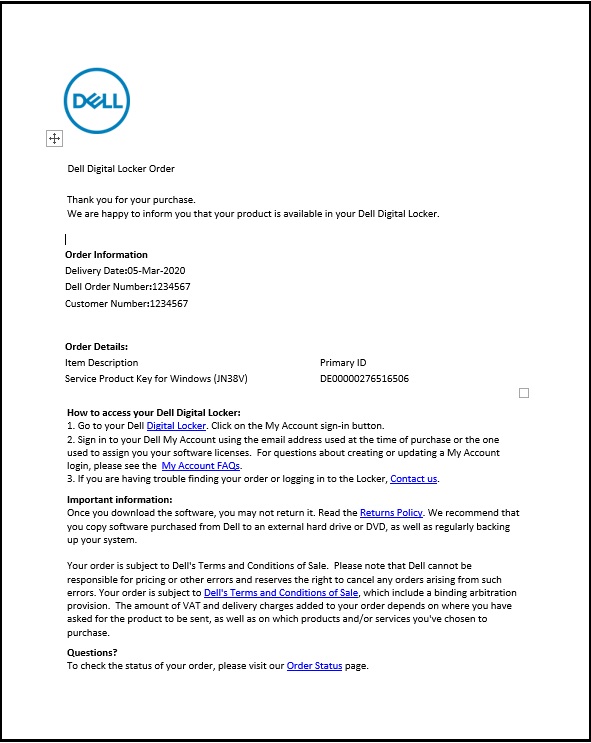
- 在 Dell Digital Locker 歡迎畫面上,使用上述步驟 2 訂單資訊中提供的帳戶登入。
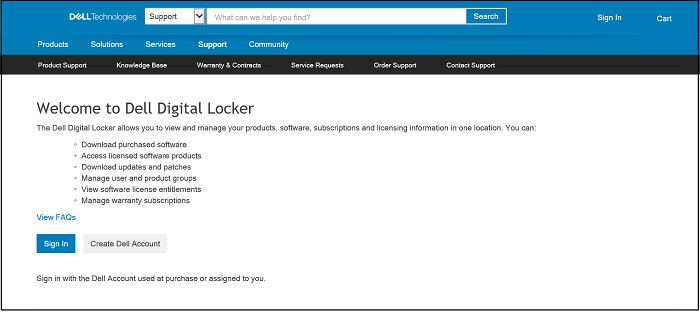
- “產品”選項卡顯示已訂購的產品清單,其中包括 Windows 的服務產品密鑰。
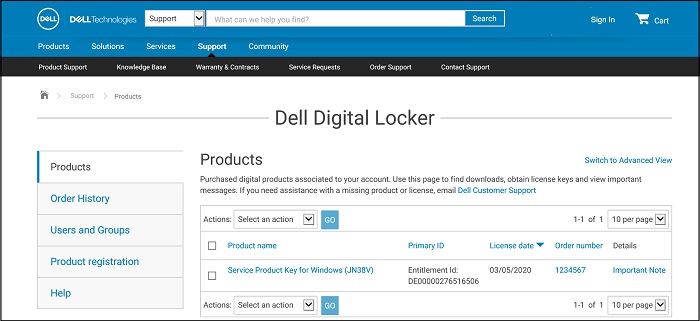
- Dell Digital Locker 產品的產品金鑰詳細資料隨即顯示。
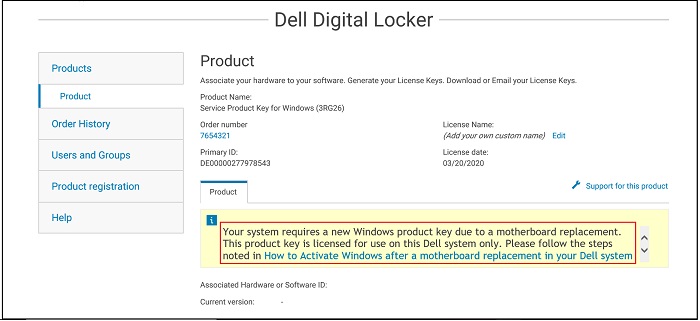
- 若您從產品畫面選取 切換至進階檢視 (如步驟 4 中的圖所示),您可以依產品服務編號搜尋以找到您的 Dell 產品金鑰訂單。
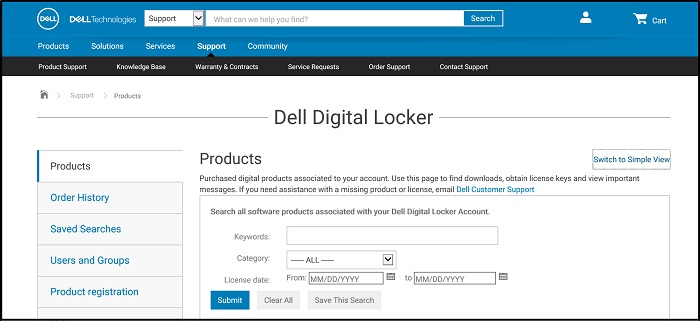
- 從 Dell Digital Locker 複製 Windows 的服務產品金鑰。
- 在 Windows 搜尋列中輸入 Activation,然後從下拉式功能表中選取 Activation、System Settings (系統設定)。(您也可以從「設定」、「更新與安全性」、「啟用」中找到此資訊)
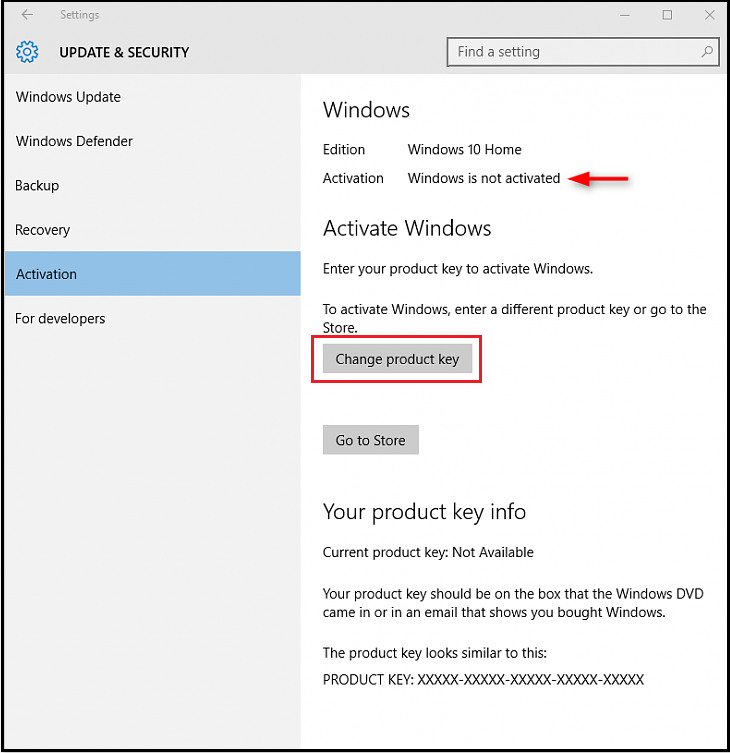
- 選取 變更產品金鑰 ,並在出現提示時貼上金鑰,並完成啟動程序。
Additional Information
Affected Products
Chromebook, Alienware, Inspiron, Latitude, Vostro, XPS, Latitude Tablets, XPS TabletsArticle Properties
Article Number: 000177704
Article Type: Solution
Last Modified: 06 Feb 2025
Version: 13
Find answers to your questions from other Dell users
Support Services
Check if your device is covered by Support Services.