How to Resend an Absolute Console User Invitation
Summary: Absolute console user invitations may be reset by following these instructions.
This article applies to
This article does not apply to
This article is not tied to any specific product.
Not all product versions are identified in this article.
Symptoms
This article describes how to reinvite users to Absolute if they fail to respond to an emailed invitation within 30 days.
Affected Products:
Absolute
Affected Operating Systems:
Windows
Cause
Not applicable.
Resolution
To reset an invitation:
- In a web browser, go to cc.absolute.com
 .
. - Log in to the Absolute web console.
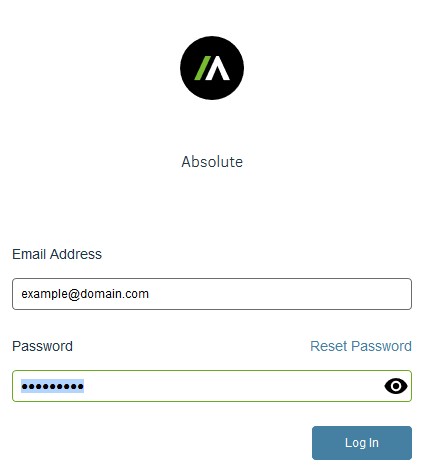
- In the left menu pane, click Settings.
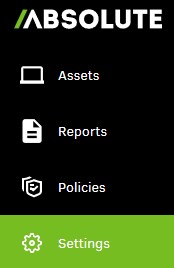
- Click User Management.

- Click Users.
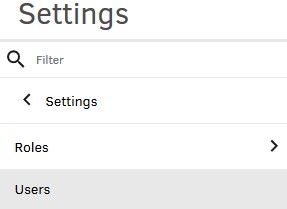
- Locate and then click the targeted username.
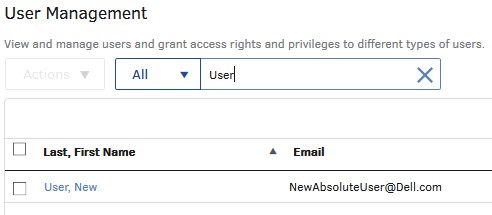
Note: The example name and email address that are used in the screenshot will differ in your environment.
- Click Resend Invitation Email.
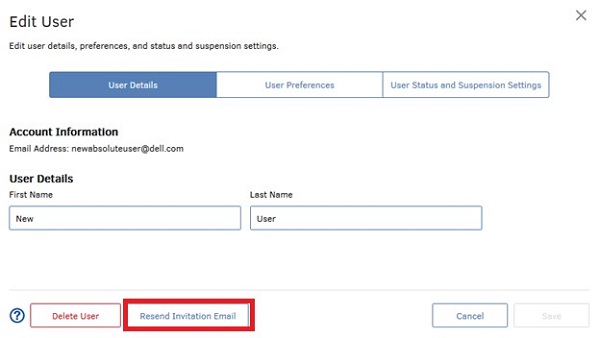
Note: The invitation email leads the customer to create a password and then log in to the Absolute console.
- Click OK.
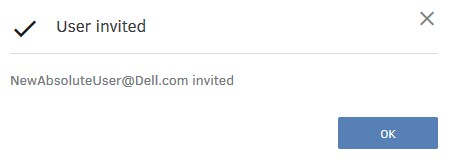
To contact support, reference Dell Data Security International Support Phone Numbers.
Go to TechDirect to generate a technical support request online.
For additional insights and resources, join the Dell Security Community Forum.
Affected Products
AbsoluteArticle Properties
Article Number: 000126704
Article Type: Solution
Last Modified: 20 Dec 2022
Version: 9
Find answers to your questions from other Dell users
Support Services
Check if your device is covered by Support Services.