Windowsのイベント ログをエクスポートする方法
Summary: Windows 11、10、8、7でイベント ビューアーのログをエクスポートする方法について説明します。このガイドでは、イベント ビューアーを使用して、ログを保存する方法、システム ログを確認する方法、およびアプリケーション ログを表示する方法について説明します。トラブルシューティングやシステム診断に最適です。
This article applies to
This article does not apply to
This article is not tied to any specific product.
Not all product versions are identified in this article.
Instructions
Windowsイベント ログ
- Windowsイベント ビューアー:
- Windows 7の場合:[スタート]をクリックし、次のように入力します。
eventvwr.msc
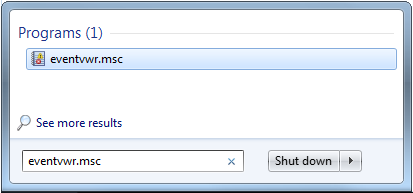
- Windows 11、10、8.1、または8の場合:
- Windowsキーを押します
- タイプ: イベントビューア
- [イベント ログの表示]を選択
- Windows 7の場合:[スタート]をクリックし、次のように入力します。
- エクスポートする必要があるログのタイプを選択します。
- Windows 11、10、8.1、8、または7:
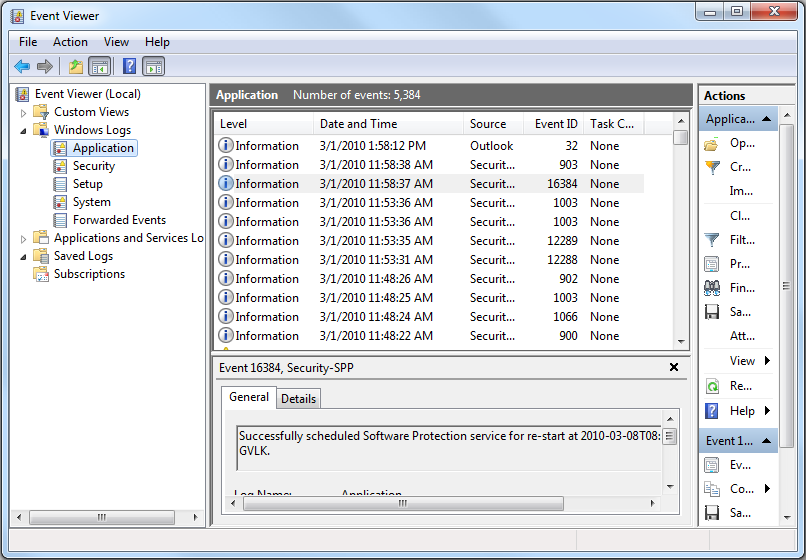
- Windows 11、10、8.1、8、または7:
- ログを保存します。
- Windows 11、10、8.1、8、または7: アクション - >すべてのイベントに名前を付けて保存....
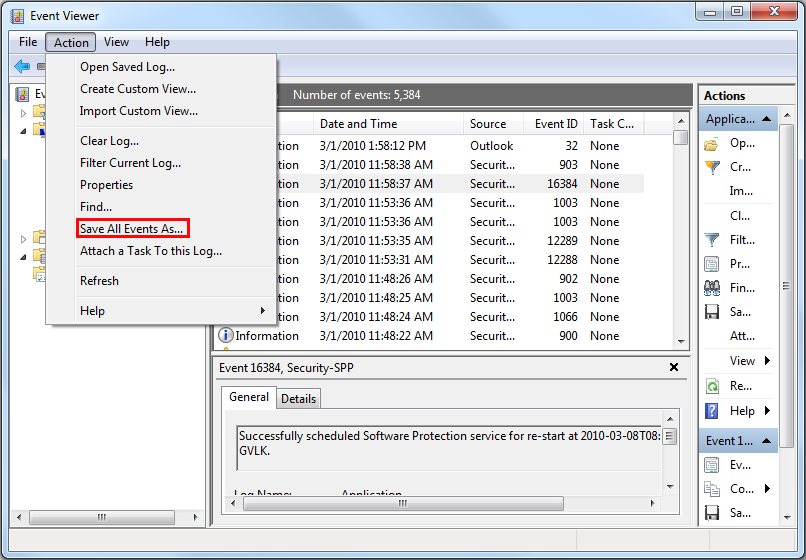
- Windows 11、10、8.1、8、または7: アクション - >すべてのイベントに名前を付けて保存....
詳細については、次のリンクを参照してください。イベント ログの保存方法
Additional Information
Article Properties
Article Number: 000124382
Article Type: How To
Last Modified: 24 Oct 2024
Version: 5
Find answers to your questions from other Dell users
Support Services
Check if your device is covered by Support Services.
