PowerVault TL2000 / TL4000 Tape Library - How to Install the Device Drivers
Summary: This article provides information on the "PowerVault TL2000 / TL4000 Tape Library - How to Install the Device Drivers".
This article applies to
This article does not apply to
Symptoms
NOTE: This article is part of the Dell PowerVault knowledge library, available here.
Table of Contents:
Cause
1. Download Device Drivers
The following is the process to download and install the device drivers for Windows® servers.
First, determine what Windows® Operating System (OS) that you are installing it to.
Next, download the appropriate driver from Dell's Support site.
Normal usage of the Dell PowerVault TL2000/TL4000 tape drive driver is when the operating system or backup application do not include a device driver for the tape drive.
Or, when licensed, for implementation with the PowerVault TL2000/TL4000's Data and Control Path failover feature. Most backup software vendors do not require the use of this driver. Rather, most backup software vendors include a tape drive driver or leverage the operating system's "in-box" native tape drive driver.
Please check with your backup software vendor for their specific requirements.
Resolution
2. Install the Device Drivers
The following describes the process for installing Dell installation drivers for Windows 2003® Server:
- Before installing these device drivers, it is highly recommended to disable, turn-off or possibly uninstall any anti-virus applications.
- Extract the device drivers from the download from Dell's Support site. Click on Continue
- Select the location where you would like to extract the device drivers.
- In this instance, we will use the default location.
- Click OK on this window.
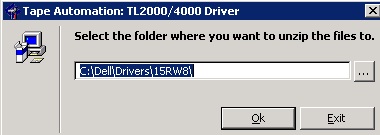
- Once this is done, the window should appear where the files where extracted to.
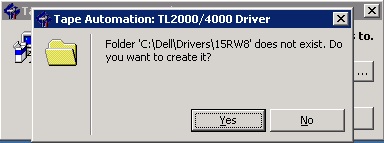
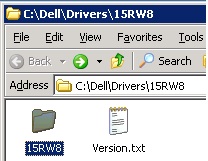
- Go into the directory / folder listed by double clicking on it.
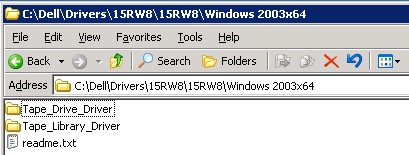
- It is recommended that the "readme.txt" or "readme" file be read before proceeding. In this manner, the best course can be taken.
- If installing the device drivers, double click on the appropriate Windows® OS version.
In this situation, this is a Windows 2003® 64-bit OS; so, we will chose the "Windows 2003x64" directory.
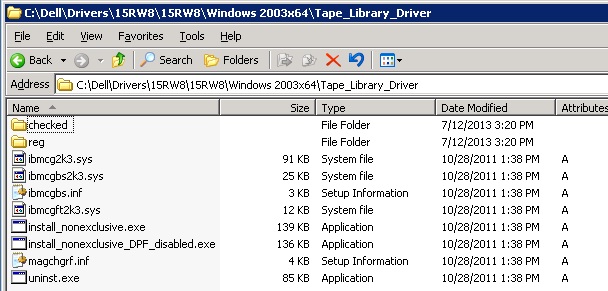
- Go into the Tape_Library_Driver directory, and double-click on the install_nonexclusive.exe or (install_nonexlusive).
- If you get a security alert, please select Yes. Afterwards, you should get a successful message window.
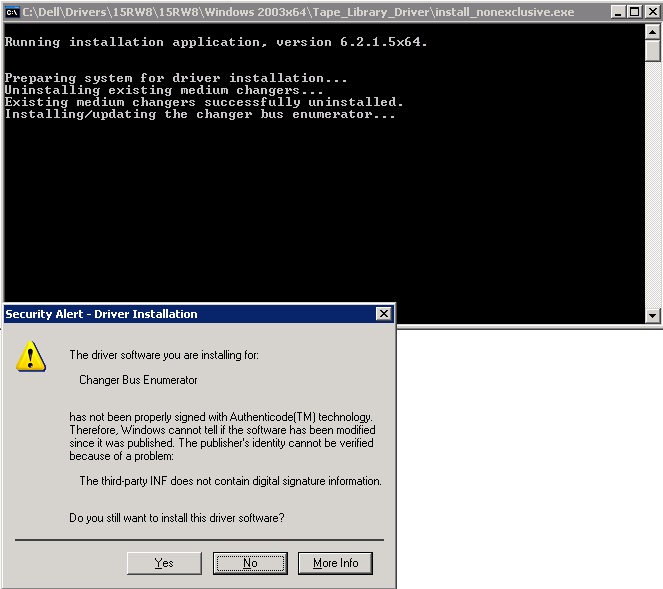
- Check Device Manager by clicking on Start > right click on Manage > Device Manager >expand out Medium Changers.
If the medium changer has installed correctly, you should see the IBM TotalStorage 3573 Tap Library driver installed.
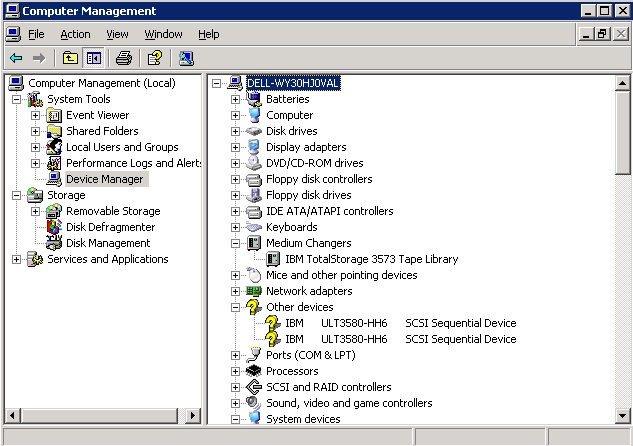
- If not, then you should contact Dell Technical Support.
- If successful, click Back in the Windows® Explorer window, and go into the Tape_Drive_Driver directory (folder).
- Double-click on install_nonexclusive.exe (or install_nonexclusive). Next, you should see a security alert, please select Yes.
NOTE: In some cases the driver has to be installed in Run as Administrator.
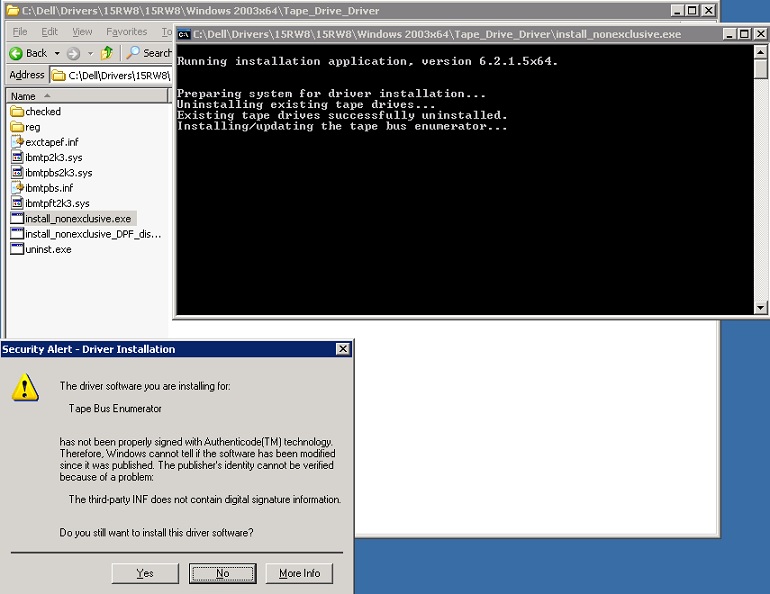
- If the tape drive device driver installed correctly, you should see a "Program successful" window. Select OK.
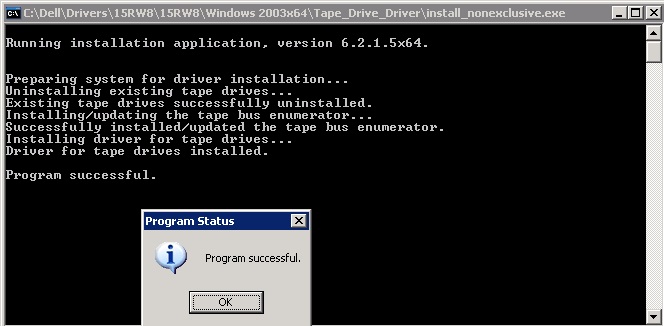
- Next, go back to Device Manager, and if necessary, refresh the window by pressing F5.
Now, you should see the tape drive device driver installed. In this case, since this is a Windows 2003® Server OS, there is not a device driver for this operating system. However, the backup software vendor might have a device driver for it.
Check with your software vendor for support for either tape library and/or tape drive. Use the following link, and see if your Dell tape library / tape drive is compatible with your Operating System.
NOTE: Please, use Dell's Support site to get the latest information.
The following describes the process for installing Dell installation drivers for Windows 2008® Server:
- Before installing these device drivers, it is highly recommended to disable, turn-off or possibly uninstall any anti-virus applications.
Anti-Virus applications can severally stop or prohibit the correct installation of any device drivers. Consult your Anti-Virus vendor for more information or support.
- Extract the device drivers from the download from Dell's Support site.
- Click on Continue
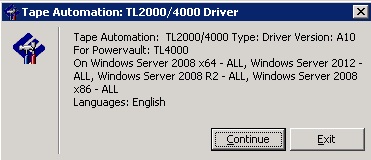
- Select the location where you would like to extract the device drivers.
- In this instance, we will use the default location.

- Click OK on this window.
- Once this is done, the window should appear where the files where extracted to.

- Go into the directory / folder listed by double clicking on it.
- If installing the device drivers, double click on the appropriate Windows® OS version. In this situation, this is a Windows 2008® 64-bit OS; so, we will chose the "Windows 2008x64_R2" directory.
- Next, double-click on the "install_nonexclusive" (or install_nonexclusive.exe) file.
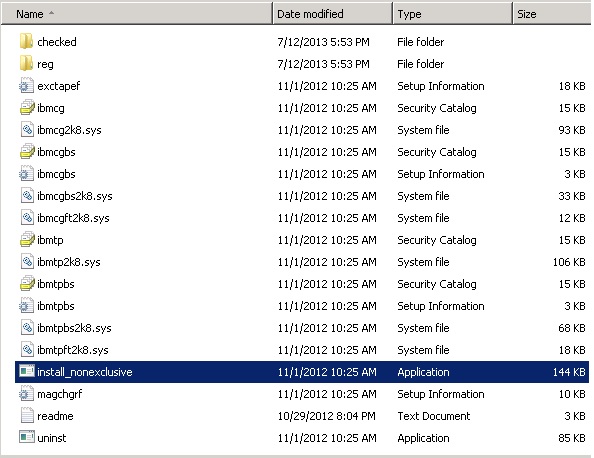
- If you get a security alert, please select Continue Anyway.
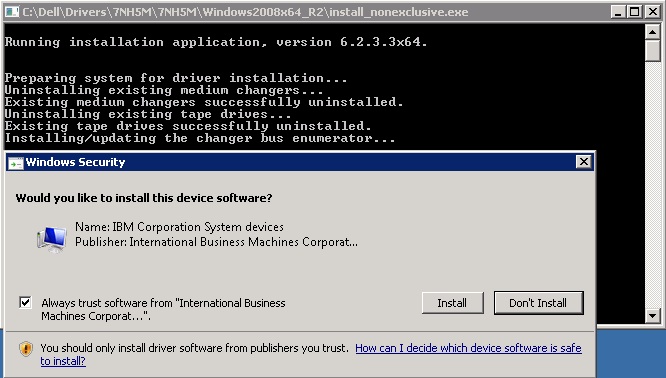
Afterwards, you should get a successful message window.
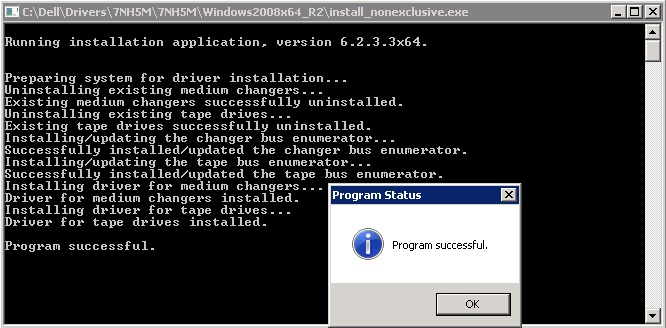
- Check Device Manager by clicking on Server Manager, next to the Start button.
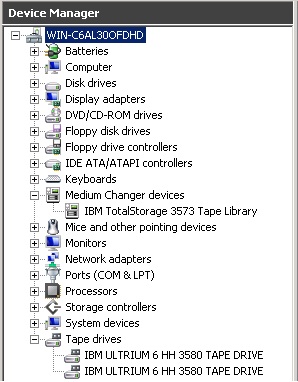
If the medium changer and tape drive(s) have installed correctly, you should see the IBM TotalStorage 3573 Tap Library driver and tape drives installed. - If necessary, install the updated device drivers for LTO6 from the Microsoft™ Support site, as follows:
- If this does not populate the driver, then you should contact Dell Technical Support.
Affected Products
Servers, PowerVault TL2000, PowerVault TL4000Article Properties
Article Number: 000139547
Article Type: Solution
Last Modified: 15 Mar 2024
Version: 7
Find answers to your questions from other Dell users
Support Services
Check if your device is covered by Support Services.