How to Add Exclusions in Dell Endpoint Security Suite Enterprise
Summary: Exclusions may be added to Dell Endpoint Security Suite Enterprise for memory protection, execution control, application control, and script control by following these instructions.
Symptoms
- As of May 2022, Dell Endpoint Security Suite Enterprise has reached End of Maintenance. This article is no longer updated by Dell. For more information, reference Product Life Cycle (End of Support / End of Life) Policy for Dell Data Security. If you have any questions on alternative articles, either reach out to your sales team or contact endpointsecurity@dell.com.
- Reference Endpoint Security for additional information about current products.
This article covers how to add exclusions to Dell Endpoint Security Suite Enterprise.
Affected Products:
Dell Endpoint Security Suite Enterprise
Affected Operating Systems:
Windows
Mac
Linux
Exclusions may be added to Dell Endpoint Security Suite Enterprise for compatibility with third-party software or scripts.
Cause
Not applicable.
Resolution
To add exclusions:
- From a web browser, go to the Dell Data Security administration console at https://servername.company.com:8443/webui.
- The example, servername.company.com, may differ from the server DNS in your environment.
- The port, 8443, may differ from the Remote Management Console port in your environment.
- Sign in to the Dell Data Security administration console.
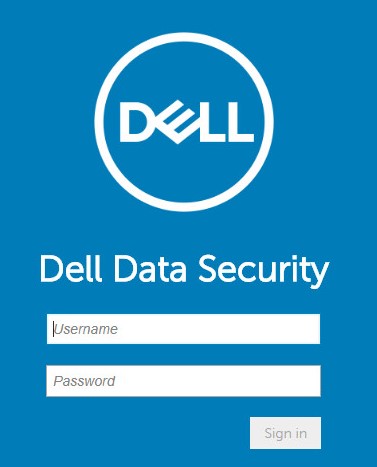
- From the left menu pane, expand the Populations tab and then click Enterprise.
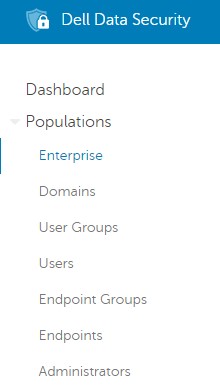
- From the Threat Prevention subheading, click Advanced Threat Prevention.
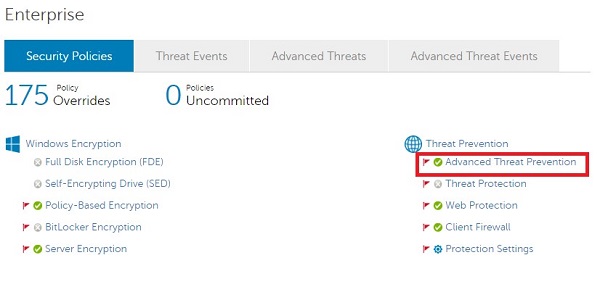
- Click Show advanced settings.
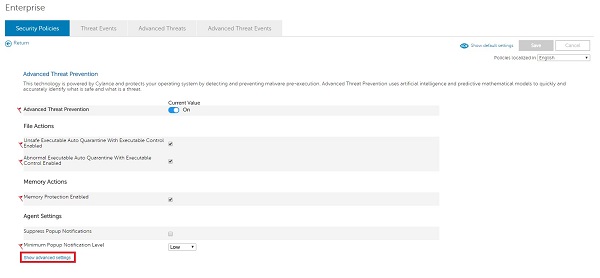
- Exclusions may be added for:
- Memory Protection
- Memory exploit protection
- Execution Control
- Execution launch protection
- Application Control
- Restricts application modifications
- Script Control
- Malicious script protection
- Memory Protection
For more information about exclusions, click the appropriate control.
How to Add Dell Endpoint Security Suite Enterprise Memory Protection Exclusions
Duration: 02:55
Closed captions: Available in multiple languages
- Check Enable Exclude executable files.
- Exclude executable files by populating the relative path and file name.
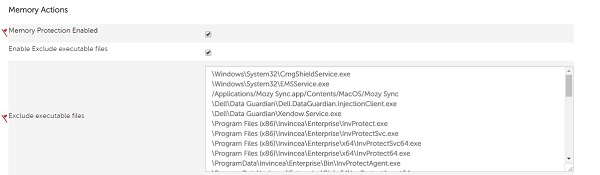
Example Exclusions:
- Windows
- Correct:
\Application\SubFolder\[EXECUTABLE].exe - Incorrect:
C:\Application\SubFolder\
- Correct:
- Mac
- Correct:
/Users/application.app/[EXECUTABLE] - Incorrect:
/Users/application.app
- Correct:
- The example Windows relative path would apply to both:
C:\Program\Application\SubFolder\[EXECUTABLE].exeD:\Test\Application\SubFolder\[EXECUTABLE].exe
- Use caution when adding generic relative paths as it could potentially weaken your environment’s security posture.
[EXECUTABLE]represents the application name.- Folder exclusions do not support network paths, wildcards, or special characters.
- Enclose an exclusion in quotation marks ("…") if any of the following characters are used:
- Comma (,)
- Brackets ([…])
- Tilde (~)
- In the top-right, click Save.
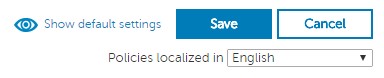
- Commit the policy.
- For detailed steps on committing policy, reference How to Commit Policies for Dell Data Security / Dell Data Protection Servers.
- Endpoint will get the policy change after a reboot or policy poll (whatever option occurs first). For more information, reference How to Check for Policy Updates for Dell Data Security / Dell Data Protection.
How to Add Dell Endpoint Security Suite Enterprise Execution Control Exclusions
Duration: 01:52
Closed captions: Available in multiple languages
- Under Protection Settings, check Enable Exclude Specific Folders (includes subfolders).
- Exclude Specific Folders (includes subfolders) by populating the absolute path.
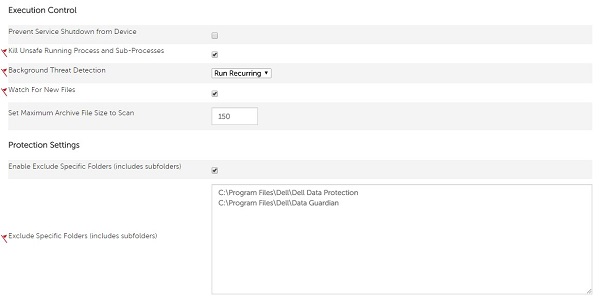
Example Exclusions:
- Windows
- Correct:
C:\Program Files\Dell - Incorrect:
\Program Files\Dell\[EXECUTABLE].exe
- Correct:
- Mac
- Correct:
/Mac\ HD/Users/Application\ Support/Dell - Incorrect:
/Mac HD/Users/Application Support/Dell/[EXECUTABLE]
- Correct:
[EXECUTABLE] represents the application name.
- In the top-right, click Save.
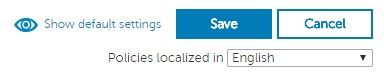
- Commit the policy.
- For detailed steps on committing policy, reference How to Commit Policies for Dell Data Security / Dell Data Protection Servers.
- Endpoint will get the policy change after a reboot or policy poll (whatever option occurs first). For more information, reference How to Check for Policy Updates for Dell Data Security / Dell Data Protection.
How to Add Dell Endpoint Security Suite Enterprise Application Control Exclusions
Duration: 02:15
Closed captions: Available in multiple languages
- Exclude Application Control Allowed Folders by populating the absolute path.
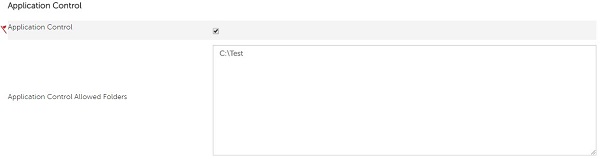
Example Exclusions:
- Windows
- Correct:
C:\Program Files\Dell - Incorrect:
\Program Files\Dell\[EXECUTABLE].exe
- Correct:
[EXECUTABLE]represents the application name.- Folder exclusions do not support network paths, wildcards, or special characters.
- Enclose an exclusion in quotation marks ("…") if any of the following characters are used:
- Comma (,)
- Brackets ([…])
- Tilde (~)
- In the top-right, click Save.
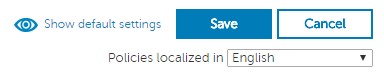
- Commit the policy.
- For detailed steps on committing policy, reference How to Commit Policies for Dell Data Security / Dell Data Protection Servers.
- Endpoint will get the policy change after a reboot or policy poll (whatever option occurs first). For more information, reference How to Check for Policy Updates for Dell Data Security / Dell Data Protection.
How to Add Dell Endpoint Security Suite Enterprise Script Control Exclusions
Duration: 02:30
Closed captions: Available in multiple languages
- Check Enable Approve Scripts in Folders (and Subfolders).
- Enable Approve Scripts in Folders (and Subfolders) by populating the relative path of the script directory.
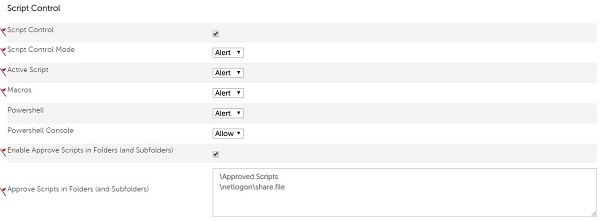
Example Exclusions:
- Windows
- Correct:
/Users/*/temp/script*.vbs - Incorrect:
C:\Users\*\temp\script*.vbs\
- Correct:
- Mac
- Correct:
/Mac\ HD/Users/Cases/ScriptsAllowed - Incorrect:
/Mac HD/Users/*
- Correct:
- The example Windows relative path would apply to both:
C:\Program\Application\ApprovedScripts\D:\Test\Application\ApprovedScripts\
- Use caution when adding generic relative paths as it could potentially weaken your environment’s security posture.
- Folder paths can be to a local drive, a mapped network drive, or a universal naming convention (UNC) path.
- Any specified folder path also includes any subfolders.
- Wildcards (*) may be used in Script Control exclusions.
- Dell Endpoint Security Suite Enterprise Agent version 1491 or higher is required.
- The Dell Data Security (formerly Dell Data Protection) server must have strict validation set to disabled.
- Wildcard exclusions must use forward slashes in the UNIX style for Windows computers. Example: /windows/system*/.
- The only character that is supported for wildcards is *.
- Folder exclusions with a wildcard must have a slash at the end of the path to differentiate between a folder and a file.
- Folder:
/Windows/system32/*/ - File:
/Windows/system32/*
- Folder:
- A wildcard must be added for each level of folder depth. For example,
/folder/*/script.vbsmatches\folder\test\script.vbsor\folder\exclude\script.vbs, but does not work for\folder\test\001\script.vbs. This would require either/folder/*/001/script.vbsor/folder/*/*/script.vbs. - Wildcards support full and partial exclusions.
- Full wildcard:
/folder/*/script.vbs - Partial wildcard:
/folder/test*/script.vbs
- Full wildcard:
- Wildcards support network paths.
\Windows\Temp folder is not recommended.
- In the top-right, click Save.
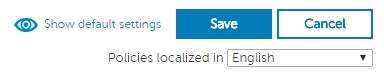
- Commit the policy.
- For detailed steps on committing policy, reference How to Commit Policies for Dell Data Security / Dell Data Protection Servers.
- Endpoint will get the policy change after a reboot or policy poll (whatever option occurs first). For more information, reference How to Check for Policy Updates for Dell Data Security / Dell Data Protection.
To contact support, reference Dell Data Security International Support Phone Numbers.
Go to TechDirect to generate a technical support request online.
For additional insights and resources, join the Dell Security Community Forum.