如何向戴尔提供日志文件、屏幕截图和错误消息
Summary: 有关如何将文件、屏幕截图和错误消息上传到服务请求的说明。
This article applies to
This article does not apply to
This article is not tied to any specific product.
Not all product versions are identified in this article.
Instructions
说明

图 1:Dell Technologies 登录流程
图 2:Dell Technologies 支持页面
图 3:戴尔支持服务请求搜索
图 3:活动中心附件页面
图 4:上传所选附件
- 转至 Dell.com/Support
- 登录您的账户(如果尚未登录)

图 1:Dell Technologies 登录流程
- 有关注册戴尔账户或更新现有账户的信息,请参阅如何注册以访问 Dell Technologies 在线支持或升级现有账户
- “登录失败”将导致最大文件大小为 50 MB,并且最多可在附件中添加五个文件
- 选择 Support > Service Requests & Dispatch Status

图 2:Dell Technologies 支持页面
- 使用服务请求 (SR) 编号搜索

图 3:戴尔支持服务请求搜索
- 如果出现提示,您必须输入主要案例联系人的电子邮件地址
- 这可能与登录账户时使用的电子邮件地址不同,具体取决于创建案例的用户。
- 支持工程师可以通过转到 SR 并查看案例联系人来查找此信息
- 找到匹配的服务请求编号后,将显示 Service Request Details 页面
- 在页面的 Activity Center 部分中,用户将看到 Attachments。
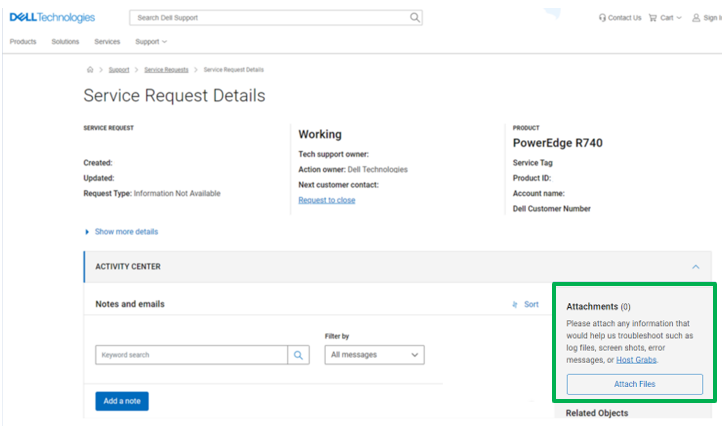
图 3:活动中心附件页面
- 单击 Data Files 按钮。
- 您可以拖放文件或选择要上传的文件
- 将文件添加到上传窗口后,选择 Upload(逐个上传)或 Upload All
- 上传速度因文件大小和用户的本地网络速度而异

图 4:上传所选附件
- 上传文件后,它们将显示在戴尔工单工具和工程师的故障处理控制台中
Additional Information
请参阅此视频:
Affected Products
Entry Level & MidrangeArticle Properties
Article Number: 000212038
Article Type: How To
Last Modified: 15 Jul 2024
Version: 5
Find answers to your questions from other Dell users
Support Services
Check if your device is covered by Support Services.