What is PC Game Pass and How Can I Get Support
Summary: This article describes the support scope for PC Game Pass and the Xbox app on Dell devices.
Instructions
What is PC Game Pass?
The PC Game Pass gives you access to high-quality PC games on Windows 10 or 11 devices. The best way to experience PC Game Pass is in the Xbox app for Windows, preinstalled on your Dell device.
PC Game Pass Promotional Offer:
Dell customers can subscribe to PC Game Pass during the Windows 11 Out-of-Box experience (OOBE).
How to Troubleshoot PC Games Pass and Xbox App Problems
| Download Xbox App | Download Xbox App  |
| Xbox App and Game Pass Support | Support.Xbox.com  |
| Game Pass Subscriptions | Subscriptions & Billing  |
| Compare Game Pass Plans | Compare Xbox Game Pass Subscription Plans  |
| Game Pass FAQ | PC Game Pass FAQ  |
| Redeem Game Pass Manually | Find and Redeem Your Digital Direct Offers  |
How to Claim the PC Game Pass Offer Manually through the Microsoft Store:
- Select the Microsoft Store icon on the Taskbar, or, in the Search Box on the taskbar, type "Microsoft Store," and then select it from the results.
- Sign into the Microsoft Store with your MSA (if not already signed in)
- Select the tab Included with device to see the Digital Direct games or subscriptions included with your Windows device.
- Select a game or subscription, select Get, and sign in to your Microsoft account if you have not already.
- For a subscription offer, you can add a credit card to enable automatic recurring charges (which you can turn off later if you want), and for a game offer, claim the offer, and select Download or wait for the download to finish.
- Follow steps 3-5 to redeem any other offers included with your Windows device. Users can also go to account.microsoft.com after they have performed the above to see that it shows up there.
How to Subscribe to PC Game Pass:
The PC Game Pass offer is automatically presented during the Windows Out-of-Box experience. Redeeming the promotion requires you to sign into your Microsoft Account during OOBE.
Click "Join" to start the enrollment process (Figure 1).
Figure 1
Enter the payment method and click "Next" (Figure 2).
Figure 2
Confirm the payment method and click "Buy Now" (Figure 3).
Figure 3
After clicking "Buy Now." You should receive a confirmation email shortly to confirm the subscription (Figure 4).
Figure 4
Claim the Promotion in the Xbox App
If you did not claim the promotion during the Windows OOBE, you can do so in the Xbox App.
Download and install the Xbox app from the Microsoft Store 

Figure 5
Click on "Sign In" and sign in with your Microsoft Account (Figure 6).
Figure 6
Click on "Get Game Pass" (Figure 7).
Figure 7
Review the plan options and select by clicking on "Join" (Figure 8).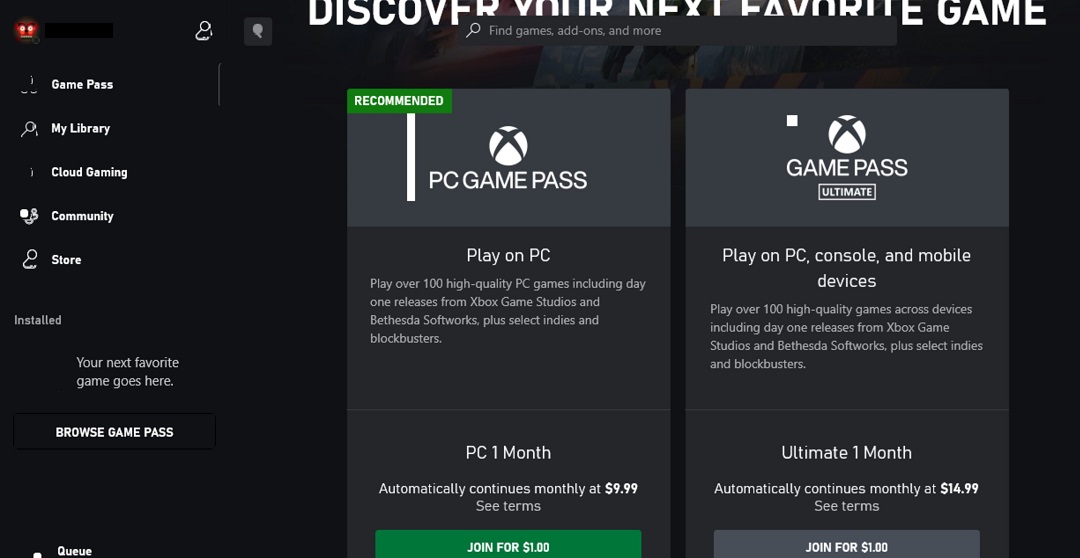
Figure 8

Accessing PC Game Pass Games:
Click "Start," then click the "Xbox" icon. Click "Game Pass" -> "All PC Games" to review the available Games for your Game Pass plan.
If the Xbox app is not already installed, you can install it from the Microsoft Store
For Gaming and DirectX Performance:
Join the Dell community at Dell.com/Community and click Support Forums.
How to Fix Gaming Performance Issues (Official Dell Tech Support)
Duration: 5:19
Closed Captions: English only