How to Use Near Field Communication (NFC) on Dell Computers
Summary: How to use Communication (NFC) on your Windows computer, including enabling NFC on Windows, transferring files, and troubleshooting. Explore the benefits of NFC with this Dell NFC guide. ...
This article applies to
This article does not apply to
This article is not tied to any specific product.
Not all product versions are identified in this article.
Instructions
Table of Contents:
- What is Near Field Communication (NFC)?
- How To Use NFC
- How do I turn on, or turn off NFC?
- How do I transfer files from a Windows 8.1 Tablet to other devices using NFC?
- How do I download the driver?
- Bluetooth VS Near Field Communication
What is Near Field Communication (NFC)?
Near Field Communication (NFC) is a set of standards for smartphones and similar devices to establish radio communication with each other by touching them together, or bringing them in close proximity with each other, no more than a few inches or centimeters.
NFC fits the criteria for being considered a personal area network, since it uses Bluetooth technology and can be used to communicate between devices within close proximity to each other.
Some common uses for NFC include:
- Tap to connect NFC enabled peripherals with no pairing or wireless connection setup needed (keyboards, mouses, headphones).
- Tap to play an NFC enabled game between friends.
- Tap to share - Share photos, url, or documents.
- Tap to receive information from an embedded tag on a poster, so on.
- Content is updated with your location automatically wherever you are (weather, restaurants, so on).
Dell computers that incorporate NFC include this symbol:

How To Use NFC
How do I identify NFC in Windows Device Manager?
- Launch Charms from the desktop interface.
- Select Settings.
- Select Control Panel.
- Select Hardware and Sound.
- Select Device Manager and expand Proximity devices.
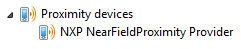
How do I turn on, or turn off NFC?
- Launch Settings Charm from the desktop interface.
- Select Change PC settings.
- Select Network from the left pane.
- Select Airplane mode.
- Under the Wireless devices option, move the NFC slider to turn it Off/ On.
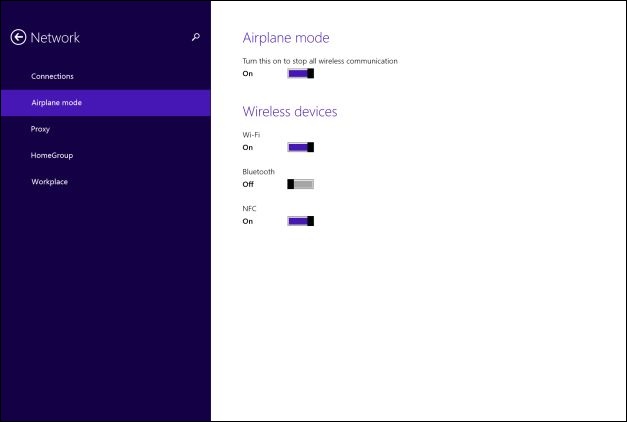
How do I transfer files from a Windows 8.1 Tablet to other devices using NFC?
- Ensure that NFC is turned on, both on your computer and the receiving device.
- Open the file (example: Picture) you want to transfer within the application that supports it (file transfers occur between applications across NFC. A prompt stating this occurs if a transfer is attempted for a file outside of an NFC-compliant application).
- Launch Charms from the desktop interface.
- Select Devices.
- Select Tap and send.
- Tap the PC against the other device to send the selected content.
How do I download the driver?
- Go to Drivers & Downloads.
- Enter the System Service Tag or Select the Model of the computer.
- Under the Network section, download the Near Field Communication.
- Follow the on-screen instructions to install the driver.
Bluetooth VS Near Field Communication
| Bluetooth | Near Field Communication |
|---|---|
|
|
Affected Products
Mobile DevicesArticle Properties
Article Number: 000129573
Article Type: How To
Last Modified: 29 May 2024
Version: 8
Find answers to your questions from other Dell users
Support Services
Check if your device is covered by Support Services.