NetWorker Virtual Edition: How to increase /data01 partition size (XFS)
Summary: This Article describes how to increase the /data01 partition size on a NetWorker Virtual Edition server, if more space is required for index management.
This article applies to
This article does not apply to
This article is not tied to any specific product.
Not all product versions are identified in this article.
Instructions
NOTE: This process is not intended or appropriate for standard technical support. If you require assistance, please reach out to your Dell Site Account Manager (SAM) or Dell Site Sales Rep to engage with our Global Professional Services (PS) team.
This Article describes how to increase the /data01 partition size on a NetWorker Virtual Edition (NVE) server. This process is also outlined in the NVE Deployment Guide. Refer to the NVE Deployment Guide for your NetWorker version available on https://www.dell.com/support/home/product-support/product/networker/docs
To identify the file system type of the NVE run the following command from ssh session: mount
The output will list all the mountpoints but data01 will show:
/dev/sdb1 on /data01 type xfs (rw,noatime,attr2,inode64,noquota)
If /data01 is using ext3 file system refer to: https://www.dell.com/support/kbdoc/000187566
Process:
To increase the size of this partition on your NVE server:- Shutdown the NVE VM and Increase the Hard Disk 2 disk size for your NVE VM in vCenter
NOTE: The option to increase disk size may be greyed out if snapshots exist.
- Create a VMware snapshot of the NVE and power it up.
NOTE: This snapshot can be deleted once the disk expansion is complete and the NVE/NetWorker is in operational state.
- Once the VM has started open an SSH session to the NVE VM as admin.
- Switch to the root user by running: sudo su -
- Rescan the SCSI devices: echo 1>/sys/block/sdb/devices/rescan
- Run fdisk against /dev/sdb this should show the current size and the size added in step 1:
nve:~ # fdisk -l /dev/sdb
GPT PMBR size mismatch (104857599 != 157286399) will be corrected by write.
Disk /dev/sdb: 75 GiB, 80530636800 bytes, 157286400 sectors
Disk model: Virtual disk
Units: sectors of 1 * 512 = 512 bytes
Sector size (logical/physical): 512 bytes / 512 bytes
I/O size (minimum/optimal): 512 bytes / 512 bytes
Disklabel type: gpt
Disk identifier: 92F20384-EE7C-478D-92B8-F656C1EDC5FB
Device Start End Sectors Size Type
/dev/sdb1 2048 104855551 104853504 50G Linux filesystem
You have new mail in /var/mail/root
- Increase the partition by typing: growpart /dev/sdb 1
nve:~ # growpart /dev/sdb 1
CHANGED: partition=1 start=2048 old: size=104853504 end=104855552 new: size=157284319,end=157286367
- Verify the file system by typing: xfs_growfs -d /data01
- The partition should now show the expanded size: df -Th | grep "/data01"
nve:~ # df -Th | grep "/data01"
/dev/sdb1 xfs 75G 2.3G 73G 3% /data01
Additional Information
Some additional steps that can be followed to reduce disk usage used by log files.
Jobsdb retention
The jobsdb is a NetWorker database which holds a record of policy completion statuses, it also determines how long the /nsr/logs/policy/ and /nsr/logs/recover logs are retained. The default window is 72 hours. After 72 hours have passed for a given job its jobdsb entries are removed and any associated log files are deleted. The jobsdb retention can be seen in nsradmin:nve:~ # nsradmin
NetWorker administration program.
Use the "help" command for help, "visual" for full-screen mode.
nsradmin> show Jobsdb retention in hours
nsradmin> print type: nsr
Jobsdb retention in hours: 72;
If the duration was extended and you are observing large disk space usage due to .log and .raw files from NetWorker, reduce it to the default (72 hours). This can be done either from the NetWorker Management Console (NMC) or from nsradmin:
nsradmin:
nsradmin:
nsradmin> . type: nsr
Current query set
nsradmin> update Jobsdb retention in hours: 72
Jobsdb retention in hours: 72;
Update? y
updated resource id 3.0.207.103.0.0.0.0.98.242.218.92.192.168.25.12(1489)
NMC:
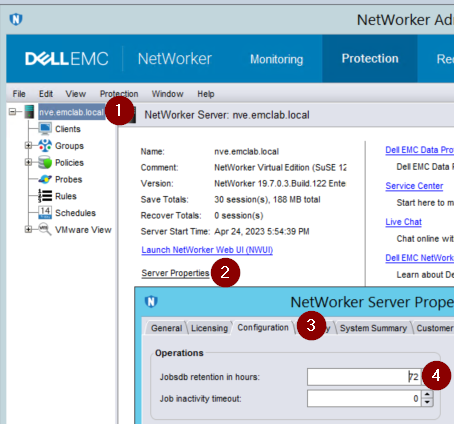
Server and NMC logs
Realtime rendering, log rollover by size, and number of copies can be modified for NetWorker's /nsr/logs/daemon.raw and the NMC's /opt/lgtonmc/gstd.raw. These settings are not enabled by default. The daemon.raw is on the NVEs disk 2 under /data01/nsr/logs. The NMC's gstd.raw is on disk 1 under the NVE's root (/) partition /opt/lgtonmc/logs.
How to enable: https://www.dell.com/support/kbdoc/000023670
How to enable: https://www.dell.com/support/kbdoc/000023670
NOTE: Under some troubleshooting actions, the /nsr/res/nsrladb is renamed. If the nsrladb is renamed/deleted a new one will be created during service startup. These settings will be reverted to default.
Another method to configure log rollover, which will persist even if nsrladb is renamed is to configure logrotate settings on the NVE's operating system for the NetWorker service log files.
vi /etc/logrotate.conf
add the following lines:
vi /etc/logrotate.conf
add the following lines:
# NetWorker log files
/nsr/logs/daemon.log {
rotate 5
weekly
create
missingok
compress
}
/nsr/logs/daemon.raw {
rotate 5
weekly
create
missingok
compress
delaycompress
}
/opt/lgtonmc/logs/gstd.log {
rotate 5
weekly
create
missingok
compress
}
/opt/lgtonmc/logs/gstd.raw {
rotate 5
weekly
create
missingok
compress
delaycompress
}
- weekly this is the log rotation period; the logs will be rotated every week. Other possible values are daily and monthly.
- rotate 5 indicates that only 5 rotated logs should be kept. The oldest file will be removed on the subsequent run.
- missingok If the log file is missing, go on to the next one without issuing an error message.
- compress all rotated logs should be compressed.
- delaycompress can be used when some program cannot be told to close its logfile and thus might continue writing to the previous log file for some time
- Additional options can be found in the logrotate man page. https://linux.die.net/man/8/logrotate

NOTE: The above example is not a recommendation on how many rotate cycles should be set, or how often this rotation should be done. This will need to be determined by the backup/NVE administrator. If logs need to be retained for longer periods of time, consider creating a NetWorker client for the NVE to backup the /nsr/logs directory through a NetWorker Protection Policy.
Affected Products
NetWorkerProducts
NetWorkerArticle Properties
Article Number: 000014111
Article Type: How To
Last Modified: 28 Apr 2023
Version: 10
Find answers to your questions from other Dell users
Support Services
Check if your device is covered by Support Services.