Article Number: 000178065
在 Alienware Command Center 中选择静音模式并设置超频配置文件后,Alienware 15R4 和 17R5 风扇继续运行
Summary: 本文讨论在 Alienware Command Centre (AWCC) 中设置静音模式并在 Alienware 15 R4 和 Alienware 17 R5 的 BIOS 中设置超频配置文件后风扇持续旋转的问题。
Article Content
Symptoms
即使在 AWCC 中启用了静音模式,仍然会有风扇旋转噪音
在 Alienware Command Centre (AWCC) 中设置静音模式后,您可能会遇到风扇继续旋转的情况。即使笔记本电脑的温度较低,冷却风扇也可能会继续运行。
受影响的产品:
- Alienware 15 R4
- Alienware 17 R5
Cause
如果在 Alienware Command Center 中将散热模式设置为静音模式,然后在 BIOS 中应用超频配置文件 Over-Clock 1 (OC1) 或 Over-Clock 2 (OC2) 设置,您可能会遇到该问题。
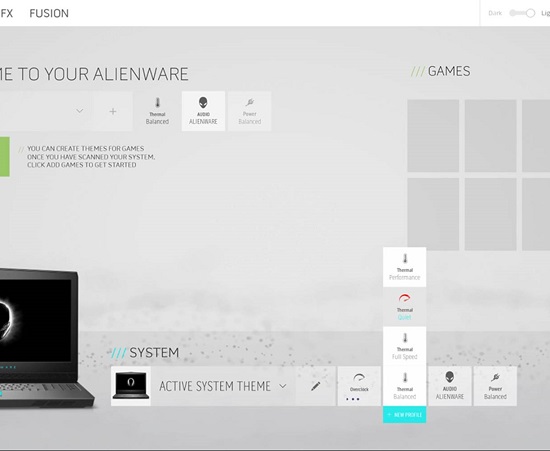
图 1:AWCC 静音模式
Resolution
安装系统 BIOS 1.1.6 或更高版本
笔记本电脑中没有硬件故障。在 BIOS 中应用超频配置文件会自动将散热模式更改为性能模式。然而,BIOS 没有适当地更新 Alienware Command Center 用户界面 (UI) 以反映这一点。
安装最新的 BIOS 更新以解决此问题。要下载并安装最新的 BIOS:
警告:戴尔建议在更新 BIOS 之前先断开所有外部设备(如外部硬盘驱动器、打印机、扫描仪)的连接。
警告:在开始 BIOS 更新之前,戴尔笔记本电脑必须安装有电池且充电量至少要达到 10%。戴尔建议将笔记本电脑连接到交流电源,然后再继续执行更新过程。
提醒:要了解在戴尔计算机上更新 BIOS 的更多信息,请参阅戴尔知识库文章戴尔 BIOS 更新。
- 浏览至戴尔驱动程序和下载页面:
- 单击 Find drivers。
- 选择操作系统。
- 在类别下,选择 BIOS。
- 找到系统 BIOS 版本 1.1.6 或更高版本。
- 单击 Download,将文件保存到您的计算机。
- 打开文件资源管理器并浏览至保存下载文件的位置。
- 双击 BIOS 设置文件,然后按屏幕上的说明完成安装过程。
Article Properties
Affected Product
Alienware 15 R4, Alienware 17 R5
Last Published Date
20 Dec 2022
Version
7
Article Type
Solution