How to Add VMware Carbon Black Cloud Administrators
Summary: An administrator account for VMware Carbon Black Cloud may be configured by following these instructions.
This article applies to
This article does not apply to
This article is not tied to any specific product.
Not all product versions are identified in this article.
Symptoms
This article discusses how to add additional administrators to the VMware Carbon Black Cloud.
Affected Products:
VMware Carbon Black Cloud Endpoint
Affected Operating Systems:
Windows
Mac
Linux
Cause
Not applicable.
Resolution
VMware Carbon Black Onboarding Part 1: Product Overview, Users, and Roles
Duration: 03:10
Closed captions: Available in multiple languages
To add an administrator:
- In a web browser, go to [REGION].conferdeploy.net.
Note: [REGION] = Region of tenant.
- Americas = https://defense-prod05.conferdeploy.net/
- Europe = https://defense-eu.conferdeploy.net/
- Asia Pacific = https://defense-prodnrt.conferdeploy.net/
- Australia and New Zealand = https://defense-prodsyd.conferdeploy.net
- Sign In to the VMware Carbon Black Cloud.
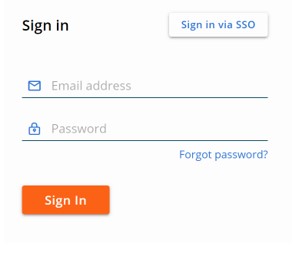
- In the left menu pane, expand Settings and then click Users.
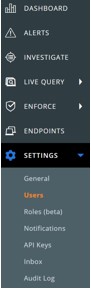
Note: The layout in the example may differ slightly from your environment.
- In the top-right corner, click Add User.
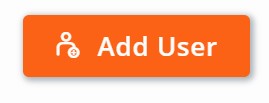
- In the Add User menu:
- Optionally, populate the user’s:
- First name.
- Last name.
- Phone number.
- Populate the user’s Email.
- Optionally, click Show role descriptions.
- Select a Role.
- Click Save.
- Optionally, populate the user’s:
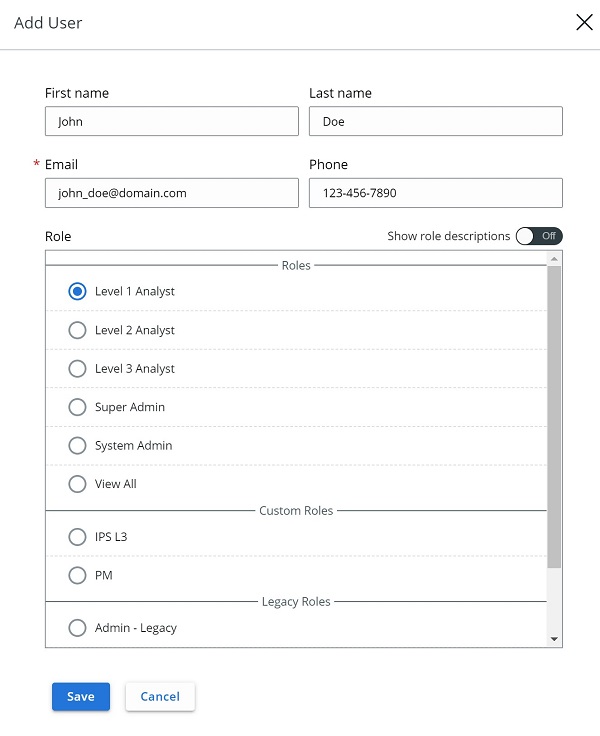
Note:
- The administration access invite comes from noreply@carbonblack.com.
- Additional information about roles can be found in the User Guide under the User Role section.
- For information about creating custom roles, reference How to Create Custom VMware Carbon Black Cloud Roles.
- The examples that are used in the screenshot will differ in your environment.
To contact support, reference Dell Data Security International Support Phone Numbers.
Go to TechDirect to generate a technical support request online.
For additional insights and resources, join the Dell Security Community Forum.
Additional Information
Videos
Affected Products
VMware Carbon BlackArticle Properties
Article Number: 000126000
Article Type: Solution
Last Modified: 04 Jan 2023
Version: 13
Find answers to your questions from other Dell users
Support Services
Check if your device is covered by Support Services.
