Support for Dell OpenManage Enterprise Integration for Microsoft System Center Operations Manager
Summary: Dell OpenManage Enterprise Integration for Microsoft System Center Operations Manager, also known as the Operations Manager plug-in, enables the monitoring of the Dell hardware assets that are discovered in OpenManage Enterprise using the System Center Operations Manager (SCOM) console. The Operations Manager plug-in supports the monitoring of the device inventory, health, and alerts for the hardware including Dell Servers, Modular Systems, and Network Switches. ...
Instructions

Dell OpenManage Enterprise Integration for Microsoft System Center Operations Manager
- Plugin to Dell OpenManage Enterprise (minimum version 3.10)
- Integrate SCOM consoles into OpenManage Enterprise
- Improve monitoring efficiency
OpenManage Enterprise Integration for Microsoft System Center Operations Manager enables the monitoring of the Dell hardware assets that are discovered in OpenManage Enterprise using the System Center Operations Manager (SCOM) console.
The integration of SCOM Management Server console with OpenManage Enterprise appliance for Operations Manager plug-in is to manage the Dell devices in data center.
For more information about SCOM Management Server console, see the Microsoft documentation available at https://learn.microsoft.com/en-us/system-center/scom/welcome?view=sc-om-2022.
Features and Benefits in Operations Manager plug-in
- It monitors the device inventory, health, and alerts for the hardware including Dell Servers, Modular Systems, and Network Switches.
- Simple and Seamless integration: Reduces complexity of maintaining separate stand-alone appliance (offered by legacy product), instead an integrated offering with OpenManage Enterprise to give single console to data-center administrators to connect with Microsoft System Center Consoles (SCOM).
- Unify: Integration with OpenManage Enterprise allows administrators to have access to many OM Enterprise, and its plug-in functionalities as compared to legacy product.
- Modern HTML5 UI Console: Improved UI technologies with consistent and integrated look
- Support for latest SCOM versions: See the product manuals for more details.
- Simpler plug-in Overview and Dashboard page
- Polling Microsoft SCOM Console health to show it on plug-in dashboard in OpenManage Enterprise.
- Configurable monitoring cycle schedule to push devices details of OpenManage Enterprise to Microsoft SCOM.
- Auto Resolution of alerts in SCOM
- SCOM Web Console Support
- Modify SCOM Resource Pool from Plugin Page in OME
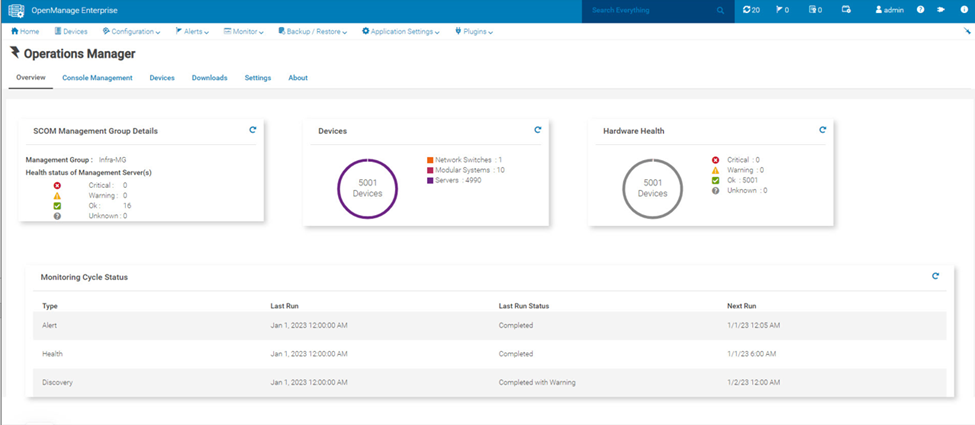
Licensing for Operations Manager plug-in
OpenManage Enterprise Advanced+ license is required for Dell OpenManage Enterprise Integration with Microsoft System Center. The OpenManage Enterprise Advanced+ license enables plugins for Microsoft and other partner integrations.
Roles and Privileges
| PRIVILEGES | ADMINISTRATOR | DEVICE MANAGER | VIEWER |
| View Plugin Availability | Yes | No | No |
| Download and Install Plugin | Yes | No | No |
| Uninstall | Yes | No | No |
| Enable or Disable Plugin | Yes | No | No |
| Upgrade Plugin | Yes | No | No |
| Add SCOM Console | No | No | No |
| Edit SCOM Console | No | No | No |
| Remove SCOM Console | No | No | No |
| Management Group Heartbeat | No | No | No |
| View Overview | Yes | Yes | Yes |
| View Console Management | Yes | Yes | Yes |
| View Monitored Devices | Yes | Yes | Yes |
| View Settings | Yes | Yes | Yes |
| Monitoring Cycle | Yes | No | No |
| Perform Synchronization | Yes | No | No |
| Downloads | Yes | Yes | Yes |
Download and Install Operations Manager plug-in
OpenManage Enterprise administrators can install the Operations Manager plug-in from the OpenManage Enterprise > Application Settings > Console and Plugins page. You can install or update the plug-in either from Dell.com directly or after downloading the plug-in to a network share. For more information, see OpenManage Enterprise documentation on Online and Offline update.
Prerequisites:
- Supported OpenManage Enterprise.
- The OpenManage Enterprise Advanced+ license is required for managing the Dell Servers.
- To install from Dell.com, ensure that the OpenManage Enterprise appliance can access downloads.dell.com.
- To install from a local network share, you must manually download the package to your network share and update the Location on the Update Settings screen of OpenManage Enterprise. For more information about configuring OpenManage Enterprise Update Settings, see the OpenManage Enterprise documentation
To install the Operations Manager plug-in, perform the following steps:
- In OpenManage Enterprise, click Application Settings > Console and Plugins. The Console and Plugins screen is displayed.
- In the Plugins section, click Install for Operations Manager. The Install and update multiple plugins wizard is displayed.
- From the Plugins available for install list, select the Operations Manager, and then click Next.
- View the progress of the plug-in that you selected to install under the Download section, and then click Next on completion.
- A consent form is displayed under Review license agreement section to inform you about the End User License Agreement and any other license agreements that are required to install the plug-in. Click Accept, and then click Next to continue.
- To confirm the installation, select I agree that I have captured a snapshot of the OpenManage Enterprise appliance prior to performing a plug-in action option, and then click Finish.
- The OpenManage Enterprise appliance restarts again. Log in to the OpenManage Enterprise and the Operations Manager is displayed under new navigation Plugins.
Resources
- For Dell OpenManage Enterprise Integration with System Center Operations Manager documentation, see https://www.dell.com/support/home/product-support/product/openmanage-enterprise-integration-operations-manager/docs.
- For Dell OpenManage Enterprise documentation, see https://www.dell.com/support/home/product-support/product/openmanage-enterprise-integration-vmm-configuration-manager/docs.
